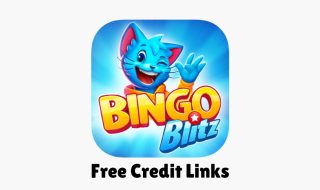YouTube is now a popular platform offering content creators the opportunity to share their videos and build a successful career. However, there may come a time when you want to remove your YouTube channel. There could be several reasons why you want to Delete a YouTube channel. You might want to take a break from content creation, start fresh with a new channel, or simply remove old content that no longer reflects your interests. Whatever the reason, deleting a YouTube channel is a straightforward process. In this article, I will tell you the steps to delete a YouTube channel permanently.
Read:
Important Points To Know Before Deleting Your Channel
Before you proceed with deleting your YouTube channel, keep the following points in mind:
- Permanent Action: Deleting your YouTube channel is permanent. Once you delete a YouTube channel, all your videos, comments, playlists, and subscriptions will be lost, and there is no way to recover them.
- Google Account: Your YouTube channel is tied to your Google Account. Deleting a YouTube channel does not delete your entire Google Account. It only deletes YouTube channel and data associated with the YouTube channel
- Backup Your Data: If you want to keep a record of your videos or channel activity, you can download your data using Google Takeout before deletion.
- Hide vs. Delete: If you’re not ready for permanent deletion, YouTube offers an option to hide your channel temporarily. This will make all your content private but allows you to restore your channel later.
Now that you know what happens when you delete a YouTube channel, let’s get into the steps to delete your YouTube channel. I will also add details of how to hide your channel temporarily. This allows you to take a break or revisit your decision later without losing your content. Additionally, I will also provide steps to take a backup of the YouTube channel before you delete your YouTube account.
How to Permanently Delete Your YouTube Channel
Open your web browser and go to YouTube. Sign in to your YouTube account using the credentials of the channel you want to delete. In place of following several screens to reach to YouTube channel’s Advanced settings page, simply visit the URL: https://www.youtube.com/account_advanced. This will directly take you to the page where you see the Delete option.
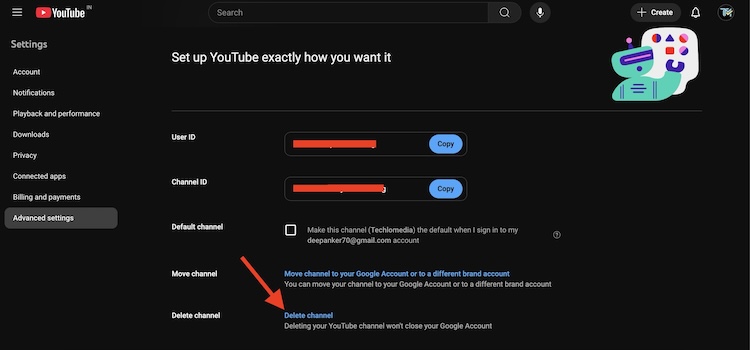
Click the Delete Channel link. It will ask you to enter your account password to verify if it’s you. Once you verify, it will take you to a new page.

here, you see two options
I want to hide my content
use this option if you just want to temporarily hide your YouTube channel. If you choose to hide your channel, it will hide your videos, playlists, and other content from public view. But you can always restore it later if you change your mind.
I want to permanently delete my content.
Use this option if you want to permanently delete YouTube content and your YouTube channel.
if you have decided to permanently delete your YouTube channel, select I want to permanently delete my content. Now select both checkboxes and click the Delete My Account button. It will start the deletion process.
It will take some time to delete the YouTube channel and associated data. Until the deletion is complete, you may continue to see thumbnails of your videos on YouTube. YouTube will notify you once the deletion is complete, and your channel will no longer be accessible.
How to Back Up Your YouTube Data
Before deleting or hiding your channel, it is a good idea to back up your data including your YouTube videos and other content. You can download all your data using Google Takeout, a service that allows you to export and download your Google account data, including YouTube content.
Here’s how to back up your YouTube data:
- Go to Google Takeout. Here you will see all the services associated with your Google account.
- Deselect all services except for YouTube and YouTube Music.
- Click on Next step.
- Choose your preferred export settings such as File Type, delivery method, and more
- Click Create export.
FAQs
1. Can I recover a deleted YouTube channel?
No, once a YouTube channel is permanently deleted, it cannot be recovered. You will have to create a new channel if you want to start over.
2. Will deleting my YouTube channel affect my Google Account?
No, deleting your YouTube channel will not affect your Google Account. It will only delete YouTube-related data, including videos, playlists, subscriptions, and comments.
3. What happens to my comments if I delete my channel?
If you permanently delete your channel, all comments you have made on other videos will also be deleted.
4. Can I delete my YouTube channel from a mobile device?
While you can delete a YouTube channel from a mobile browser, it is more straightforward to follow these steps using a desktop or laptop.
Also Read
- How to Delete Google Account Permanently
- How to Delete Snapchat Account Permanently
- How to Delete Instagram Account Permanently
- How to Delete Reddit Account Permanently
- How to Delete Telegram Account Permanently
- How to Delete X Account Permanently
- How to Delete Flipboard Account
- How to Delete Pinterest Account
- How to Delete Twitch Account
- How to Delete LinkedIn Account