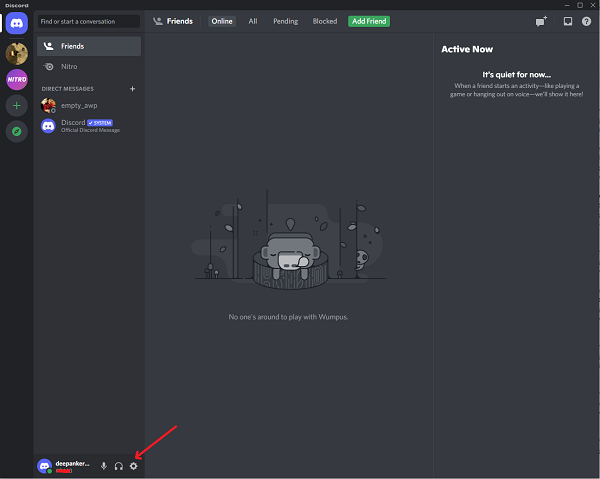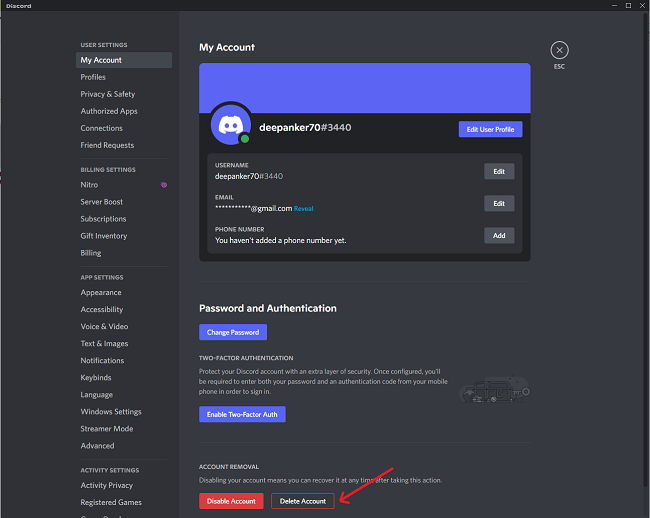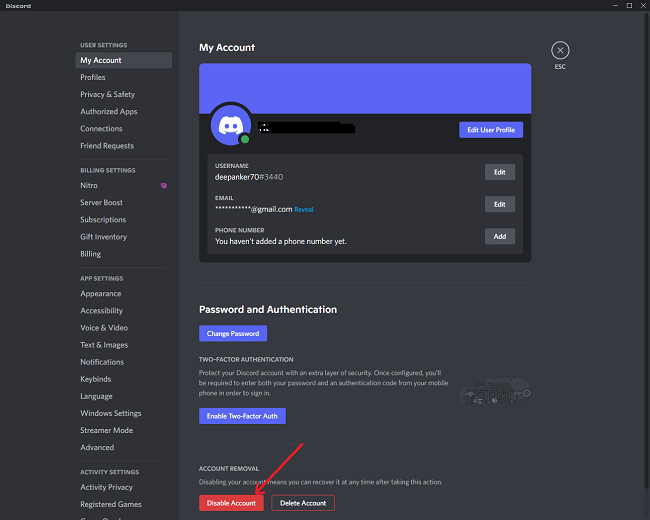Discord is a popular instant messaging and VoIP platform where users can create channels and have voice calls, video calls, text messaging, and media sharing with friends. Discord is available on different platforms including Windows, macOS, Android, iOS, iPadOS, Linux, and web browsers. It is mainly used by gamers to connect with other gamers.
If you no longer use Discord, you can either disable the Discord account or delete the Discord account. Like other social media platforms, Discord also lets you delete your account.
Also see: Discord Keyboard shortcuts for Windows and macOS
Permanently Delete Discord Account
Open Discord app and then see the gear icon at the bottom of left side bar.
On the Settings page, you will see a big button Delete Account to delete your Discord account.
Before you delete your Discord account, it will remind you to delete your servers or transfer ownership. Once you have done this, you can go ahead and delete your Discord account. You will be asked to enter your password before you Delete your Discord account.
Disable Discord Account
Open Discord app and then see the gear icon at the bottom of left side bar.
On the Settings page, you will see a big button to Disable Account.
It will put your Discord account on hold. You will no longer receive any notifications from Discord. You can still get friend requests. These requests will wait for you to re-enable your account. When you again login into the Discord account, it will ask you to reactive your account. It is worth noting that Discord accounts that are inactive for 2 years are deleted