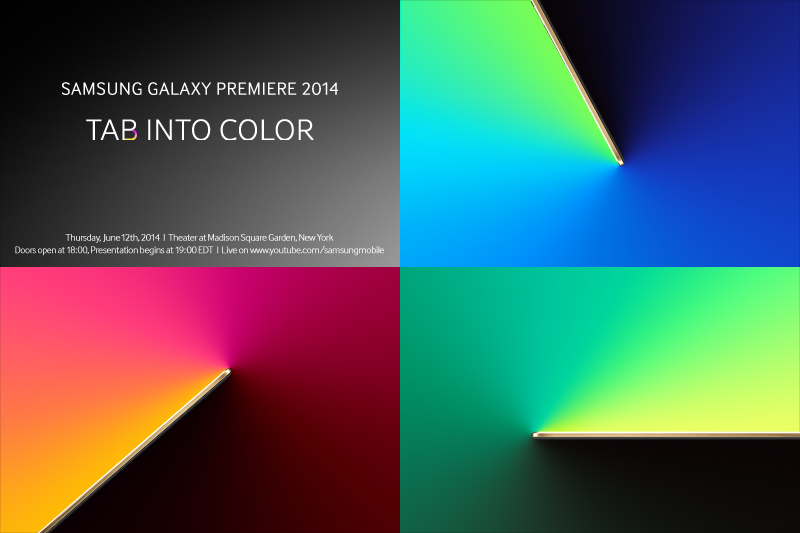With iOS 16, Apple has made a lot of changes to make iOS better than the previous version. Until iOS 15, iOS had an option to hide photos. Hidden photos could be accessed by checking Hidden albums. But anyone can open the Photos app and access the Hidden album. There was also an option to hide the Hidden album, but it could be reenabled from the Photos app settings. So, hiding a photo or a video using the native Hide option was not a good way to hide photos or videos on an iPhone. I already wrote an article on the best apps to hide photos and videos on an iPhone. These apps create an encrypted vault to keep your Photos and Videos safe. Now Apple has added biometric authentication for accessing the hidden folder. So, using the native way to hide photos and videos on an iPhone is a better way than using a third-party app. It is also better for privacy. If you are not sure how to hide photos or videos on your iPhone, keep reading.
Also see: How to Record Calls on an iPhone
First of all, Enable Face ID for the Hidden album. For this, Open the Settings app and go to Photos. Here, enable the toggle in front of the Use Face ID option. It will enable the Face ID authentication for both Hidden and Recently Deleted albums.
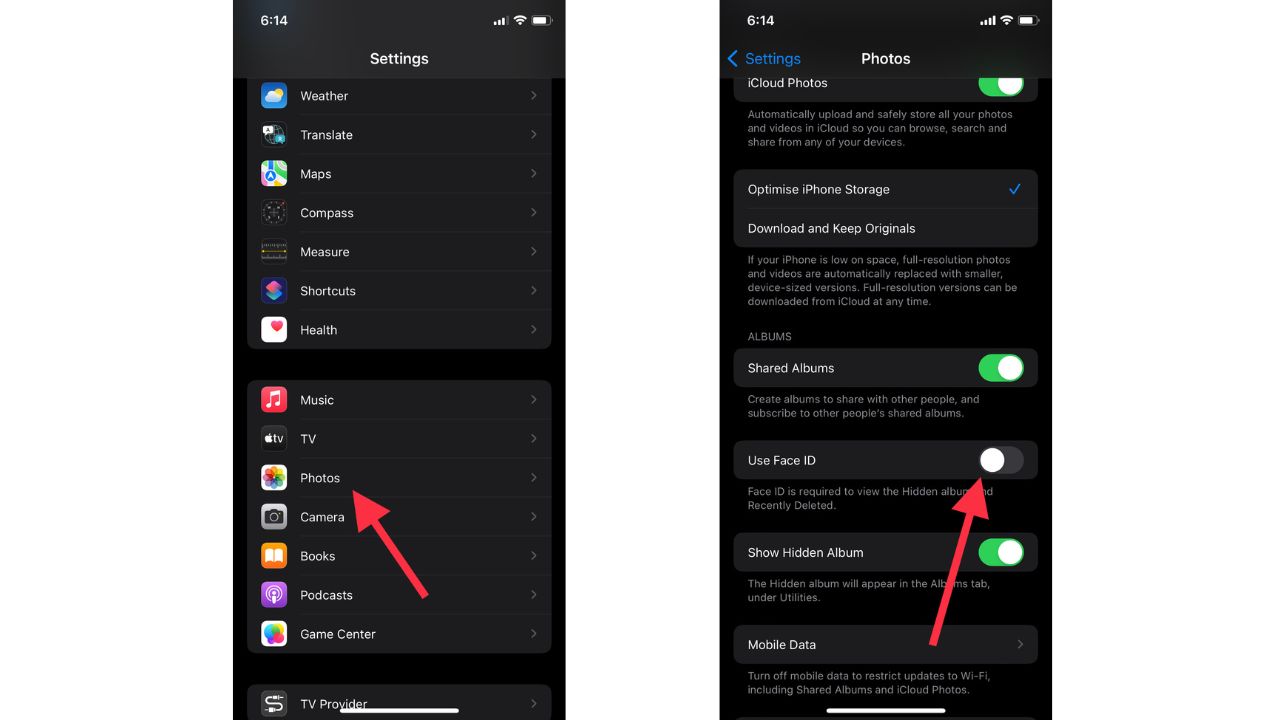
Your iPhone will now use Face ID authentication each time you try to check Hidden albums. You can now go and hide your photos in Hidden albums.
Hide photos and videos on iPhone
Open the Photos app and select all the photos and videos you want to hide. Then tap on the three dots icon at the bottom right corner and tap Hide. It will ask you to Hide photos. Tap Hide to send these photos to the Hidden album.

All selected photos will be sent to Hidden albums.
To access the Hidden album, Open the Photos app and go to the Albums tab. Scroll down until you see the Hidden album. Tap on it and it will do Face ID authentication before granting you the access to Hidden album.
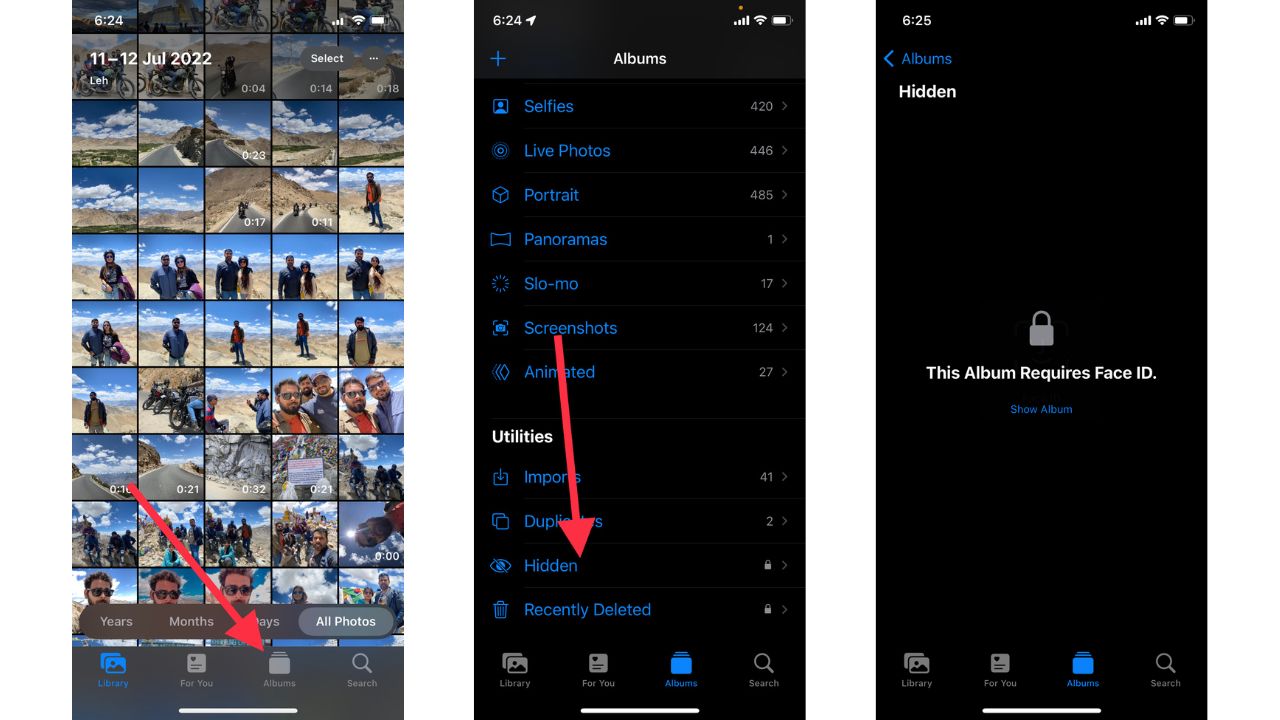
In the Hidden album, you can check all the photos and videos you sent to the Hidden album for privacy reasons.
That’s how you can hide photos and videos in an iPhone to keep them away from people who could access your phone. You can always unhide these photos and videos whenever you want.
Unhide photos and videos on iPhone
To unhide photos and videos, Open the Hidden album and select all the photos. Then tap the three-dot icon at the bottom right corner and select Unhide.

Now you know how to hide and unhide photos and videos in an iPhone. With iOS 16, the app has the native option to safely hide photos and videos. So, there is no need to get a third-party app. Third-party apps may access your photos and videos. There is a high possibility they can upload your data to their server. So, they are not good for privacy reasons. Now when you have a native option, there is no reason to get an app just to hide photos and videos on an iPhone.