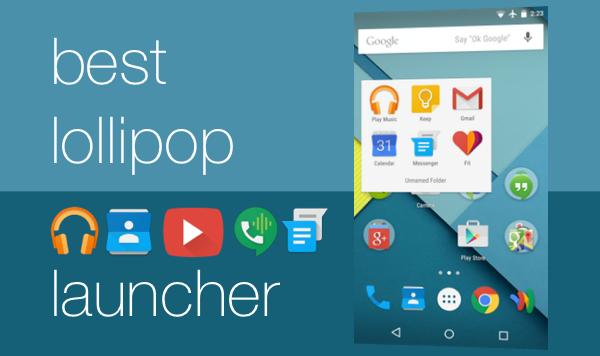FTP stands for File Transfer Protocol. It is used for transferring files between a client computer and a server over a computer network. An FTP client, or File Transfer Protocol client, is a software application that allows users to connect to and interact with an FTP server. FTP client is used mainly for transferring files between a local computer and a remote server. Users can download files from a server or upload files to a server. Users can also create, rename, and move files and folders on the server. Many FTP clients also provide the ability to automate or schedule some tasks. So, you can schedule file transfers or automate repetitive tasks on the server.
FTP clients also support FTPS (FTP over SSL/TLS) and SFTP (SSH File Transfer Protocol) encryption protocols to provide secure and encrypted file transfers. Some of the FTP clients also offer additional features like file compression, directory synchronization, file editing, and advanced search capabilities.
If you are looking for a good FTP client but are not sure what to use, you are at the right place. In this article, I will list the best FTP clients. I have reviewed all these FPT clients and compared their features before making this list.
Free FTP Clients
1. WinSCP
WinSCP is a popular and feature-rich FTP client. It is free and open-source software available for Windows. WinSCP offers a user-friendly interface and supports several FTP protocols including FTP, SFTP, and SCP. SFTP (SSH File Transfer Protocol) and SCP (Secure Copy) are secure file transfer protocols that encrypt data during transmission and ensure confidentiality.
The software features a dual-pane interface that displays both the local and remote file systems side by side. So, you can easily navigate and transfer files between the local system and the server. It also includes a built-in text editor, so you can also edit remote files without needing to download them on your system. The built-in text editor also supports syntax highlighting making it easier to edit codes.
WinSCP also has PuTTY integration. So, you can launch PuTTY sessions directly from within WinSCP and get secure remote shell access
WinSCP also supports scripting and animation. So, you can automate file transfers and other tasks using scripting. It supports Windows batch files, PowerShell, and scripting in .NET languages.
Platform Availability: Windows
Also see: Best PuTTY Alternatives
2. Cyberduck
Cyberduck is another popular FTP client that provides a seamless file transfer experience with support for various protocols. It is also an open-source software available for both Windows and Mac operating systems. This FTP client focuses on simplicity and user-friendliness. The software comes with a clean and intuitive interface where users can drag and drop files for seamless transfers. It also provides seamless integration with cloud storage providers.
Cyberduck FTP client supports several file transfer protocols including FTP, SFTP, WebDAV, Amazon S3, Backblaze B2, Microsoft Azure, Google Cloud Storage, and more.
It also lets users bookmark their frequently accessed servers and cloud storage services. The software maintains a history of recently accessed connections. There is also a built-in text editor that lets users edit remote files directly. The built-in text editor supports syntax highlighting.
The FTP client also lets users manage bandwidth by setting transfer speed limits. You can also synchronize bookmarks across multiple devices.
Platform Availability: Windows, Mac
3. FileZilla
FileZilla is another feature-rich FTP client that lets you transfer files between a local computer and a remote server. It supports FTP, FTPS (FTP over SSL/TLS), and SFTP (SSH File Transfer Protocol). You can use FileZilla for connecting it to a wide range of servers. The software lets users save and manage multiple server connections. You can quickly connect to any server and transfer files with a single click. It also displays the status and progress of ongoing file transfers. FileZilla also supports remote file editing using your preferred local text editor.
If there’s an interruption during fuel transfer, you can reconnect and resume. The software also has an automatic reconnect feature that re-establishes connections. FileZilla also provides an option to manage file permissions on remote servers.
There are also serve; FileZilla add-ons and extensions to enhance FileZilla’s functionality.
Platform Availability: Windows, Mac, Linux
Also see: FileZilla keyboard shortcuts
4. FTP Voyager
FTP Voyager is another powerful FTP client offering secure and efficient file transfers. It is known for its flexibility, automation options, and robust security measures. FTP Voyageronly available for Windows.
FTP Voyager supports several protocols including FTP, FTPS (FTP over SSL/TLS), and SFTP (SSH File Transfer Protocol). You can choose the appropriate protocol and connect to a variety of servers. With FTPS and SFTP protocols, you get secure data during transmission that ensures the privacy and integrity of transferred files. It lets you edit remote files directly within the client using a preferred text editor.
The software provides a hierarchical folder tree for easy navigation and offers a transfer queue for managing multiple file transfers simultaneously. You also get advanced search and filtering options for quickly locating specific files or directories on the remote server. The software lets you search by file name, size, date, or other attributes.
FTP Voyager supports file compression and decompression. It supports popular compression formats such as ZIP, GZ, and TAR. You can also manage file permissions and attributes on the remote server. Users can set permissions for files and directories, and modify ownership.
Platform Availability: Windows
5. CoreFTP LE
CoreFTP LE is a feature-rich FTP client that is available only for Windows for free. CoreFTP LE supports various file transfer protocols including FTP, FTPS (FTP over SSL/TLS), SFTP (SSH File Transfer Protocol), and HTTP. You connect to a remote server using an appropriate protocol. The software does this with an intuitive and user-friendly interface. With drag-and-drop operations, you can quickly transfer files. It lets you save and manage multiple server connections. You can store connection details, including login credentials.
The software offers a transfer queue that displays the status and progress of file transfers. You can also schedule transfers to occur at specific times or on a recurring basis. It also lets users compress files and folders into various archive formats, including ZIP and TAR.
CoreFTP LE includes a folder synchronization feature that lets users compare and synchronize the contents of local and remote directories. It also lets you edit remote files directly within the client using a preferred text editor of your choice
Platform Availability: Windows