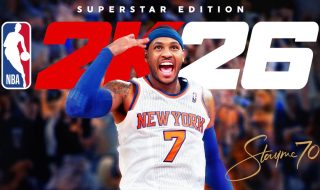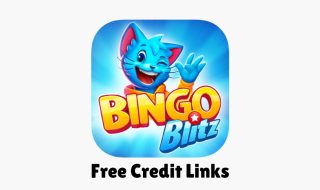Twitch is a popular game streaming platform where gamers stream their gameplay and viewers watch gaming videos. The platform is interesting but there could be so many reasons why you should think of deleting your Twitch account.
It is worth noting that deleting Twitch account will permanently erase all your conteny and close the account. The process is irreversible. You cannot get your account or data back once it has been deleted. So, think multiple times before deleting Twitch account. If you only want to take a break from Twitch, you can disable your Twitch account. If you disable Twitch account, it will temporarily deactivate your channel and content from the platform. You can always reactivate your account.
In this detailed article, I will tell you how to delete Twitch account. I will also write steps to disable Twitch account for those who want to take a temporary break.
How to Disable Twitch account
If you do not want to permanently delete Twitch account, you have the option to disable Twitch account. Disableing Twitch account basically deactivates the account.
To disable Twitch account, click the profile icon on the top right corner to open the dropdown menu and click your profile photo.

It will open the profile Settings page. Scroll down until you see Disabling Your Twitch Account section. Click the Disable Account link.
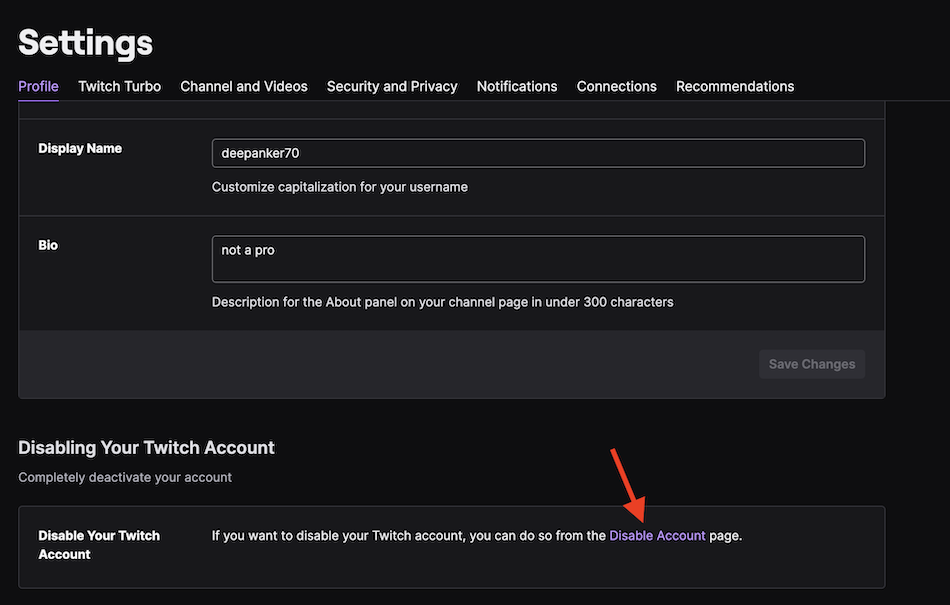
It will now ask for a reason for disabling your account. The step is optional. If you want to provide a reason, enter in the text area. Otherwise, leave it black and click the Disable Account button.

Clicking on the button will instantly disable your Twitch account.
Whenever you login again on Twitch, it will ask you to reactive. So, you only need to login on Twitch again to reactive your Twitch account.
Note: If you reactive deactivate your Twitch account, it will also cancel your subscriptions and Twitch will no longer try to collect payments. If you permanently delete your Twitch account, all your subscriptions are canceled and there is no way to restore your subscriptions.
In case you want to permanently delete Twitch account, keep reading.
How to Delete Twitch Account
To delete your Twitch account, open the Delete Account page. It will open a page where it asks for a reason to delete the account. You can enter a reason or leave it black.

Click the Delete Account button to initiate the deletion process.
Twitter will take up to 90 days to delete your account and data associated with your account. In the meantime if you login again on your Twitch account, you can get your account back. Once the account has been deleted, there is no way to recover. 90 days is also the maximum time to delete the account and data. The company can also finish the deletion process earlier.
After you delete Twitch account, your old username will be recycled after 6 months. So, other people can claim that username in the future.
Wrap Up
Now you know how to delete Twitch account permanently. Once the deletion process has begin, you cannot get your account back. So, make sure you have intention to delete your account. If you only want to take a temporary break, you can also disable Twitch account. I have also mentioed steps to disable Twitch account.
See Similar Guides
- How to Delete Snapchat Account Permanently
- How to Delete Instagram Account Permanently
- How to Delete Telegram Account Permanently
- How to Delete Reddit Account Permanently
- How to Delete Twitter Account Permanently
- How to Delete Google Account Permanently
- How to Delete Facebook Account Permanently
- How to Delete WhatsApp Account
- How to Delete Pinterest Account
- How to Delete LinkedIn Account