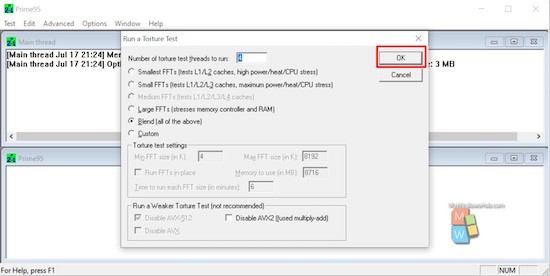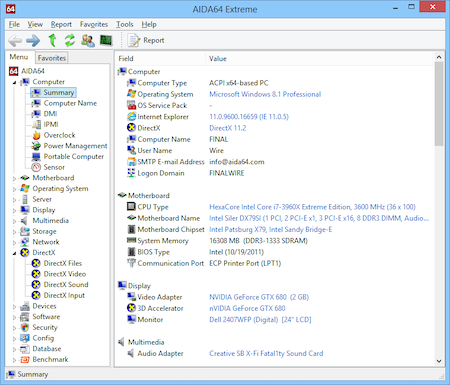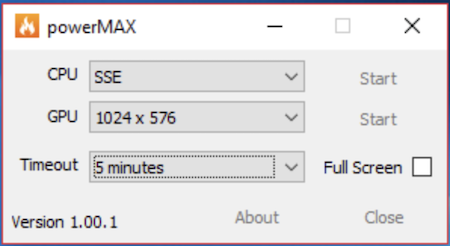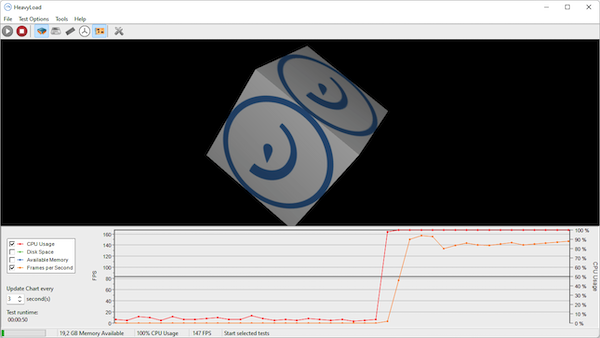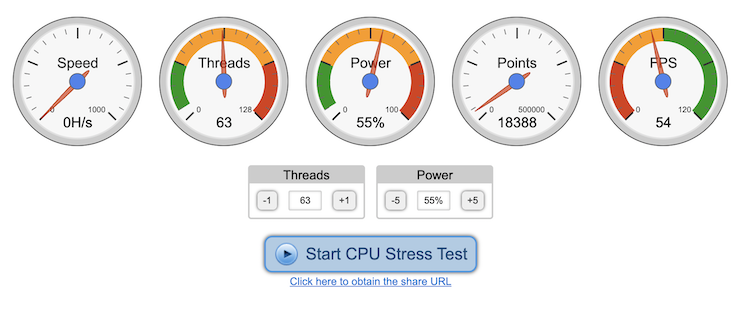CPU stress test checks the performance capabilities of a computer by pushing the CPU to its limits and determining how much load the CPU can handle. A stress test also tells you if all the system components are performing well and you know how much stress your system can handle. CPU stress test puts a high load on the CPU so the CPU runs at full speeds at a maximum attainable temperature. The CPU stress test uses all CPU cores by applying a compatible workload. If your system passes, the CPU stress test, it is called healthy. Otherwise, you experience poor performance, lags and crashes indicating your computer needs fixing.
How to perform a CPU stress test
To perform a CPU stress test, you need to first restart your computer. Now close all nonessential apps and check CPU temperature. If your PC temperature is fine, use one of the CPU stress software to run stress-testing. I have listed the best CPU stress software in the latter part of the article. You should also keep monitoring the temperature of your PC while the CPU stress test is running and abort the CPU test if the PC gets too hot.
Also see: Best Desktop Processors: CPU Hierarchy
Why should you perform CPU stress testing?
There could be various reasons for performing CPU stress testing. In most cases, programmers and gamers do CPU stress testing to find out if their system is performing well as per the specs. If your system is old and you usually face system crashes and lag, you need to do a CPU stress test to understand if CPU performance is fine. In case you have overclocked the CPU, do a CPU stress test to find out improvement in performance. If you have recently bought a new PC, the CPU stress test tells you if the performance is up to the mark. CPU stress test basically tells you the maximum performance capability of your system. So, you can do a CPU stress test on your system to understand its max performance.
Not all CPU stress tools come with a system monitoring option. So, it is recommended to download good software to monitor different system components and their temperature. I recommend HWiNFO. It is a nice tool that offers a detailed overview of system components and their temperature in real-time. To reduce the lag, you can. exclude unnecessary sensor readings while performing just CPU monitoring.
Now I will list some good CPU stress test software and utilities you need.
CPU Stress Test Software
1. Prime95
Prime95 is a nice CPU stress test software that supports the AVX instruction set to generate massive thermal loads. By default, this software selects the newest instruction set extension but you can change this if you want. If you don’t want to go into complexities, run the program, choose Just stress testing, and. Select the Blend option. It will test all components. When the program is running, you can expect CPU fan noise and heat. So, it is recommended to continuously monitor the system temperature and abort the tool if you see the temperature surpassing a higher mark. Let this CPU stress test software run for around an hour.
Prime95 is also available as a command-line utility mprime for Linux.
2. AIDA64
AIDA64 is another excellent CPU stress test software that offers several configurable options. Launch the software and go to the Benchmark category. Click on Tools and select System Stability Test. During the test, you can go back to Computer and Sensor for monitoring CPU temperature and fan speed.
This software offers a free trial version but with limitations. So, you need the premium version to use the full potential of the software. AIDA64 is available on all major platforms including Windows, Android, iOS, Ubuntu, and Sailfish.
3. powerMAX
powerMAX is also a good software for stress testing CPU and GPU to maximum limits. When you run the software, it asks you to select whether you want to perform a CPU stress test or a GPU stress test. This tool doesn’t come with a direct monitoring option, so you need a system monitoring tool to keep checking power consumption and system temperature. CPU stress test tells you CPU stability and if the CPU cooling system is working fine. If you want, you can also perform CPU and GPU tests at the same time. This tool doesn’t give any score, so it is not a benchmarking tool.
powerMAX is only available for the Windows platform.
4. HeavyLoad
HeavyLoad is an easy-to-use and simple software to check CPU and GPU load. This is a simple tool. Launch the software, check the components you want to test, and launch the test. You can also configure the software as per your requirements. The tool also lets you customize the CPU stress test and the select number of processor cores. Ut supports tests on all system components like GPU, CPU, RAM, Hard Disk, etc.svg%3E This tool can also test dedicated Graphics cards from AMD and NVIDIA.
5. CPU Expert
CPU Expert is an online tool to perform CPU stress tool online. To obtain perfect results, set the CPU stress test at the highest load. Keep monitoring FPS and speed indicators. When you open the tool, you see 5 different indicators for Speed, Threads, Power, Points, and FPS. Speed measures how fast the processor is. Threads determine simultaneous operations. The more threads you select, the higher load it puts on the CPU.
CPU Expert CPU stress test tool runs on a browser and supports all desktop and mobile platforms. It works fine on Windows, Linux, macOS, Android, and iOS platforms. It also supports all major CPU manufacturers.
Now you know some of the best CPU load testing tools or CPU stress test tools. These tools will put maximum load on the CPU to maximize the power consumption and heat generation. So, you can understand if your CPU cooling system is working fine in keeping the Cpu temperature low or if your system’s CPU is offering the max possible performance as promised by the vendor. If your system heats too much, you need to check if the CPU cooling system is fine. You should also check if the Cabinet vents are clean.
Also see: