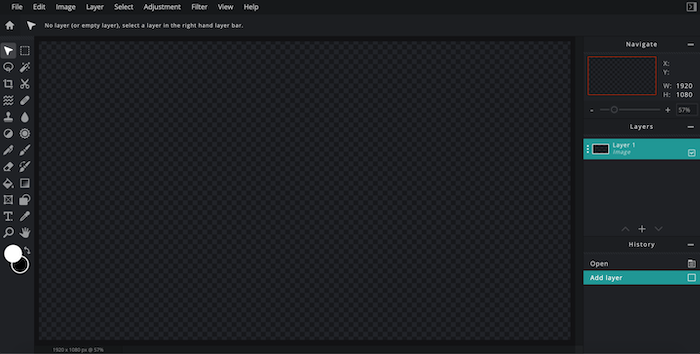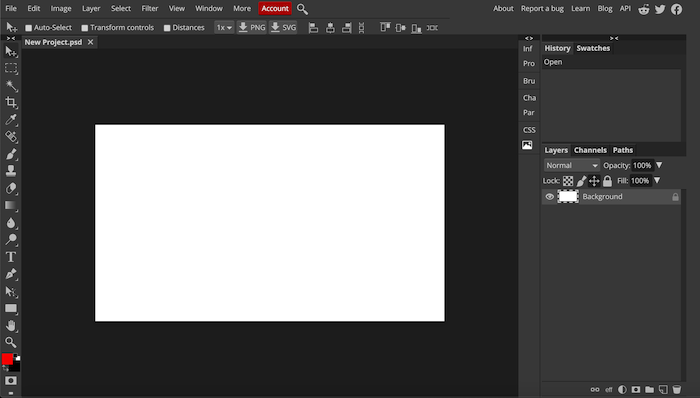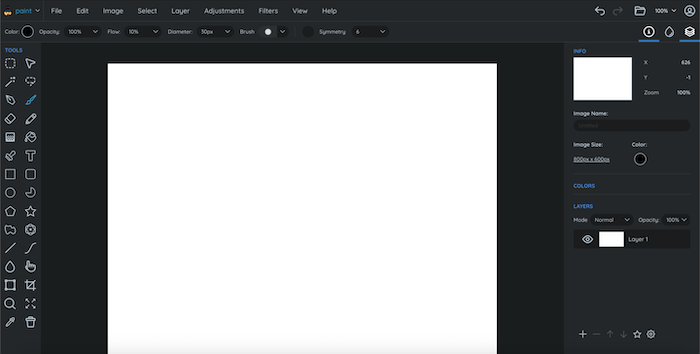Photoshop is one of the most popular advanced photo editing software. You can use it to retouch photos and perform advanced editings like color balance, focus, exposure, and more. What if you are not on your system but urgently need to use Photoshop’s advanced photo editing options? This is where online tools come to the rescue. There are several online photo editing tools that let you perform advanced editing. This is the reason these online photo editing tools are good online Photoshop alternatives. If you are looking for the best free online Photoshop alternatives, keep reading.
Also see:
There are several online photo editing tools but not all offer advanced options. I am only including those online photo editing tools that have features to compete against Photoshop. Tools like Canva, Fotor, and PicMonkey are good photo editing tools for making posters and banners to share on social media, but they are not as good to replace Photoshop.
Free Online Photoshop Alternatives
1. Pixlr Editor
Pixlr is my favorite platform that I regularly use to edit photos, make logos, and more. This is a free online tool with advanced editing options like Photoshop. This is the reason I call it the best free online Photoshop alternative. It supports layers editing. You can use effects, adjustments, filters, erasers, brushes, layers, replace colors, add texts, and transform objects. The best thing about this software is that it also supports Photoshop’s PSD files. So, you can resume work on a Photoshop project. Most of the features and editing tools are available for free but some options are restricted for Pixlr Pro which costs just $5.
Pixlr Editor is a really good tool for quick editing of photos, making banners, posters, and more. It is a browser-based tool so you can use it from any device anywhere. This Photoshop alternative is available in 28 languages.
2. Photopea
Photopea is another advanced photo editing tool available to use on a browser. This is another excellent Photoshop alternative. It also supports PSD, XD, XCF, and RAW formats. It is an online tool that runs on a browser. You can use it anywhere with a good system and active internet. This is an advanced photo editing tool where you can work on layers and masks. It lets you crop photos, remove an object by making a selection, use bruises, add text, create or edit shapes, edit colors, change color temperature, and do a lot more things that you can do on Photoshop. Some people also see Photopea as a slimmed-down version of Photoshop. Photopea is a good tool to perform photo editing.
Once you have loaded the Photopea in the browser, you can keep working on it even if the internet disconnects. The app works offline. This is another notable feature of this online tool.
Photopea is free with ads. If you do not want to see ads, you can purchase the premium version which costs $9 per month for a single user. The premium version also gets 60 steps in History while the free version is limited to 30 steps in History.
3. Sumopaint
Sumopaint is basically an advanced version of the Paintbrush tool you see on Windows. This tool comes with several filters, text elements, shapes, effects, and burgess for performing photo editing. It doesn’t have as many options as Photoshop but is a good tool for those who do not need many advanced editing options. The tool has a similar toolbar as in Photoshop. You can add lines or other shapes, use brushes to color, or use a bucket to fill, crop images and add text. Sumopaint also supports layers editing. You can do color adjustments by changing brightness, contrast, color temperature, Hue, and more. There are also several givers including Blur, Distort, Sharpen, and more.
You can keep using Sumopaint Lite for free but there is also a Pro version for ads-free experience and advanced features. The pro version also lets you download the app for offline use, import images from URLs, and use tons of additional presets, special effects, and brushes. The pro version costs $2/day, $5/week, $9/month, or $48/year. Select the pricing plan as per your need.
4. Lunapic
Lunapic is also a good online Photoshop alternative that lets you edit photos online. It is a completely free tool with several interesting features. You can either upload a photo or import it from a URL. It lets you can crop, rotate, remove background, add objects, remove objects, adjust light levels, change color saturation, adjust focus, replace color, and perform the advanced level of editing as you do on Photoshop. There are also several Photo filters and Effects to use from. It also has a section to add animation like Snowfall, water droplets, and more. There are also several art filters.
It supports several image formats including GIF, JPG, BMP, PNG, etc. This tool is completely free and doesn’t show ads or ask for your email to register.
5. Polarr
Polarr is also a good online editing tool that comes with easy-to-use filters created by Professional Photographers. There are powerful adjustment tools to control the light. It also has AI fetters that auto-detect faces for offering to retouch. You can use overlays to superimpose a photo on another to create photorealistic effects and make dual-tone photos. It also provides edit history, so you can go back to any change you did. There are also tools like Brush, Color, Radial, and Gradient. This tool aims at newbies who do not know much about advanced photo editing tools. So, it isn’t exactly as powerful as Photoshop. Pro users may not find it as good because it does most of the things automatically using click and drag.
Polarr supports several image formats including RAW. The free version offers access to basic features but you can purchase the premium subscriptions for $20 which includes a one-time fee, and lifetime upgrades.
Wrap Up
This was a list of the best online Photoshop alternatives to Photoshop. These tools are free to use and open in a web browser. So, you can use them anytime from anywhere you want. Just open the URL, upload photos, and start editing photos. Except for Polarr, all other tools also have an interface similar to Photoshop. Some of these tools also support PSD projects and layer editing. So, you can resume working on a Photoshop project. If you were looking for good Photoshop alternatives, check this list and start using any of these. I personally use and recommend Pixlr.