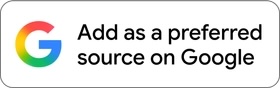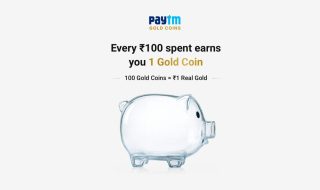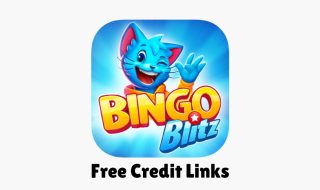LinkedIn is a professional social networking platform founded back in 2003. It is used by people for connections, career development, and industry engagement. The social platform lets users showcase their skills, connect with like-minded individuals, explore job opportunities, and stay updated on industry trends. Users can create a detailed profile to showcase their education, work experience, skills, certifications, and professional achievements. They can also connect with other people in similar industries for learning and better job opportunities. Building a network on LinkedIn helps users enable opportunities for collaboration, mentorship, and knowledge sharing. Users can also use the job search feature for better job opportunities.
The platform also offers various learning resources to enhance professional skills and knowledge. Users get an extensive library of online courses on different topics. So, users can learn new skills, earn certifications, and stay up-to-date with industry trends.
Although the platform is impressive for professional life and career, there could be several reasons why someone may think of deleting the LinkedIn profile. Some users may have concerns about privacy or they do not want to reveal anything about their professional life to the world. LinkedIn often attracts several inbound messages, connection requests, and solicitations. So, some users may want to stay away from LinkedIn to avoid distractions. If you have also decided to delete your LinkedIn account, you can easily do it. LinkedIn has a clear option to delete your account.
What happens If you delete your Linkedin Account
As soon as you delete your LinkedIn account, your profile becomes inaccessible and it will be removed from the platform in the coming days. It removes your profile data, work experience, connections, endorsements, recommendations, and any other content associated with the account. While the deletion process is ongoing, your profile may still be visible to others as a “LinkedIn Member” label, and the content of the profile will be inaccessible.
Profile deletion will also delete all messages and interactions associated with your account. If you have integrated your LinkedIn account with other third-party applications or services, access to those services will be terminated. So, it is also recommended to review and manage any linked accounts or applications before deleting your LinkedIn account.
Before you delete your LinkedIn account, it is important to review your profile, associated application, and data before taking further steps.
Deactivate LinkedIn Account
You should also know that LinkedIn also lets users take a temporary break from the platform. If you want to take a temporary break, you can Hibernate your LinkedIn account. When you choose to hibernate your account, the platform will temporarily hide your profile, connections, and other information from other LinkedIn users. You will also not receive any notifications or messages from LinkedIn.
To hibernate your LinkedIn profile, click on your profile picture in the top right corner and click “Settings & Privacy” from the dropdown.

In the “Account preferences” tab, scroll down to the Account Management section and click on “Hibernate account.”
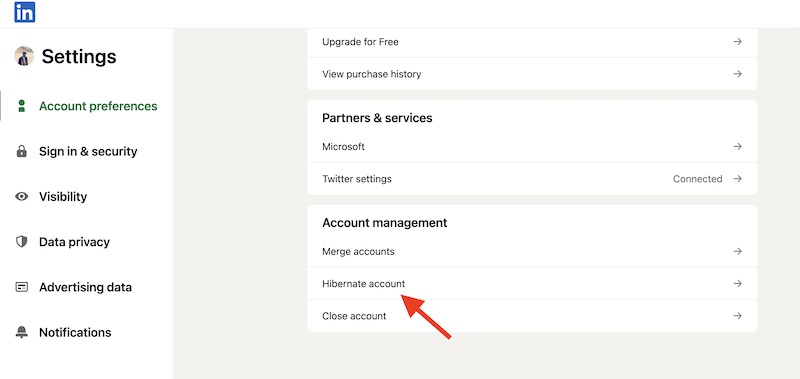
Now the platform asks you to select the reason why you want to hibernate your account. Select the reason and click Next.
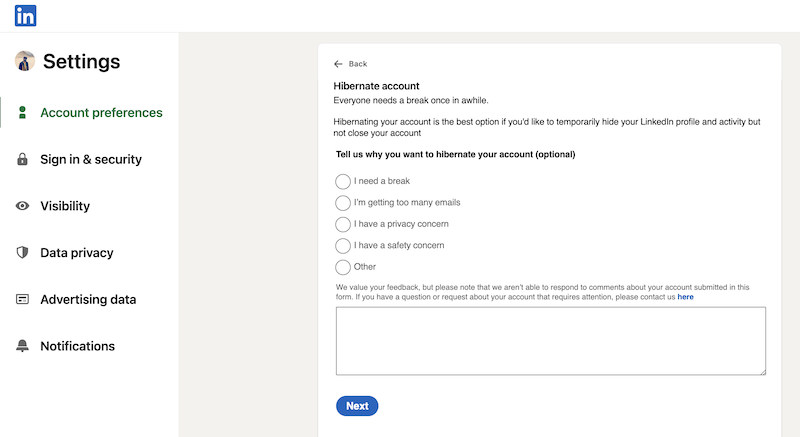
On the next page, it will ask you to enter your LinkedIn password to confirm the hibernation of your profile.
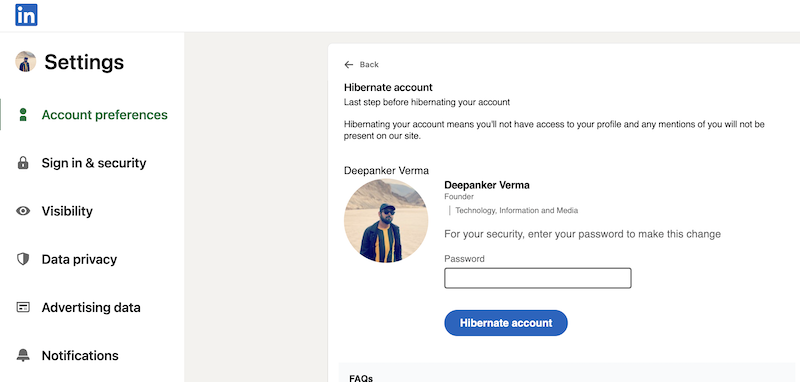
To reactivate your account and end hibernation on Linked In, you can log in to your LinkedIn accept with your credentials 24 hours after you hibernated the account.
It is important to note that hibernating your account will automatically cancel your active Premium subscription plan.
If you only want to take a temporary break from LinkedIn, You should only hibernate your account.
Delete LinkedIn Account
First of all, visit the LinkedIn website (www.linkedin.com) and log in using your username/email and password. Once logged in, click on your profile picture in the top right corner, and then select “Settings & Privacy” from the dropdown menu.

Now click on the “Account preferences” tab on the left-hand side of the screen. Scroll down to the Account Management section and click on “Close account.”
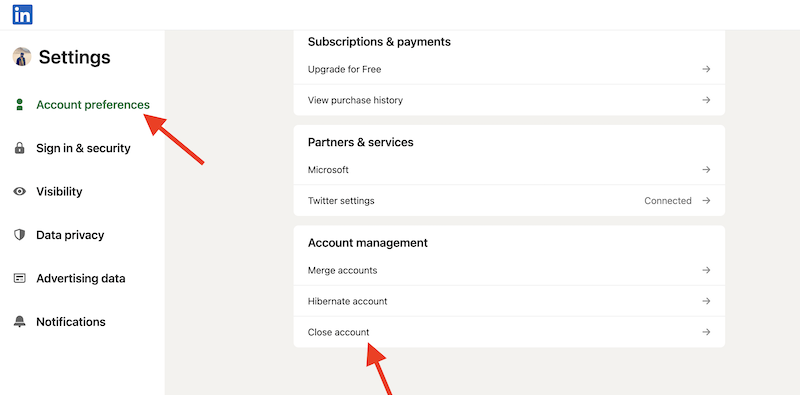
LinkedIn then asks you to think again and continue if you are ready, Then the platform asks you to select a reason for closing your account.

In the final step, LinkedIn asks you to enter your password to close this account.
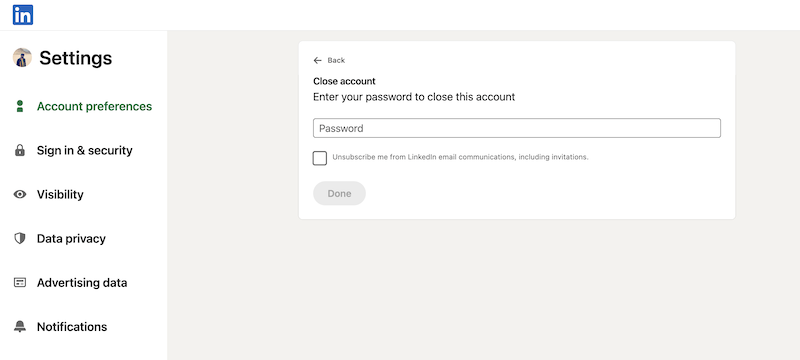
It will add your account to the deletion queue.
Steps to delete or hibernate LinkedIn accounts are the same in mobile apps. So, you just need to go to Settings and Account preferences to find out options to hibernate your LinkedIn account or Close your LinkedIn account.
Wrap Up
LinkedIn is a good platform for professional networking, but there could be a few circumstances where deleting your LinkedIn account becomes a viable option. I have already explained everything you need to know before deleting your LinkedIn account. I have also explained the difference between Hibernation and Deletion. You need to remember that you cannot get your data back if you delete your LinkedIn account. So, think carefully if you want to hibernate or close your account.
Also explore other guides
- How to Delete Snapchat Account Permanently
- How to Delete Instagram Account Permanently
- How to Delete Telegram Account Permanently
- How to Delete Reddit Account Permanently
- How to Delete Twitter Account Permanently
- How to Delete Google Account Permanently
- How to Delete Facebook Account Permanently
- How to Delete WhatsApp Account