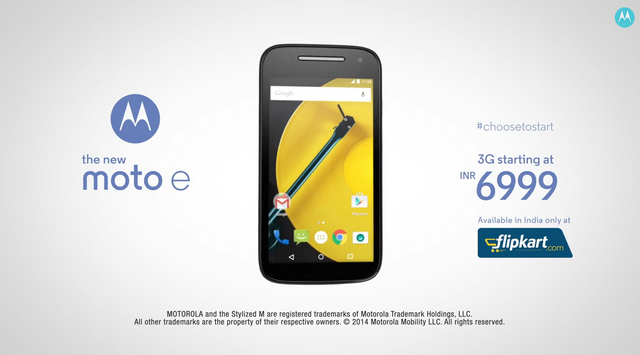CS: GO or Counter-Strike: Global Offensive is a popular first-person shooter game that divides players into two teams: Terrorists and Counter-Terrorists. The objective of each round depends on the game mode being played but typically involves one team trying to plant a bomb or hold hostages while the other team tries to prevent them from doing so. CS: GO requires strategy, teamwork, and skill to succeed.
CS: GO Developer Console Commands
CS: GO Console Commands are a set of text commands that you can use to customize various aspects of the game. They can be used to change settings, enable or disable features, and more. The console is a text-based interface that allows you to enter these commands.
Enable CS: Go Developer Console
Before you can use CS: GO Developer Console Commands, you need to enable the Developer Console in CS: GO. Follow these steps to enable the console in CS: GO.
- Open CS: GO and navigate to the Options menu.
- Click on the Game Settings tab.
- Enable the developer console option by setting it to “Yes”.
- Press the tilde (~) key to open the console.

Once you have enabled Console in CS: Go, you can press the tilde (~) key to open the console and enter the commands.
Also see: CS: GO Ranks Explained
Now that you know how to enable Console in CS: Go, you can check the list of the most useful CS: Go commands.
List of Useful CS: GO Console Commands
cl_showfps 1 – This command will show the current FPS (frames per second) in the game. It is useful for monitoring your system’s performance.
cl_crosshairsize – This command can be used to adjust the size of your crosshair.
cl_interp_ratio – This command can be used to set the interpolation ratio between the server and client.
cl_autowepswitch 0 – This command will prevent your weapon from automatically switching to another weapon when you pick it up.
sv_cheats 1 – This command enables cheats in the game. This is useful for practicing different techniques and strategies.
sv_showimpacts 1 – This command shows where your bullets are hitting on the map. This is useful for practicing your aim.
net_graph 1 – This command shows network information in the game. It is useful for monitoring your network performance.
cl_righthand 0 – This command will switch your weapon to the left-hand side of the screen.
cl_bobcycle – This command can be used to adjust the amount of bobbing when you move.
cl_disablehtmlmotd 1 – This command will disable the HTML message of the day. This is useful for removing distracting pop-ups during gameplay.
cl_disablefreezecam 1 – This command will disable the freezecam feature when you die. This is useful for staying focused and getting back into the game quickly.
voice_enable 0 – This command will disable voice communication in the game. This is useful if you’re playing with people who are being disruptive or if you simply don’t want to hear other players.
cl_hud_playercount_showcount 1 – This command will display the number of players alive on your team in the top left corner of your screen.
cl_teamid_overhead_always 1 – This command will always show your teammates’ names and health bars above their heads. This is useful for keeping track of your team’s health and positions.
cl_mute_enemy_team 1 – This command will mute all voice communication from the enemy team. This is useful if the other team is being toxic or distracting.
cl_downloadfilter all – This command will allow you to download all files from servers. This is useful if you’re having trouble joining a server due to missing files.
cl_showpos 1 – This command will display your current position in the game. This is useful for callouts and learning the map.
cl_radar_scale – This command can be used to adjust the size of the radar.
snd_mix_async 1 – This command enables asynchronous audio mixing, which can improve audio performance and reduce lag.
cl_disablehtmlmotd 1 – This command will disable the HTML message of the day. This is useful for removing distracting pop-ups during gameplay.
disconnect – Leave a server and return back to the game’s main menu.