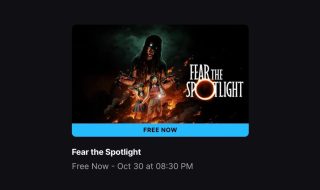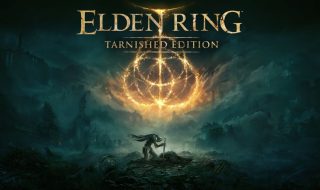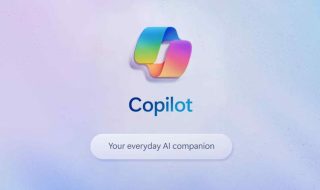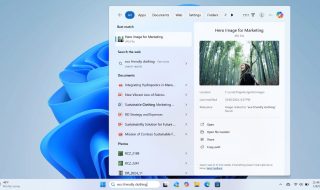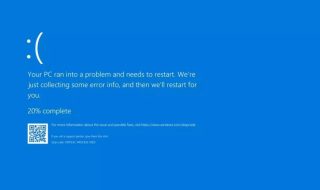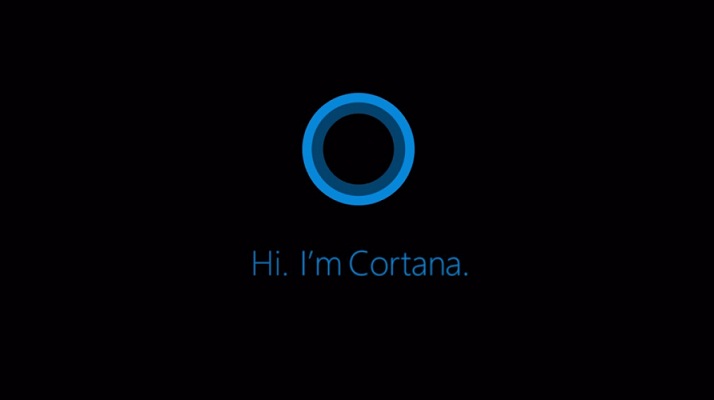Microsoft has started rolling out Windows 11 24H2 update which brings several new features and improvements. A lot of features are exclusive to Copilot+ PCs, PCs with dedicated NPU. The update uses the OS swap method. This method replaces the entire OS with the updated version. So, the update will be rolled out to fully compatible devices.
Key Features in the Windows 11 24H2 Update
HDR background support
The update brings HDR background support to systems with HDR display. If you have an HDR monitor, you can easily enable HDR background support. There’s an easy toggle for this within the Settings page.
Sudo Command
The update also brings support for Audi, the popular command from Unix-based operating systems. Developers can use it to run scripts and tools directly from CMD.
Support for Wi-Fi 7 and Bluetooth LE audio
Windows 11 24H2 update brings support for Wi-Fi 7 to enable faster data transfer. It also supports Bluetooth LE Audio.
The update also brings a refresh button for Wi-Fi networks along with a scan progress indicator. It helps find available networks quickly.
Windows Studio Effects
The update is also bringing Windows Studio Effects that can be applied to your webcam and microphone to enhance your video calling experience across apps including Teams, Skype, Zoom, Slack, Google Meet, or the camera app. These effects include background blur, eye correction, portrait light, and illustrative filters.
Improved Windows Search
Microsoft has also improved search capabilities in Windows. It now allows users to search documents and photos by typing descriptive phrases instead of exact file names. Initially, the feature will be added to File Explorer and later it will be added to Windows Search.

Super Resolution in Photos
Users will now be able to improve the resolution of low-quality photos without losing quality. The Ai upscaling feature allows scaling resolution to 8X. It boasts to reach 4K resolution in seconds on Copilot+ PCs.

Recall (Preview)
Recall is an interesting feature that lets users find previously viewed content on their PCs. The feature requires Windows Hello for secure access because the feature may show sensitive data. The company has also added a sensitive information filter to protect confidential data. Users can turn off Recall feature if they don’t want to use it.

Click to Do (Preview)
Click to Do provides an interactive overlay on the PC screen and supports quick actions. It brings various tools for tasks like Visual Search with Bing, background blurring in Photos, and text actions such as summarizing or emailing text.

Generative Fill and Erase in Paint
Microsoft has also made Paint a powerful photo editing tool by adding AI. Now it lets users create or edit photos using brush strokes or simple prompts. Users can also add or remove objects in photos.

Energy Saver
Microsoft is also adding a new “Energy Saver” for all Windows PCs including PCs without batteries. It will reduce PC energy consumption by reducing system performance. The aim is to reduce power consumption and make your PC more energy efficient. PCs with built-in batteries will also see improvements in battery life. Microsoft has also added more controls to the Power & battery.
Microsoft is also removing several built-in Windows apps from the OS image. The update won’t come with Cortana, Mail, Calendar, Maps, People, and Movies & TV apps. Users can install any of these apps if they want. The update also brings a new “Windows protected print mode” feature that lets users exclusively print using the Windows modern print stack.
Microsoft is slowly rolling out the 24H2 update to supported devices in a phased approach. You may not get the update right away. You can either wait for the update to reach your system or manually check for an update. You can also download Windows 11 24H2 ISO from the Windows 11 download website.
How to Install the update
To install the update, Press the Win key on your keyboard. Type “check for updates” in search and press enter. Here make sure that Turn on Get the latest updates as soon as they’re available toggle is active. Now check the updates. If the update is ready, just click Download & Install.