If you are using an older PC or laptop with limited hardware, running heavy programs can feel frustrating. But what if you still want to enjoy Android apps or games on that machine? This is where Android emulators come in handy. While many emulators require powerful systems to run smoothly, there are some that are optimized for low-end PCs. These emulators are lightweight, consume less RAM and CPU, and can still handle most apps and games without lag.
Whether you want to play Free Fire, use WhatsApp, or test an Android app on your PC, the right emulator can make it possible—even if your system is not very powerful.
How I Selected These 5 Emulators
I tested several Android emulators on a PC with just 4GB of RAM, a dual-core processor, and integrated graphics. I looked for emulators that launched quickly, did not freeze while opening apps, and provided basic features like keyboard mapping or multitasking. The five listed here stood out in terms of lightweight performance, usability, stability, and compatibility with common Android apps.
All of them are either officially optimized for weak systems or have special Lite versions that work better on low-end hardware.
Also see
- Best iOS Emulators For Windows and Mac
- Best Android Emulators for Linux
- Best Android Emulators for PC and Mac
Let us now take a closer look at the best options.
Best Android Emulators for Low-End PCs
1. LDPlayer 9 (Lite Version)
Best for gaming on low-end systems

LDPlayer is one of the most popular Android emulators, and its Lite version is perfect for low-end PCs. It runs smoothly even if you have only 2GB of RAM and a basic dual-core processor.
It is mainly designed for gaming. If you want to play games like Free Fire, PUBG Lite, or Clash of Clans, this is a good option. It has features like keyboard mapping and multi-instance support. That means you can play with controls you like, or even run more than one game at once.
Choose this if: You want to play Android games on an older PC without lag.
System Requirements:
- OS: Windows 7, 8, 10, 11 (32-bit or 64-bit)
- CPU: Intel/AMD Dual-Core
- RAM: 2 GB (4 GB recommended)
- Storage: 36 GB free disk space
- Graphics: Integrated GPU is fine (DirectX 11)
2. MEmu Play
Best all-rounder emulator for older PCs

MEmu Play works well on low-end systems and supports a wide range of Android apps and games. You only need around 2GB of RAM and a basic CPU with DirectX 11.
What makes MEmu great is its balance. It is not just good for gaming, but also for regular apps like WhatsApp, Instagram, or productivity tools. It also lets you switch between different Android versions if you need that for any app.
Choose this if: You want a mix of gaming and general Android app support with smooth performance.
System Requirements:
- OS: Windows 7 or above
- CPU: Intel or AMD Dual-Core with Virtualization enabled
- RAM: 2 GB (4 GB recommended)
- Storage: 5 GB minimum free space
- Graphics: DirectX 11 / OpenGL 2.0
3. NoxPlayer (Lite Version)
Best for users who want more control
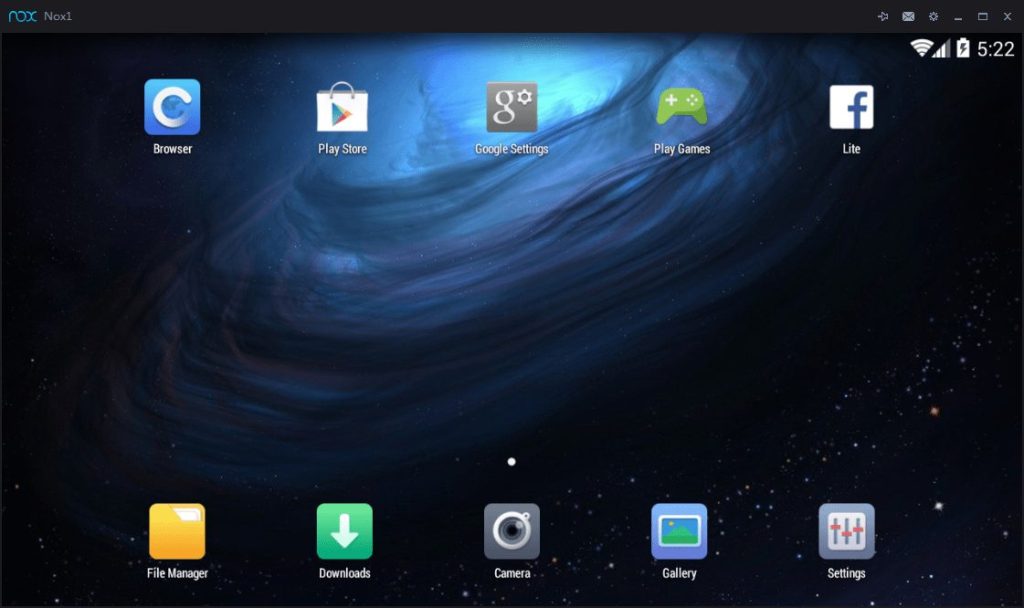
NoxPlayer is another powerful Android emulator, and its Lite version is ideal for low-end PCs. It runs fine on just 1.5GB of RAM and older processors.
Nox gives you features like root access toggle, macro recorder, and gamepad support. This makes it good if you want to do more than just play games — maybe test apps or automate tasks.
Choose this if: You want advanced tools like root access and macros on a lightweight emulator.
System Requirements:
- OS: Windows 7, 8, 10 (32-bit or 64-bit)
- CPU: Dual-Core Intel or AMD
- RAM: 1.5 GB minimum (2 GB+ recommended)
- Storage: 1.5 GB free disk space
- Graphics: OpenGL 2.0 capable GPU
4. Bliss OS
Best for running Android natively on PC
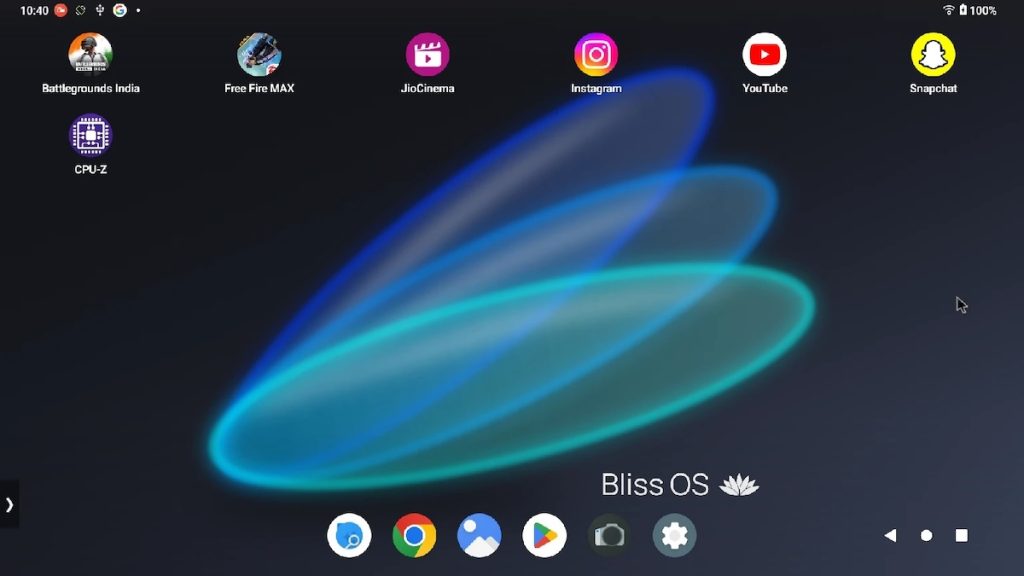
Bliss OS is different from the others. It is not a regular emulator — it is an Android-based operating system. You install it on your PC, either as the main OS or along with Windows. This gives you a more native Android experience with better performance.
It is lightweight and works well on PCs with just 2GB of RAM. You can also try it using a USB without installing it.
Choose this if: You want a full Android system on your PC for better speed and battery efficiency.
System Requirements:
- CPU: 64-bit Intel/AMD processor
- RAM: 2 GB minimum (4 GB or more recommended)
- Storage: 8 GB free space
- Graphics: Supports both legacy BIOS and UEFI boot
- Extras: USB drive (8GB+) if using live boot
5. Phoenix OS
Best desktop-style Android OS for low-end hardware

Phoenix OS gives you a desktop-style Android experience. It has a taskbar, start menu, and is easy to use with a mouse and keyboard. It is built to run Android like a full operating system.
It supports multitasking and works fine on older PCs with dual-core CPUs and 2GB RAM. If you do not want to just run apps in an emulator window, this is a great pick.
Choose this if: You want a full Android OS that looks and feels like Windows.
System Requirements:
- CPU: Intel or AMD Dual-Core processor
- RAM: 2 GB minimum
- Storage: 6 GB free disk space
- Graphics: Basic GPU is fine
- Boot Mode: Can run via installer or USB boot
Final Thoughts
If you have a low-end PC and want to enjoy Android apps or games, these emulators will help you do that without slowing down your system. Here’s a quick summary to help you decide:
- LDPlayer Lite – Best for gaming performance
- MEmu Play – Best all-rounder for apps and games
- NoxPlayer Lite – Best for power users and testers
- Bliss OS – Best native Android experience
- Phoenix OS – Best desktop-like Android system
Choose the one that matches your needs and system specs. All of these are free to use, so you can also try a couple and see which one works best for your PC.



