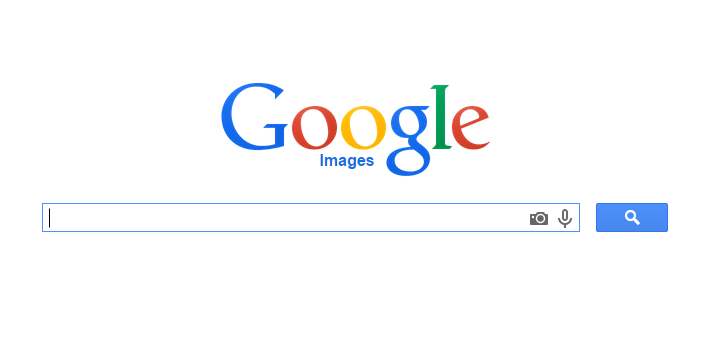If you want to feel exciting with your old smartphone, you can try cool launchers. On Android, there are various Android launchers available. We have covered few best Android launchers of that time few months back. Today, we are going to review another Android launcher app called “Apus”. In first look, Apus is impressive. So, we gave it a try and thought to share a complete review with you all. With more than 10 million downloads and average 4.4 rating, this app is ruling Play Store. Interesting fact is that this launcher was launched in July 2014. Opus company is based in China but it has received less than 10% downloads from the home country.
It is very small in size (1.86 MB) so takes only few seconds in downloading. You should also not hesitate in downloading it on 3G. After downloading yo can simply launch the app see how your smartphone changes. It will automatically generate your new homescreen with few apps and folders. You can see different folders in which apps have already been categorized. These folders include game, media, photo, communication, tools, messenger, news & books and few others.
Below all folders, you can see a icon saying “All Apps”. Clicking on this will open all apps. Here, apps are sorted by name and you can quickly navigate by using alphabet links at the right side of the screen.
At the top, you will see a search bar where you will see search suggestions. Clicking on this search box will show you more suggestions. These suggestions are generally most search keywords around you. There is also a refresh button to show different search suggestions. You can either select these suggestions or enter the new keyword to search. It has Google search by default.
Open any folder to see any folders. In folders, you will see the apps of that category installed in your device. At the bottom, it suggested few apps of same category based on apps people are using around you. Scroll top to see more suggestions. This feature lets you find more interesting apps. in app folder, Long press on any app installed in your device and you will be given an option to uninstall the app or add app to desktop. So, you have an easier way to uninstall the app.
Clicking on “More apps” will open the app store from where you can download more apps. Although this app is not the Google Play store but clicking on any app will open the app in Play Store. You can swipe left or right to directly open in any folder.
Just swipe down and you will see a row of icons at the top. From here, you can directly go to “All apps”, wifi or data settings. It also offers a torch icon. Clicking on this will turn your flashlight into a torch. So, you do not need to download a separate torch app. Boost option claims to release RAM by closing few background apps. More Options open the Apus screen of settings which offers general settings options. We already have this quick settings option in Android. You can also go to default Android settings page from the option given at bottom.
Right click on homescreen wallpaper and you will see few options at the bottom of the screen. Here, you will find option to change the wallpaper and option to change Apus settings. “Change wallpaper” opens the wallpaper gallery of Apus. You can also select image stored locally on your device. But selecting the wallpaper from Apus gallery will also download that wallpaper in your smartphone. There is also an option to upload your own image to Apus wallpaper gallery but you must have copyright of that image. Wallpaper gallery is awesome with many cool wallpapers. I personally liked this section.
Apus settings lets you customize few things. And I really mean that options are very few. You an only turn on or off few features like Wallpaper blur, Notification Toolbar, Icons with uni-style, apps discovery and options to see ‘more apps’. And that’s it.
Nothing more to customize the color scheme or look and feel. This is what I am missing in this app. Most of the people like to customize the color scheme.
Our Verdict
This Android launcher does awesome job and performs what it claims. It is fast and offers good user experience. If you are one of those people who want to try new apps, you have now a better way to discover new apps. With available cool wallpapers, you can give your smartphone a cool look. Yes, I missed the advance customization options. But overall experience is very good. We recommend this Android launcher to our readers.