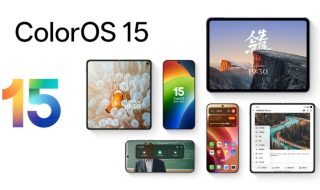Yahoo’s email service is one of the free oldest email service. It did not support, keyboard shortcuts in eary days. But now the service has introduced keyboard shortcuts to navigate quickly while using the email service.
Yahoo’s email service is one of the free oldest email service. It did not support, keyboard shortcuts in eary days. But now the service has introduced keyboard shortcuts to navigate quickly while using the email service.
General Commands
| Action | Keyboard Shortcut |
| Check mail (jumps to Inbox, if you’re not already there) | M |
| Check all mail (includes POP accounts) | Shift+M |
| Start a new email message | N |
| Start a new Instant Message (IM) | I |
| Start a new SMS message (text) | T |
| Move to the previous tab | PC: Ctrl+[ Mac: Cmd+[ |
| Move to the next tab | PC: Ctrl+] Mac: Cmd+] |
| Close the current tab | PC: Ctrl+\ or Esc Mac: Cmd+\ or Esc |
| Search | S |
| Expand window to maximum height | F11 Note: Not available in Safari. |
| Display keyboard shortcuts | ? |
Composing an Email
| Action | Keyboard shortcut |
| Attach files (one at a time) | PC: Ctrl+Shift+U Mac: Cmd+Shift+U Note: Not available in Internet Explorer |
| Select next or previous attachment | Up, down, left, and right arrow keys |
| Remove an attachment | Delete |
| Move cursor to formatting tools or attachments list (from message field) | Shift+Tab |
| Move cursor to next or previous Compose tab | Left or right arrow |
| Show Choose Contacts dialog box (from TO, CC, or BCC field) | Right arrow, then Enter |
| Show BCC field (from CC field) | Right arrow, right arrow, then Enter |
| Toggle plain text/rich text mode | PC: Ctrl+Shift+Y Mac: Cmd+Shift+Y |
| Save as a draft | PC: Ctrl+S Mac: Cmd+S |
| Send message | PC: Ctrl+Enter Mac: Cmd+Return |
Working with Messages
| Action | Keyboard shortcut |
| Reply to a message | R |
| Reply all to a message | A |
| Forward a message | F |
| Mark as read | K |
| Mark as unread | Shift+K |
| Flag a message | L |
| Clear flag | Shift+L |
| Find a word or phrase in a message | PC: Ctrl+F Mac: Cmd+F |
| Print message | PC: Ctrl+P or P Mac: Cmd+P or P |
| Delete message | Delete |
| Add sender to contacts | Shift+A |
| Open Move menu | D |
| Move message(s) to one of your first 9 folders | D, then 1-9 (For example, type “2” for second folder) |
| Create a new folder | PC: Ctrl+Shift+E Mac: CMD+Shift+E |
| Move message(s) to a new folder | PC: D, then Ctrl+Shift+E Mac: D, then Cmd+Shift+E |
| View next message up | Ctrl+, (comma) |
| View next message down | Ctrl+. (period) |
Working with IM Conversations
| Action | Keyboard shortcut |
| Reply via IM | Shift+I |
| Reply via SMS | Shift+T |
Working with Message Lists
| Action | Keyboard shortcut |
| Highlight the next message up or down | Up and down arrows |
| Open a message | PC: Enter Mac: Return |
| Select all messages | PC: Ctrl+A Mac: Cmd+A |
| Select messages in a range | Click to check checkbox of first message, then shift-click on checkbox of last message |
| Turn Preview Pane on or off (when viewing messages in a scrolling list) | V |
Working with Message Lists (when viewing messages page by page)
| Action | Keyboard shortcut |
| Check or uncheck a message’s checkbox | Spacebar |
| Move cursor up or down the list (preserving selection) | PC: Ctrl+up arrow, Ctrl+down arrow Mac: Cmd+up arrow, Cmd+down arrow |
| Move cursor to column header (from first row) | PC: Ctrl+up arrow Mac: Cmd+up arrow |
| Move cursor to next column header left or right (when cursor is on a column header) | Right and left arrows |
| Sort by column (while in focus) | Spacebar |
Keyboard Navigation and Selection
| Action | Keyboard shortcut |
| Move cursor to next or previous region of the screen | Tab, Shift+Tab |
| Move cursor to next or previous toolbar button | Left and right arrow keys |
| Move cursor to next or previous item in list | Up and down arrow keys |
| Select item in focus | Enter |
| Empty Trash or Spam folder (with mouse or cursor on folder) | E |
| Expand or collapse folder list (with mouse or cursor at top of folder list) | Enter |
| Rename a folder (with mouse or cursor on folder) | C |