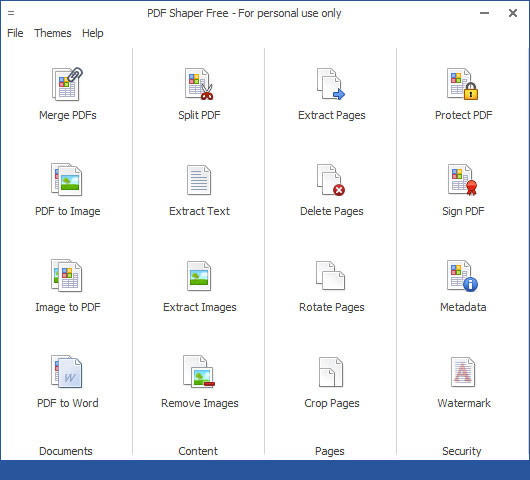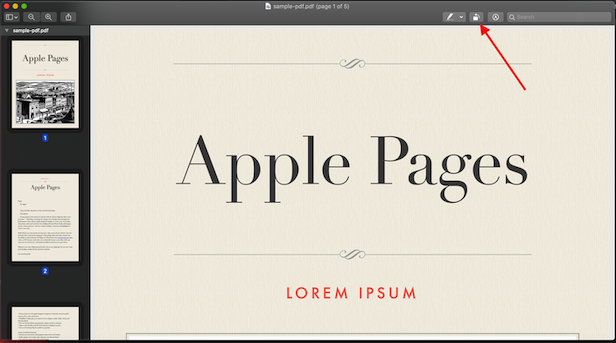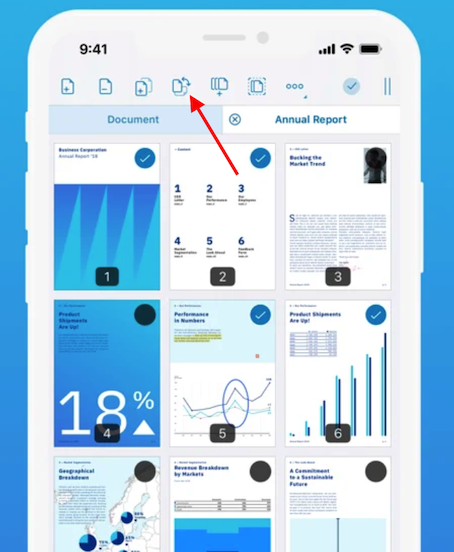There could be several reasons why you need to rotate PDF files. Many situations may need this task. You may have accidentally scanned pages upside down or pages merged wrongly. Whatever is the reason, you need to learn how to rotate PDF files or rotate PDF pages. There are several ways to rotate PDF pages. You can either use online tools, install dedicated software or use existing built-in tools of different operating systems. In this article, I will talk about all the methods to rotate PDF files.
Also See: How to Compress PDF to 100KB
How to Rotate PDF File Online
If you want to rotate PDF files online, there are a few good tools to use. Here are a few recommended tools to rotate PDF files.
1. 2PDF
This is one of the best online tools that help you in performing several actions on PDF files including PDF rotation. On 2PDF’s rotate tool, upload the PDF file. Once the file has been uploaded, it will show you all the pages.
Now select each page that you want to rotate, select rotation and page orientation, and click Rotate PDF button. It will rotate PDF and save it. Then it will start downloading the new PDF file with rotated pages.
This is an online tool, so it works on all platforms including Windows, macOS, Android, and iOS. You just need to open it in the web browser and use it to rotate PDF pages. 2PDF promises to delete all the files after 24 hours of processing. So, your data is private and protected.
2. Pdf2go.com
Pdf2go.com is another online free tool where you can rotate app pages at once or page by page. Open the rotate PDF tool of Pdf2go.com and upload the PDF file you want to rotate. After the upload is finished, you can rotate pages one by one or rotate all the pages at once using the rotate icon. Once you are done, click on Save As button and then the Save button.
This is also an online tool. So, it works on most of the platforms. Just open the tool on a web browser and start using it. It also supports file upload from Google Drive and Dropbox. This tool also supports large PDF files.
Also: How to convert a PDF to JPG
3. Adobe Acrobat online
Adobe is a leader in PDF tech. So, Adobe Acrobat online is also an impressive tool for rotating PDF files online. The only issue with this tool is that It requires signing before you can rotate the PDF file.
Once you are logged in, you can rotate pages as per your need and click on the Save button.
This is also an online tool and works on the browser. You don’t need to install anything. As the tool requires an Adobe account, it keeps your file in your account until you manually delete it.
Rotate PDF on Windows 10
If you are using a Windows 10 computer and do not want to use an online tool, you can download PDF Tools to rotate PDF files. Here are some recommended tools to Rotate PDF on Windows 10.
PDF Shaper
PDF Shaper is a free Windows software that lets you perform several actions on PDF files. You can rotate, merge, and convert PDF files. This tool works offline and does not require an active internet connection. So, it also doesn’t send your data to any third-party server.
After launching PDF Sharper, click on Rotate Pages icon. Then click on the Add button to select a PDF file that you want to rotate. After you have selected the PDF file, you can enter select to Rotate all pages or select the pages that you want to rotate.
The Click process icon to rotate and save the final PDF file.
Also see: How to combine PDF files: Merge PDF
Rotate PDF on macOS
If you have a MacBook, you don’t need to install any software for PDF rotation. The preview app of macOS supports PDF preview and PDF rotation. Open the PDF file on the Preview app. If you can’t see the sidebar with each thumbnail of each page, enable it. Click the View menu at the top and select Thumbnails.
After this, select all or individual pages using the sidebar. Once you have deleted all the pages, click on Rotate icon as shown in this screenshot. Then Press Command+S to save the PDF file. If you do not want to replace the existing PDF and want rotated pages in a new PDF file, export it to another PDF. For this, click File and select Export to PDF.
Rotate a PDF on an Android device
If you want to rotate PDFs on your Android device, you can download the PDF Viewer app on your phone. This app lets you rotate individual pages of PDF or the whole PDF file.
After installation, select the PDF file from your phone. Once the PDF file is located, you need to switch to thumbnail mode by tapping the thumbnail icon. Now you can long-press on the page number to select the page and tap on the Rotate Button until you find the correct orientation.
After you have rotated PDF pages, you can click Save or Save As buttons as your need and export the PDF file.
Rotate PDF on iPhone and iPad
The same PDF Viewer app is also available for iOS. So, you can use this app to rotate PDF files on your iPhone and iPad. The app works in the same way. You need to upload a PDF file, and go into edit mode by tapping the edit button.
Now you can select all pages which you want to rate and then tap the rotate button on the top until you find the correct orientation for the pages. Once you are done with changing page orientation, you can save the file by tapping the Check mark button at the top.
Wrap Up
Here are a few ways to convert PDF files online. If you do not want to install anything, you can use online tools to convert PDF files. Online tools are not recommended if you care for your data. In such cases, you can install software or an app on your system that performs local processing. I have also mentioned software and apps for different platforms. So, you have several ways to rotate PDF files.
Use the 2PDF online tool. It lets you rotate PDF files as per your need.
There are several ways to rotate PDF files. I have includes several online tools and ways in this article.
Yes, you can rotate a PDF by degrees. There are several online tools for doing this.