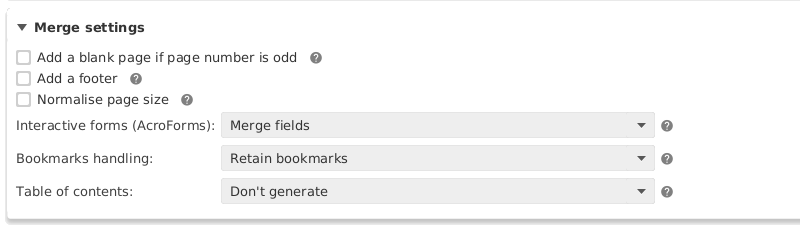Sometimes you need to combine a few documents together. Most documents come in PDF format, so you need to know how to combine PDF files or merge PDF files. In this article, I will list different ways of merging PDF files on different platforms. So, keep reading how to merge PDF files.
Here, I am going to talk about how to merge PDF files on Windows, Mac, Android, and iOS. In the end, I am also listing a few online tools to merge PDF files for those who do not want to install any app or software. If you were looking for a good PDF merger software or pdf joiner software or want to know how to combine PDF files, keep reading.
Merge PDF Files
Merge PDF Files on Windows
If you are using the Windows system, you can use open-source software PDFSam. This is a free software to edit, convert, insert, review, sign, and secure your PDF files. Install it and open it on your system. Drag and drop all the PDF files you want to combine or click. This tool also lets you select individual pages of each PDF file and change the order. Normalize page size option resizes all pages to have the same width of the first page. Select this option if you want.
Finally, select the location of the resulting PDF file and click Run to start the execution.
Merge PDF Files on Mac
If you have a Mac system, you do not need any dedicated software to merge PDF files. Go to Finder and navigate to the folder where PDF files are saved. Now select all the PDF files you want to merge, right-click, and then select Quick Actions -> Create PDF. It will combine the PDF files to create one.
You can then open the newly created PDF file and it will show you previous along with pages at the left sidebar. Drag pages to change their order as per your need.
Merge PDF Files on iOS
Merging PDF files on iOS is similar to how we do it on Mac. Open the Files app on your iOS device and locate the PDF files you want to merge. Now tap three horizontal dots icon at the top right side and tap “Select“. Now select all the PDF files you want to merge and then tap the three-dots icon in the bottom-right corner > tap Create PDF. That’s it.
Merge PDF Files on Android
If you are on Android, you can download and install PDFelement by Wondershare. This app is free to download and works really well. The app kets you perform several PDF operations including merging PDF files. Just use the Combine PDF option.
Online tools to merge PDF files
There are several web-based tools to merge PDF files. If you do not want to install any software, you can bookmark a good PDF merge tool to combine PDF files whenever you want.
1. SodaPDF
SodaPDF is a good tool. You just need to open the website, drag & drop PDF files and combine them. There is no limit on how many files you add and merge. There’s also a Soda PDF desktop app to edit, compress, split, secure, and merge PDF files offline.
2. Smallpdf.com
Smallpdf.com offers several PDF tools including a tool to combine PDF files. This Merge PDF tool lets you combine several PDF files into one PDF file. Drag ad drop PDF files into the uploader section, rearrange individual pages to get them in the desired order then Click ‘Merge PDF!’ to combine and download your PDF.