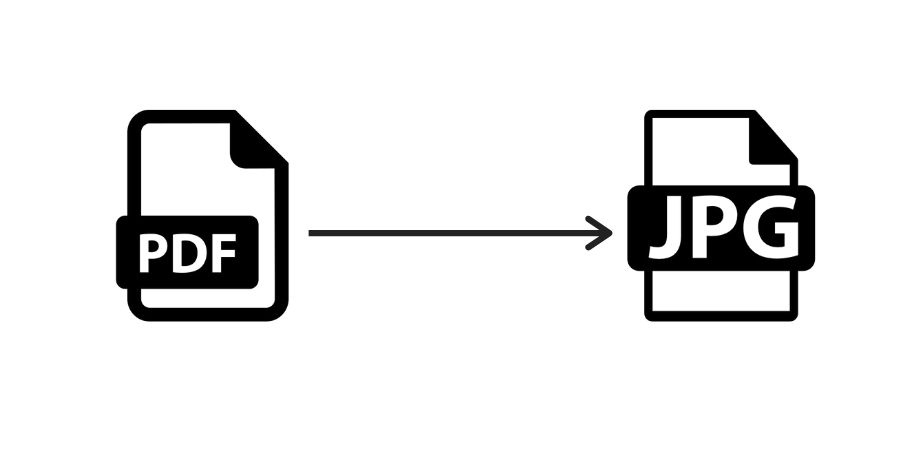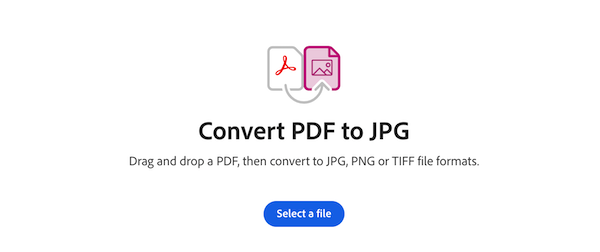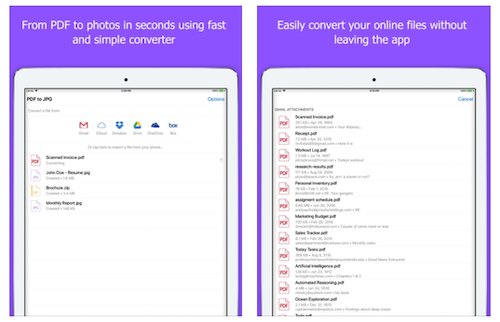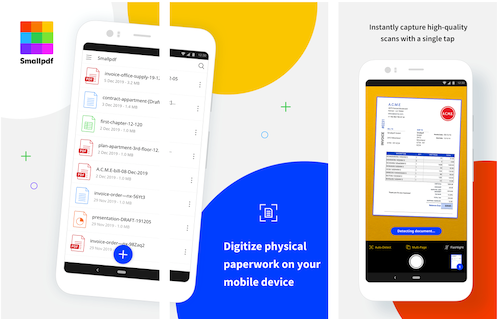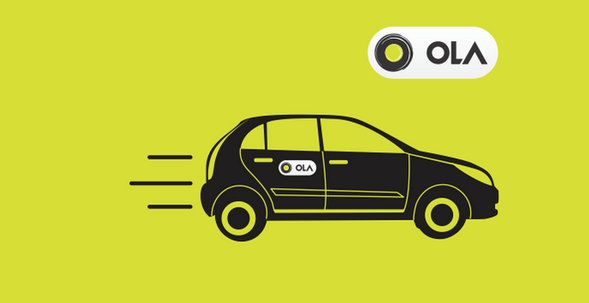A few days back, I wrote an article explaining how to convert JPG to PDF. But there could be some situations when you want to convert a PDF file to a JPG. A PDF to JPG converter is a useful tool for various purposes. One common use is to extract images from PDF documents. PDFs often contain images, and converting them to JPG allows for the isolation of individual pictures from the document. This is particularly helpful when there is a need to reuse or edit specific images.
Converting a PDF to JPG is also beneficial for sharing purposes. JPG is a widely supported image format on online platforms and social media sites, making it easier to share specific pages or images from a document. Additionally, some websites or content management systems may have limitations or better support for the JPG format.
Another reason for using a PDF to JPG converter is the flexibility it provides for image editing. While PDFs are designed for document preservation and fixed formatting, JPGs are more conducive to image editing. Converting a PDF to JPG allows for easier editing using image editing software.
If you want to know easy ways to convert PDF to JPG, keep reading. In this article, I will explain different ways to convert PDF to JPG. All these ways are free. So, you can convert PDF to JPG for free.
Similar Guides
- How to Merge PDF
- How to reduce video size online
- How to convert PDF to Word document for free
- How to convert HEIC to JPG
Convert a PDF to JPG
In this article, I will tell you different ways to convert PDF to JPG on different devices and platforms.
1. Use online tools to convert PDF to JPG
Adobe Acrobat online
Adobe has an online tool that lets you convert PDF to JPG online. It is also one of the best online PDF to image conversion tools that can convert PDF to JPG, PNG, or TIFF formats. You just need to click on the File button to drag and drop the PDF file into the drop zone to upload on this tool. Then select the JPG as the output file format. Finally, Click Convert to JPG to convert the PDF to JPG. There is no registration or login for using this tool. Just open this online tool by clicking on the link given below and upload the PDF for PDF to JPG conversion.
Smallpdf’s Convert PDF to JPG
Smallpdf’ PDF to JPG converter online tool is a bit advanced. You can either choose to convert all the PDF pages to JPG or choose to extract every single image from PDF. It provides high-quality JPG files after converting the PDF to JPG. Even though it extracts high-quality images from PDFs, this feature is only available for Pro users. Just upload a PDF file either by clicking on the Choose file button or drop a file and it will provide you options. For the whole PDF to JPEG conversion, You also don’t need to register here. Just open the start using this tool. This is an online tool and works on any browser. You can also install its Chrome extension if you regularly need this tool for file conversion.
Canva

Canva is a popular online graphic design tool. It also lets users easily convert PDF to JPG. Users can also edit the PDFs if they want. This tool is really simple and is free. You just need to upload the PDF and download it as a JPG image file.
2. Convert PDF to JPG on Windows
Use Any PDF to JPG
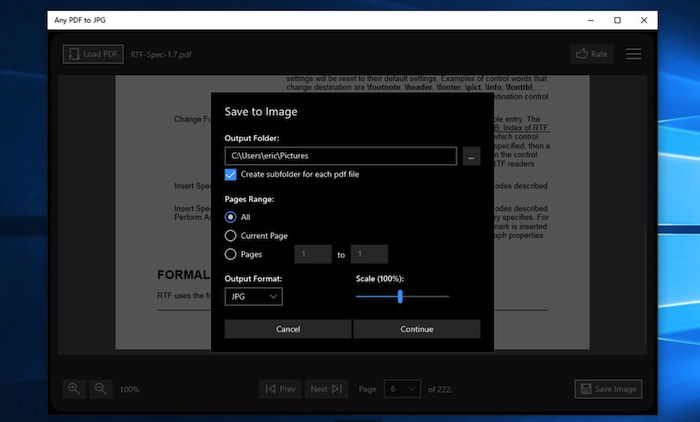
If you have to convert PDF to JPG regularly and want dedicated software on your Windows PC for quick PDF to JPG conversion, download Any PDF to JPG. It is available for free on the Microsoft store. This tool can convert PDF pages into JPG, PNG, BMP, GIF, and TIF image formats. You can also use it to scale/resize PDF pages while converting them to JPG. It can also act as a simple PDF reader. So, you can open PDF files to read them.
3. Convert PDF to JPG on macOS
On macOS, you do not need an app to convert PDF to JPG. You can use the Preview app to open PDF and then export the PDF to JPG. Once the PDF is open in the Preview app, select all the pages that you want to convert into JPG from the left sidebar. Now click on File and then select Export. Here select JPG in format and then click on the Save button.
4. Convert PDF to JPG on iOS
PDF to JPG Converter app
If you use an iPhone or iPad, install the PDF to JPG Converter app using the link below. This app can quickly convert PDF to JPG. The app has an easy-to-use interface and has no limit on file size. You can also convert your PDFs from Gmail, Google Drive, Dropbox, Box, and OneDrive.
5. Convert PDF to JPG on Android
SmallPDF
I have already told you about the SmallPDF online tool that lets you convert PDF to JPB. This tool also has an Android app. If you want a good app to open, compress, edit, sign, and convert PDFs, SmallPDF is an impressive app. You can also use it to convert PDF to JPG. This app can also convert PDF to Word, Word to PDF, and JPG to PDF. If you deal with documents, this app should be on your phone.
Wrap Up
Now you know how to convert PDF to JPG. I mentioned different online tools, software, and apps that let you convert PDF to JPG. I have also added sections for online tools, Windows software, macOS apps, Android apps, and iOS apps. If you want a platform-independent option, use online tools. Otherwise, select the appropriate option depending on the device you use to convert PDF to JPG. I have several guides on file-type conversions. I also included links to related file type conversion guides above in this article. You can also use the menu option or search section to find more interesting guides.
Also see: Ultra-Wide Wallpapers For Desktops