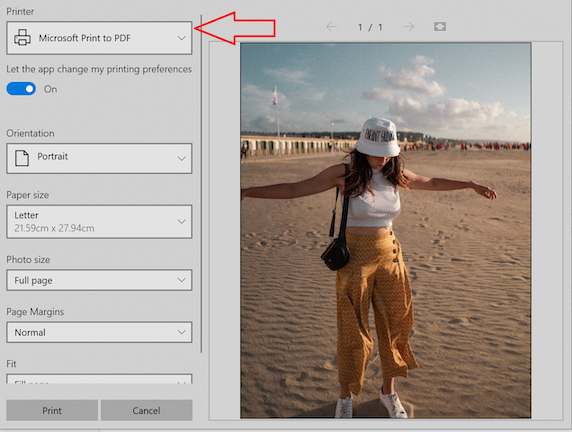JPG is the image format but there could be a few instances when you need the same image in PDF format. For such cases, you can convert JPG to PDF using several available methods. There are several reasons why someone might need a JPG to PDF converter. By converting JPG images to PDF, you can organize and categorize your images within a single document, making it easier to store, archive, or share them. PDF files offer various security features that can be useful in certain scenarios. You can add password protection to a PDF file, restrict printing or editing permissions, or apply watermarks. Whatever may be the reason, if you are looking for JPG to PDF converter, keep reading. If you are not sure how to convert JPG to PDF, keep reading. In this article, I will explain different ways of converting JPG to PDF.
Also, see:
How to convert JPG to PDF
A) Convert JPG to PDF On Windows
If you are using a Windows computer, you can use quickly convert JPG to PDF using the default image viewing software. Just double-click on the image and let it open. Then use the print option and select Microsft Print to PDF printer. Now click on the print button to save the JPG image as PDF.
That means you do not need any software on Windows to convert JPG to PDF. It has the built-in ability to do this image to PDF conversion.
B) Convert JPG to PDF On macOS
Just like you did on Windows, you can use the print option to convert an image to PDF on macOS. Open any image using the Preview app and then either press Command+P or click on the Print icon to print the image. Then use the Save as PDF option at the bottom side.
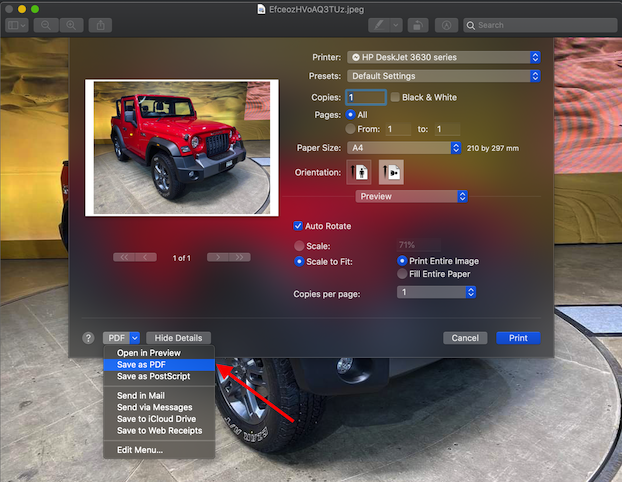
Alternatively, you can also use the Export as PDF option by clicking on the File menu. If you open select multiple JPG images and open them, the export as PDF option will combine JPG to PDF.
That means, macOS users also don’t need to install any app for JPG to PDF conversion.
C) JPG to PDF converter online
There are several JPG to PDF converter online tools you can try. By using any of these tools, you can convert JPG to PDF online. If you are looking for JPG to PDF converter online free, try any of these.
1. SmallPDF’s JPG to PDF converter
Smallpdf is one of the most popular websites for offering PDF-related tools and I love this website too much. I have already mentioned it quite a few times in similar articles. This JPG to PDF converter is free and lets you convert any JPG image to a PDF document. When you upload a JPEG file, it lets you select the page size, orientation, and margin. Then you can click on the Create button to comfort JPG to PDF.
This website is free to use and offers SSL encryption to ensure that your images are entirely secure. Not just JPG, it also lets you convert other images like add GIF, BMP, TIFF, and PNG to PDF.
2. Zamzar’s JPG to PDF converter
Zamzar is another website that provides several image and PDF tools for converting files from one format to another. This website supports 1100 file-conversion types including several video, audio, documents, and image formats. It also offers an online JPG to PDF converter where you can upload JPG files ad convert them to PDF.
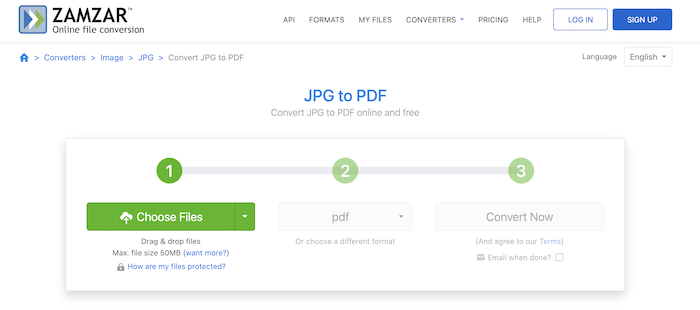
It has a max file size limit of 50MB. If you want to convert more, you need to get a Pro subscription.
D) Convert JPG to PDF on Android and iOS
I am talking about JPG to PDF conversion for both Android and iOS together because there is the same app available for both platforms. You can install the SmallPDF app from Google Play Store or App Store depending on the phone you have. This is basically a PDF editor app offering several kinds of PDF operations like creating PDF, merging PDF, editing PDF, document to PDF conversion, and more. You can also use this app to convert JPG to PDF and combine JPG to PDF.
Wrap Up
Now you know how to convert JPG to PDF on different desktop and mobile platforms. You don’t need to install anything on Windows or macOS. You can use the default image viewer app to convert JPG to PDF. On Android and iOS, you need to install an app. If you do not want to install any app, try the convert JPG to PDF converter.
I hope this article was useful. We have several similar guides on PDFs and images. Explore the guide section for more useful articles.