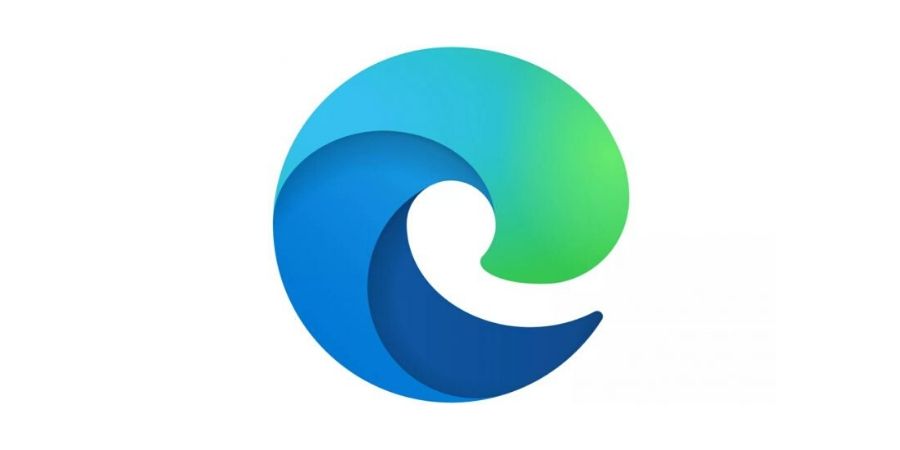Edge is the Chromium-based web browser from Microsoft. This web browser comes with deeper integration of Microsoft services, and it also supports Chrome extensions. Edge comes pre-installed in Windows 10, but it is also available to download on other desktop platforms, including Linux and macOS. Since Edge is based on Chromium, it has lots of similarities with Chrome. But Microsoft has also added several notable features in Edge to make it an appealing browser for users. Most of the Edge keyboard shortcuts are similar to Chrome keyboard shortcuts. But there are also a few keyboard shortcuts that Microsoft has changed in Edge. If you use Microsoft Edge, you need to learn Edge keyboard shortcuts to perform different tasks faster. In this article, I am listing Edge keyboard shortcuts.
Keyboard shortcuts allow users to perform tasks quickly and can be beneficial for several actions, such as switching tabs, navigating through web pages, and managing browser settings. It also makes the browser more accessible to users with disabilities. So, it is important to learn keyboard shortcuts.
Also see:
Edge Keyboard Shortcuts
| Actions | Windows / Linux | Macintosh |
|---|---|---|
| Open a new window | Ctrl + n | ⌘ + n |
| Open a new window in Incognito mode | Ctrl + Shift + n | ⌘ + Shift + n |
| Open a new tab, and switch to it | Ctrl + t | ⌘ + t |
| Reopen previously closed tabs in the order they were closed | Ctrl + Shift + t | ⌘ + Shift + t |
| Switch to the next open tab | Ctrl + Tab or Ctrl + PgDn | ⌘ + Option + → |
| Switch to the previous open tab | Ctrl + Shift + Tab or Ctrl + PgUp | ⌘ + Option + ← |
| Switch to a specific tab | Ctrl + 1 through Ctrl + 8 | ⌘ + 1 through ⌘ + 8 |
| Switch to the rightmost tab | Ctrl + 9 | ⌘ + 9 |
| Open the previous page from your browsing history in the current tab | Alt + ← | ⌘ + [ or ⌘ + ← |
| Open the next page from your browsing history in the current tab | Alt + → | ⌘ + ] or ⌘ + → |
| Close the current tab | Ctrl + w or Ctrl + F4 | ⌘ + w |
| Close the current window | Ctrl + Shift + w or Alt + F4 | ⌘ + Shift + w |
| Minimize the current window | Alt + Space + n | ⌘ + m |
| Quit Microsoft Edge | Alt + f + x | ⌘ + q |
| Show or hide the Favorites bar | Ctrl + Shift + b | ⌘ + Shift + b |
| Open the Favorites Manager | Ctrl + Shift + o | ⌘ + Option + b |
| Open the History page in a new tab | Ctrl + h | ⌘ + y |
| Open the Downloads page in a new tab | Ctrl + j | ⌘ + Shift + j |
| Open the Find Bar to search the current page | Ctrl + f or F3 | ⌘ + f |
| Switch to the next match to your Find Bar search | Ctrl + g | ⌘ + g |
| Switch to the previous match to your Find Bar search | Ctrl + Shift + g | ⌘ + Shift + g |
| Mute sound in current tab on or off | Ctrl+ m | Control + m |
| Open Developer Tools | Ctrl + Shift + j or F12 | ⌘ + Option + i |
| Open the Clear Browsing Data options | Ctrl + Shift + Delete | ⌘ + Shift + Delete |
| Log in a different user or browse as a Guest | Ctrl + Shift + m | ⌘ + Shift + m |
| Move cursor to the address bar | Ctrl + l | ⌘ + l |
| Open options to print the current page | Ctrl + p | ⌘ + p |
| Open options to save the current page | Ctrl + s | ⌘ + s |
| Reload the current page | F5 or Ctrl + r | ⌘ + r |
| Reload the current page, ignoring cached content | Shift + F5 or Ctrl + Shift + r | ⌘ + Shift + r |
| Stop the page loading | Esc | Esc |
| Start or stop Read Aloud | Ctrl + Shift + u | ⌘ + Shift + u |
| Enter or exit Immersive Reader | F9 | F9 |
| Open a file from your computer in Edge | Ctrl + o + Select a file | ⌘ + o + Select a file |
| Save your current webpage as a favorite | Ctrl + d | ⌘ + d |
| Save all open tabs as favorites in a new folder | Ctrl + Shift + d | ⌘ + Shift + d |
| Turn full-screen mode on or off | F11 | ⌘ + Control + f |
| Make everything on the page bigger (zoom in) | Ctrl and + | ⌘ and + |
| Make everything on the page smaller (zoom out) | Ctrl and – | ⌘ and – |
| Reset page zoom level | Ctrl + 0 | ⌘ + 0 |
| Open a link in new background tab | Ctrl + Click a link | ⌘ + Click a link |
| Open a link, and switch to it | Ctrl + Shift + Click a link | ⌘ + Shift + Click a link |
| Open a link in a new window | Shift + Click a link | Shift + Click a link |
| Return a tab to its original position | Press Esc while dragging | Press Esc while dragging |
| Download the target of a link | Alt + Click a link | Option + Click a link |