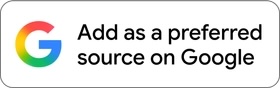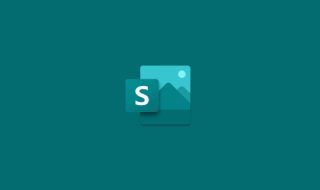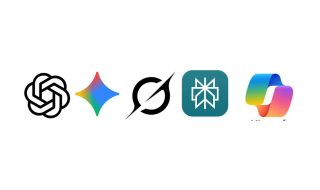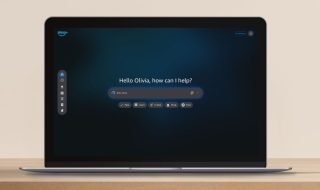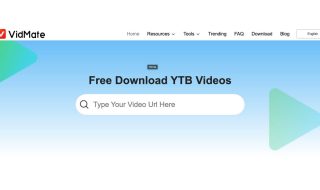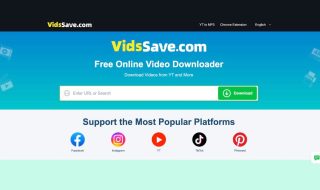We have seen several P2P file transfer services such as Snapdrop.net and toffeeshare. Recently, I got to know about ShareDrop, a similar P2P file transfer service. It works well and can be used for cross-device file transfer. In this detailed guide, I will explain how ShareDrop works and why you need to use it.
Also see: Send large files for free with WeTransfer
What is ShareDrop?
ShareDrop is a free and open-source web application that lets you send and receive files directly between devices. ShareDrop uses a secure and encrypted Peer-to-peer network for file transfer. Your files travel from one device to another without any intermediary server.
You can use it to share files directly between devices including computers, smartphones, or tablets. It doesn’t matter if devices are on the same network or on a different network. There is no need to install anything or create any account. Just open the website and use it to send files.
The most notable feature is that your files are not uploaded to any external servers. So, it offers a level of privacy and security compared to cloud-based file-sharing services. It works on all modern web browsers across different platforms. The UI is simple and the platform is easy to use.
How to use ShareDrop?
ShareDrop works fine even if both devices are on different networks. However, the process of sending files differs.
If both devices are on the same network, follow this method.
Open shareDrop.io on both devices and look for another person’s avatar. Click the avatar of the person to whom you want to send files. It will open the file uploader. Select the file you want to send and the file transfer will begin once the recipient accepts the file transfer request.

If devices are not on the same network, the process is a bit different. First of all, open shareDrop.io on your device. Now click the + icon at the top right corner. It will provide you with a URL and QR code. You can send the URL or QR code to the recipient.

Once the person opens this page, you will start seeing his avatar on your ShareDrop screen.
Now click the avatar and upload the file. Once the recipient accepts the request, file transfer begins.
ShareDrop was made to replicate the functionality of Apple’s Airdrop for cross-device file transfer. However, ShareDrop requires an internet connection to find other devices while AireDrop doesn’t need an active internet connection.
Advantages:
- ShareDrop simplifies file transfer between devices
- ShareDrop offers a level of privacy and data security.
- It operates without requiring an account.
Limitations:
- The performance can be affected by the stability and speed of network
ShareDrop is completely free and doesn’t ask to create an account. So, it is worth trying. Try it to send files across devices and let me know what do you think about it.