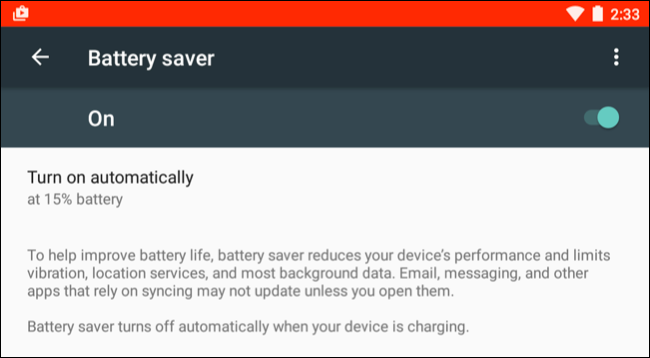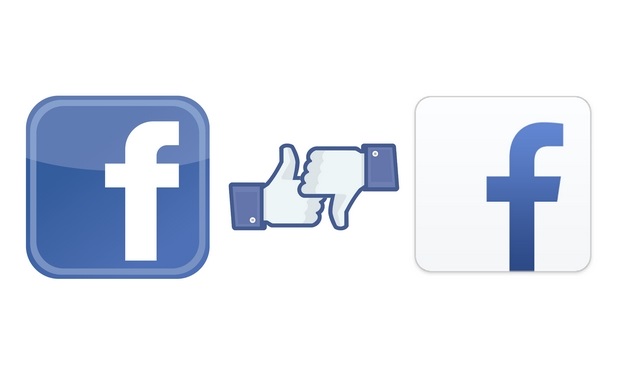Modern smartphones are very powerful devices and are being constantly developed to reach new heights. However, there hasn’t been much progress when it comes to increasing the longevity of the battery life. However, one common concern that Android users often face is the limited battery life of their smartphones. To help you make the most out of your device’s battery, here are some valuable tips to save battery on Android. The battery capacity on modern Android devices is progressively increasing but the large battery capacity on the phone can still power the phone for 24-30 hours. So, several users ask for different ways to save battery on Android devices.
Also see: Phones with best battery life
Tips to Save Battery on Android
Fret not, for we have a few tips and tricks to extend your Android device’s battery life.
1. Use Dark Wallpaper and Ditch Live Wallpapers:
If your phone has an AMOLED screen, you can save the Battery by using Dark Wallpapers. The AMOLED Screens light up only the colored pixels. Dark pixels are always off. If your phone uses dark wallpaper, most pixels will be off to show Black and hence it will consume less power. Now, most mid-range and all flagship phones come with AMOLED displays.
However, if you have an Android device with a regular display, you can save battery by using normal wallpapers instead of live wallpapers. The live wallpapers consume more power as they use more animations.
2. Use Battery Optimization Features
Android devices offer built-in battery optimization features. These features identify and restrict apps that consume excessive power in the background. To access this feature, go to Settings > Battery > Battery optimization. From there, you can manually select which apps should be optimized or let the system do it automatically.
3. Use Battery Saver:
Not the third-party apps but the Battery Saver features which come with your Android. Turn on this feature in your Android settings and you will definitely notice the difference. Your phone’s performance and brightness will be limited, prolonging the battery life.
You either turn this feature on manually or set it to turn on automatically when your device is below 15% of the charge.
4. Turn off the automatic brightness
It is better to manually set the brightness to a specific level. When you set automatic brightness, it constantly changes the brightness level according to the light around. So, it ends up consuming more battery.
5. Smart use of Apps and the Internet:
You can check which app is hogging up the battery in your Android’s battery settings and can use a lite version of the app if available. For instance, the Facebook app is known for its humongous size, RAM, and Battery consuming nature; you can replace this app with the Lite version or better yet use the Browser version. Selecting the best available alternative is the key to saving your battery.
6. Keep your device at the moderate temperature
I have mentioned this in multiple articles. Extreme temperature impact battery health. So, you need to keep your device at a moderate temperature. If your phone becomes hot while you plug it in for charging, start charging by removing the case. You should also avoid putting it under direct sun light.
7. Manage App Notifications
App notifications constantly wake up your screen and drain battery life. Take control of your notifications by disabling or limiting them for non-essential apps. Go to Settings > Apps & notifications > Notifications and customize your preferences accordingly.
8. Adjust Location Settings
Location services, especially GPS, consume a significant amount of battery power. You can conserve battery by adjusting your location settings. Consider using battery-saving mode or switching to Wi-Fi-based location services instead of GPS, unless you really need precise location information.
9. Disable Unused Connectivity Features
Connectivity features such as Wi-Fi, Bluetooth, NFC, and mobile data constantly search for networks or devices to connect with. If you’re not using these features, it’s best to disable them. Swipe down from the top of the screen to access the quick settings panel and turn off the toggles for Wi-Fi, Bluetooth, and NFC when not needed. Additionally, switching to airplane mode in areas with weak network coverage can save battery as the phone won’t constantly search for a signal.
10. Manage Background App Refresh
Many apps continue to run in the background and update their content, even when you’re not actively using them. This consumes both data and battery. To prevent this, go to Settings > Apps & notifications > App info and manually disable background app refresh for specific apps that you don’t need to constantly update.
Final Words
There are many different small things you can do to save battery juice. You also need to stop using your phone unnecessarily. Many people have the habit to take the phone, unlock it, swipe left or right, and then lock back. You should avoid using your phone when you have no intention of using the phone.
Let us know what you do to improve the battery life.