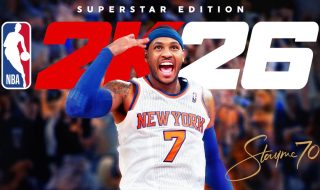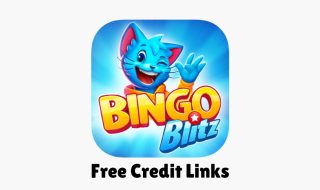WinSCP is a popular, free, and open-source SFTP, FTP, WebDAV, and SCP client for Windows. The software lets users securely transfer files between a local computer and a remote server. It also supports keyboard shortcuts that can significantly speed up your workflow and let you perform actions quickly. It becomes helpful when you are working with large numbers of files. Keyboard shortcuts can also enhance your productivity by reducing the time spent on repetitive tasks. They also provide accessibility advantages and allow users to interact with WinSCP more easily and efficiently.
If you regularly use WinSCP to manage files between your local system and remote servers, mastering keyboard shortcuts can make a big difference. These shortcuts help you work faster, reduce mouse clicks, and improve your overall productivity. Whether you are uploading files, renaming folders, or switching between panels, WinSCP offers several handy keyboard combinations that can speed up your workflow.
In this article, we have compiled a complete list of useful WinSCP keyboard shortcuts you should know.
Also see: FileZilla Keyboard Shortcuts
WinSCP shortcut keys
File Selection Shortcuts
| Action | Shortcut keys |
|---|---|
| Select/deselect the file | Insert |
| Select Group | + |
| Deselect group | – |
| Invert selection | * |
| Select all files | Ctrl + A |
| Deselect all files | Ctrl + Shift + L |
| Restore selection | Ctrl + Shift + R |
File Management Shortcuts
| Action | WinSCP Shortcut keys |
|---|---|
| Rename focused file | F2 |
| Edit focused file | F4 |
| Edit (create) a new file | Shift + F4 |
| Edit focused file in an internal editor | Ctrl + Alt + F4 |
| Download | F5 |
Selected Files Shortcuts
| Action | Shortcuts Keys |
|---|---|
| Duplicate selected files | Shift + F5 |
| Create a new folder | F6 |
| Move/rename selected files | Shift + F6 |
| Add/edit link | Alt + F6 |
| Paste files, open the path from the clipboard, and open the session URL from the clipboard | F7 |
| Delete selected files | F8 |
| Delete selected files | Shift + Delete |
| Change properties of selected files | F9 |
| Paste files, the open path from the clipboard, and open the session URL from the clipboard | Ctrl + V |
Session Management Shortcuts
| Action | WinSCP Shortcut keys |
|---|---|
| Close active session | Ctrl + Shift + D |
| Open a new session | Ctrl + N |
| Cycle opened sessions | Ctrl + Tab |
| Switch to other open sessions | Alt + 1..3 |
Navigation Shortcuts
| Action | Shortcuts Keys |
|---|---|
| Re-read panel | Ctrl + R |
| Open the root directory | Backspace |
| Open the home directory | Ctrl + \ |
| Bookmark the current directory | Ctrl + H |
| Go back | Alt + Left Arrow key |
| Go forward | Alt + Right Arrow key |
| Open the path change menu for the left panel | Alt + F1 |
| Open the path change menu for the right panel | Alt + F2 |
| Bookmark current directory | Ctrl + B |
| Display bookmark window | Ctrl + O |
| Toggle tree panel | Ctrl + Alt + T |
Service Commands Shortcuts
| Action | Shortcuts Keys |
|---|---|
| Toggle synchronized browsing | Ctrl + Alt + B |
| Compare files in panels | Ctrl + C |
| Open the current session in PuTTY | Ctrl + P |
| Open Preferences dialog | Ctrl + Alt + P |
| Process queue | Ctrl + Shift + Q |
| Toggle automatical refresh of the remote directory after the operation | Ctrl + Alt + R |
| Synchronize directories | Ctrl + S |
| Keep remote directory up to date | Ctrl + U |
| Open terminal window | Ctrl + T |
| Quit | F10 |
| Find file | Alt + F7 |
| Cancel reading of remote directory | Esc |
File Panels Shortcuts
| Action | Shortcuts Keys |
|---|---|
| Sort files in the active panel by name | Ctrl + F3 |
| Sort files in the active panel by extension | Ctrl + F4 |
| Sort files in the active panel by modification time | Ctrl + F5 |
| Sort files in the active panel by size | Ctrl + F6 |
| Sort files in the active panel by attributes/permissions | Ctrl + F7 |
| Sort files in the active panel by owner (remote panel only) | Ctrl + F8 |
| Sort files in the active panel by group (remote panel only) | Ctrl + F9 |
| Insert names of selected files into the command line | Ctrl + Enter |
| Copy names of selected files to the clipboard | Ctrl + Shift + C |
| Copy names of selected files including paths to the clipboard | Ctrl + Alt + C |
| Copy the current local path to the clipboard | Ctrl + [ |
| Copy the current remote path to the clipboard | Ctrl + ] |
| Toggle is hidden and system files displaying | Ctrl + Alt + H |
| Filter files | Ctrl + Alt + F |
| Open the current directory in Windows Explorer (local panel only) | Ctrl + Alt + E |
| Show/focus command line | Ctrl + Shift + N |
| Focus queue view (when visible) | Ctrl + Q |
Also see: Best and Free FTP Clients
Learning keyboard shortcuts in WinSCP can help you manage remote files more efficiently and get things done quicker. Whether you are an advanced user or just starting out, these shortcuts can greatly improve your navigation and file transfer experience.
Bookmark this guide or keep it handy until you get used to the key combinations. Once you make them a habit, you will not want to go back to the mouse for every task.