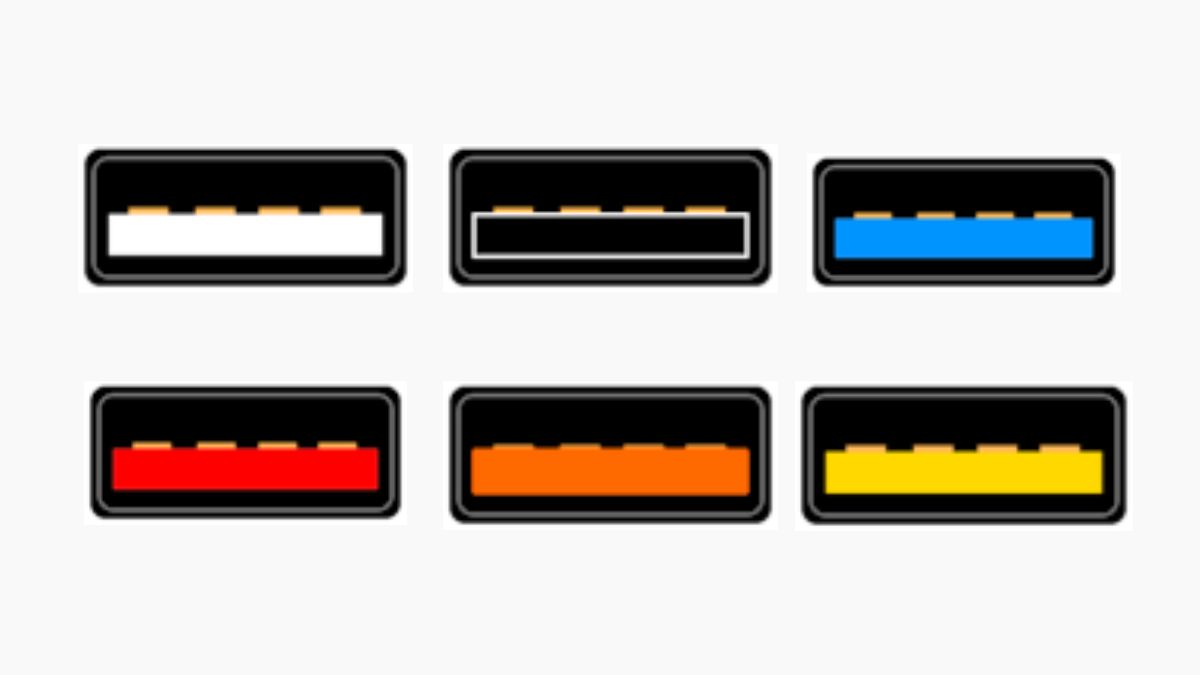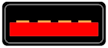If you look closely at your laptop, PC, or even chargers, you may notice that USB ports are not always the same color. Some are black, some are blue, others are white, red, yellow, or even teal. These colors are not just for design. They actually tell you something important about the type and speed of the USB port, and in some cases, about its power delivery.
Let me explain what these colors usually mean.
White USB Port – USB 1.x
White ports are from the very first generation of USB. They usually indicate USB 1.0 or 1.1. These ports are very slow by today’s standards, with speeds of just 12 Mbps. You will rarely see them on modern computers, but some very old systems still have them.
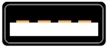
Black USB Port – USB 2.0
Black ports usually indicate USB 2.0. This version is still common, even on new systems, for basic devices like keyboards, mice, or printers. USB 2.0 offers a maximum transfer speed of 480 Mbps, which is fine for many tasks but not ideal for large file transfers.
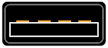
Blue USB Port – USB 3.0 / 3.1 Gen 1
Blue is one of the most common colors now. It usually means USB 3.0 or USB 3.1 Gen 1. These ports are much faster, with speeds up to 5 Gbps. If you are transferring files from an external SSD or using fast peripherals, you should plug them into the blue port.

Teal or Aqua USB Port – USB 3.1 Gen 2 / USB 3.2
Teal or aqua ports usually indicate USB 3.1 Gen 2 or later, sometimes labeled as USB 3.2. These can handle speeds up to 10 Gbps. This is useful for high-speed storage devices, external GPUs, or fast data transfer tasks.
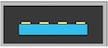
Red or Yellow USB Port – Always-On Charging
If you see a red or yellow USB port, it often means the port supports charging even when the computer is off. These are sometimes called sleep-and-charge ports. For example, you can plug your phone into this port and keep charging it without turning on your laptop. These ports may support USB 2.0 or 3.0 speeds, but the color is mainly about the charging feature.
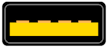
Orange USB Port
Orange USB ports are not part of the official USB color standard, but many manufacturers use them to indicate always-on charging or high-power charging. These ports can supply power even when your computer is in sleep mode or turned off.
In some devices, the orange port also provides higher current output, which means it can charge phones, tablets, or other gadgets faster compared to regular ports. The actual data transfer speed (USB 2.0, 3.0, or later) depends on the system, but the orange color mainly highlights its charging capability.

Other Variations
Some manufacturers also use different shades of colors for branding or distinction, but the most common standards are the ones I explained above. With USB4 and Thunderbolt ports now coming in the form of USB-C, color coding is becoming less common, as the connector type itself usually tells you about the capabilities.
Also read: USB Type-C vs Thunderbolt
Comparison Table
| Color | Standard | Speed | Special Feature |
|---|---|---|---|
| White | USB 1.0 / 1.1 | 12 Mbps | Very old standard |
| Black | USB 2.0 | 480 Mbps | Common for basic peripherals |
| Blue | USB 3.0 / 3.1 Gen 1 | 5 Gbps | High-speed data transfer |
| Teal | USB 3.1 Gen 2 / USB 3.2 | 10 Gbps | Faster data transfer |
| Red | USB 2.0 / 3.0 | 480 Mbps / 5 Gbps | Always-on charging |
| Yellow | USB 2.0 / 3.0 | 480 Mbps / 5 Gbps | Always-on charging |
| Orange | USB 2.0 / 3.0 | 480 Mbps / 5 Gbps | Always-on or high-power charging |
USB port colors are not about the decoration. They give you quick information about speed, generation, and power delivery. Knowing what each color means helps you decide where to plug in your devices for the best performance. For example, if you are copying large files, use the blue or teal port. If you want to charge your phone while your laptop is off, use the red or yellow port.
So next time you see different colors on your USB ports, you will know they are there for a reason.
Read: Headphone Jack vs USB C Audio