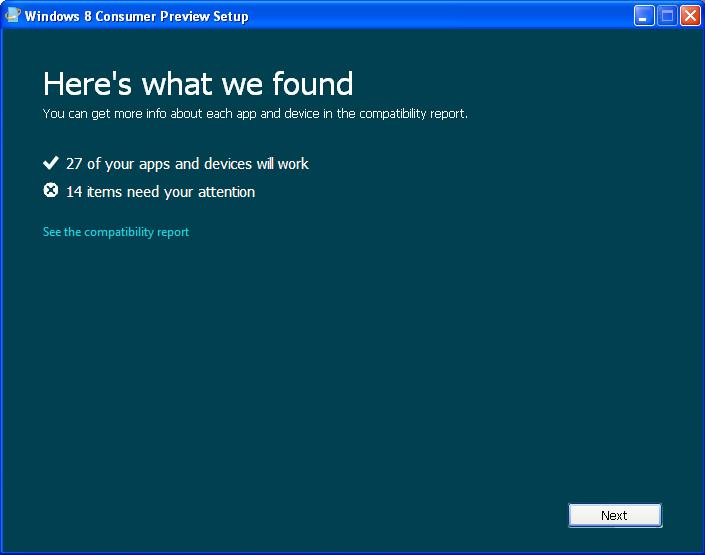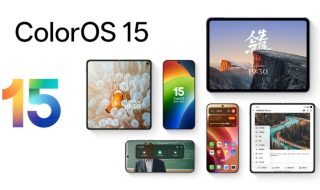Yesterday, Microsoft has launched the Windows 8 Consumer Preview which is available to download for free. According to the company, more than 10,000 changes have been made since the company launched developer preview last year.
This new release comes with many key features which i have explained in my last post. The new tiles home screen looks beautiful and navigation is just like in smartphone.
If you want to use this new Windows 8 Consumer Preview, you have 2 options to install this on your computer. Either you can upgrade your existing windows or you can install it as a dual-boot alongside an older version of Windows.
Installation Requirements For Windows 8 Consumer Preview
According to Microsoft, Windows 8 Consumer Preview works great on the same hardware that powers Windows 7. These are the minimum system requirements to install Windows 8 Consumer Preview on your system.
- A 1 GHz or faster processor
- 1 GB (32-bit) or 2 GB (64-bit) RAM
- 16 GB (32-bit) or 20 GB (64-bit) hard disk space
- Graphics card that supports Microsoft DirectX 9 graphics device or higher
- To use touch features, users need a monitor that support multi-touch.
- Screen resolution must be at least 1024 x 768 to access Windows Store.
Download and Install on your computer.
First of go to Microsoft’s site to download the Consumer Preview of Windows 8. Now click on the blue “Get it Now”.
Now you are on download page. You need to subscribe to by entering your email address and country of residence to get the download installer. But this is optional, you can get installer without any subscription too.
After the download of the installer, run it on your system. It will show a blue splash screen of Windows 8 Consumer Preview
Now it will check compatible apps. wait for some minutes at this stage.
After some minutes, it will show a compatibility report. Click on Next at this stage.
Then it will again show a loading window saying ready to download and then it will give your Windows 8 Consumer Preview product key.
Click on Next and it will start downloading your Windows 8 Consumer Preview.
After the downloading complete, it will ask some installation options. Select how you want to install and click on Next.

In the next few simple step, your Windows 8 installation will be started. This process can take quite a long time, depending on your system, so be prepared to wait for a while.