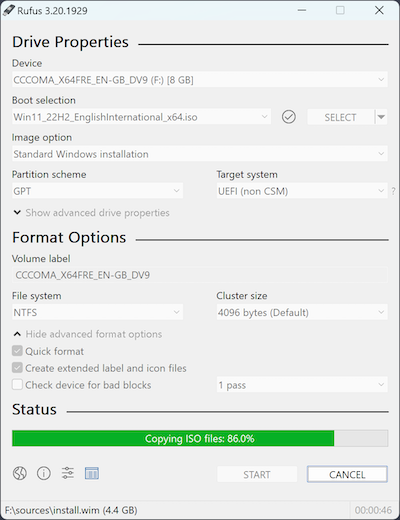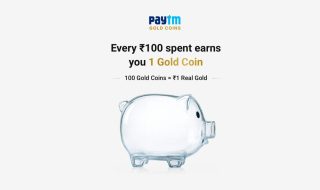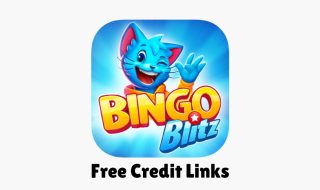Windows 7 was one of the most popular operating systems by Microsoft. It was known for its user-friendly interface, performance, and stability. Microsoft ended support for Windows 7 in January 2020. However, many users still prefer it due to its simplicity and compatibility with older laptops and PCs. If you have an old laptop that doesn’t properly run Windows 10 or Windows 11, you can try installing Windows 7. For Windows 7 installation, you need a Windows 7 ISO file. In this guide, I will explain how to download a Windows 7 ISO file and how to use it.
What is a Windows 7 ISO File?
A Windows 7 ISO file is a disk image that contains all the installation files required to install Windows 7 on your computer. You can burn this ISO file to a DVD or USB drive to create a bootable installation media. Then use this bootable media to install Windows 7 on a computer or virtual machine. You can also use it to reinstall Windows 7 or upgrade the Windows version on your system.
Even if Windows 7 is no longer receiving support, you can still use it. If you have an old laptop that doesn’t support newer versions like Windows 10 or 11, you can try Windows 7. For people who want to use it on a laptop with limited internet connectivity, Windows 7 is a reliable choice.
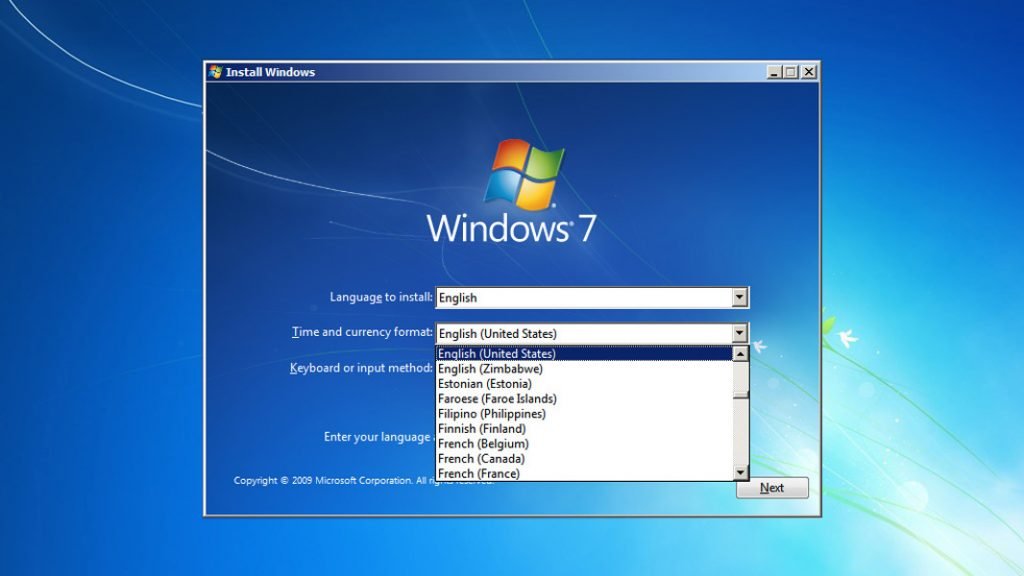
Also see
Windows 7 Minimum System Requirements
Before you download Windows 7 ISO, you need to make sure your system meets the minimum system requirements for running Windows 7.
- 1 GHz or faster 32-bit (x86) or 64-bit (x64) processor
- 1 GB RAM (32-bit) or 2 GB RAM (64-bit)
- 16 GB available hard disk space (32-bit) or 20 GB (64-bit)
- DirectX 9 graphics device with WDDM 1.0 or higher driver
- 800×600 resolution or higher Display
- Internet access may be required for updates or certain features
Windows 7 ISO Download Officially From Microsoft
Microsoft has removed all direct Windows 7 ISO download links from the official website.
Third-party websites for Windows 7 ISO file Download
It is not a good idea to download third-party websites, especially if you don’t know about them. Any random website can be malicious and can serve malware. Always download any software only for trusted websites. So, I am listing some trusted websites to download Windows 7 ISO files. These websites are trusted and provide safe software. However, these websites only provide ISO files. You still need to have a valid product key
Adguard
Adguard also lists Windows 7 ISO files. You can download the Windows 7 final version or Windows 7 SP1 depending on your needs. It provides both x64 and x32 ISO files.
Softlay
Softlay also offers Windows 7 ISO files. You can download 32-bit and 64-bit versions of Windows 7 Ultimate from Softlay. Here are the links.
How to Create a Bootable USB for Windows 7 Installation
Now I will explain how to create a bootable USB for Windows 7 installation using Windows 7 ISO. You can also create a bootable DVD if your system has a DVD drive. But I am only explaining how to create a bootable USB.
After downloading the Windows 7 ISO file, you need to create a bootable USB or DVD to install Windows 7 on your computer. First of all, get a USB drive with at least 8GB of storage. While creating a Bootable USB drive, it will format the disk. So, you need to take a backup of data in your USB drive and make sure it is empty. You also need a tool like Rufus or Windows USB/DVD Download Tool. Download and install Rufus from the official website.
Now USB drive into your computer. Open Rufus, and in the Device section, select your USB drive. Under Boot selection, click Select and choose the Windows 7 ISO file you downloaded Click Start to create the bootable USB.
Installing Windows 7 from the Bootable Media
Now that you have your bootable USB or DVD ready, you can install Windows 7 on your computer.
Steps to Install Windows 7:
- Insert the USB drive into your computer.
- Restart the computer and enter the BIOS/UEFI settings (usually by pressing a key like F2, F12, DEL, or ESC during startup).
- Change the boot order to prioritize the USB drive over internal storage.
- Save and exit the BIOS settings. The computer will restart and boot from the installation media.
- Follow the on-screen instructions to install Windows 7.
Wrap Up
Downloading the Windows 7 ISO file is a simple process if you have a valid product key. You can use the trusted sources to download the Windows ISO file and then create a bootable disk to use it. Microsoft has ended the official support, so it is important to understand the risks and upgrade to newer of Windows if possible. If you have decided to use Windows 7, you need to use good Antivirus software to protect your system from malware and other threats. If possible, use your system offline.