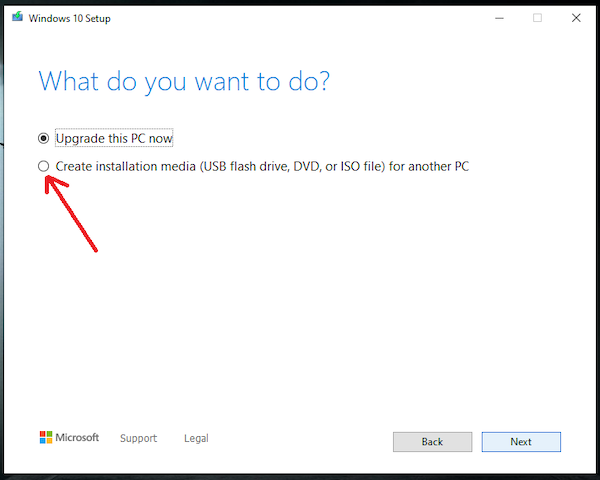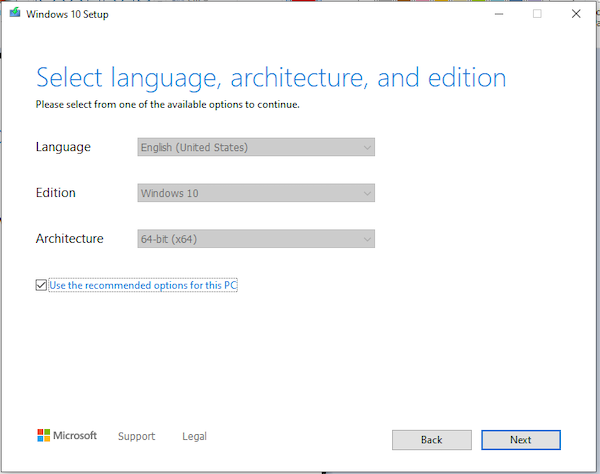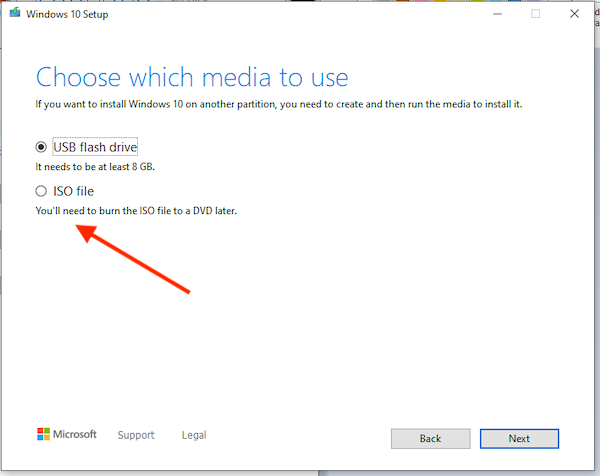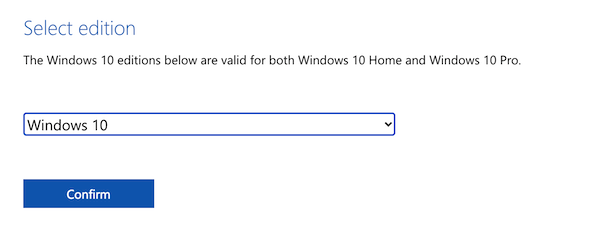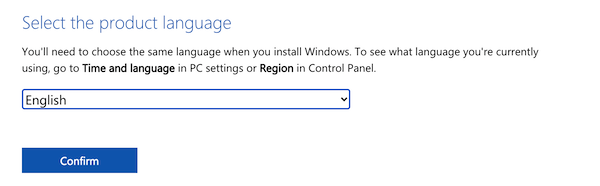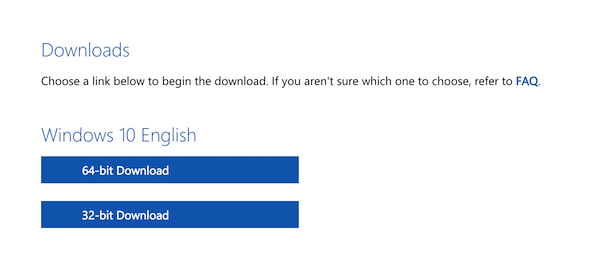If you want to perform a clean installation of Windows 10 on your laptop or PC, you need a bootable USB or DVD drive. The good thing is that Microsoft is offering ISO files of Windows 10 freely available. So, anyone can download Windows 10 ISO and make a bootable media drive to perform a clean Windows 10 installation. There could be several reasons why you may want to perform a clean Windows 10 installation. Either you bought a laptop without Windows 10 or you want to get rid of bloatware that came preinstalled on your laptop.
If you are not sure how and where you download Windows 10 ISO, Keep reading. In this article, I will tell you how to download Windows 10 ISO from Microsoft’s website.
Windows 10 ISO Download link
Click on this link to open the Windows 10 ISO file download page.
If you visit this link from a system running on Windows it will give you an option to update your Window or create Windows 10 installation media. As We are talking about Windows 10 ISO, go with the second section saying “Create Windows 10 Installation media.” Here click on the Download tool now.
It will download the tool in a few seconds. Once downloaded, click to run it. It will take a few seconds depending on your Internet speed. First, you will have to Agree to the terms. Then it asks “What do you want to do?” As you are interested in downloading the ISO file, select Create installation media and then click on Next.
On the next page, it will show you Windows and the version it will download. If you want to change, uncheck the “Use the recommended options for this PC.”
On the next page, select the ISO file option to download the Windows ISO file. If you plan to make a bootable disc using a Windows 10 ISO file, select the first option USB flash drive, and plug in the USB file to download ISO directly into a USB drive and make it bootable.
If you visit this page from a system running any other operating system, you will direct option to download the Windows ISO file. For example, I open this page on macOS. It will show a different page. I have to select the Windows 10 Edition and click on the Confirm button.
In a few seconds, it will ask you to select the language for Windows 10. Select the language as per your need and click on the Confirm button. I selected the English language while capturing the screenshot.
You will get Windows 10 ISO download links for both 32-bit and 64-bit windows after a few seconds of processing, I recommended the 64 bit Windows.
Now you know how to download Windows 10 ISO files from Microsoft’s website.
Once you have downloaded the Windows 10 ISO file, you can use the Windows 10 Media Creation Tool (MCT) to create a bootable USB drive to install Windows 10 on your PC or laptop.
Is Windows 10 Free?
No Windows 10 isn’t free. You need to purchase the license. If you don’t activate your Windows 10 with a genuine key, it will keep showing the “Activate Windows” message at the bottom right corner of the screen. If you are comfortable with this messaging show all the time, you can keep using Windows 10 with most of the key features.
Windows 10 System Requirements
If you are planning to install Windows 10 on a system, make sure it has the necessary hardware. Here are the minimum system requirements for Windows 10.
Processor: 1 GHz)or faster processor or SoC
RAM: 1 GB for 32-bit or 2 GB for 64-bit
HDD: 16 GB for 32-bit OS / 32 GB for 64-bit OS
Graphics: DirectX 9 or later with WDDM 1.0 driver
Active Internet Connection