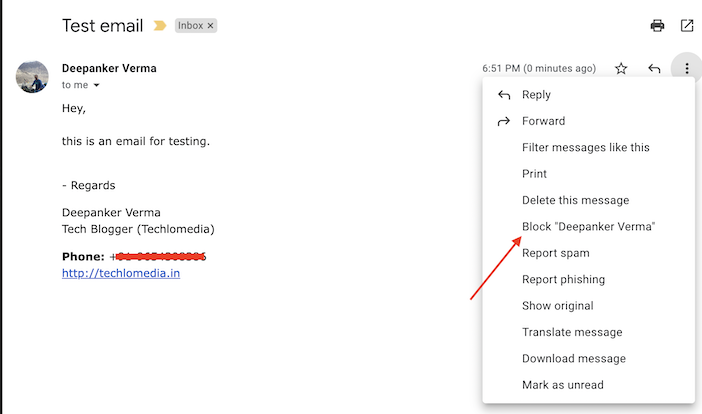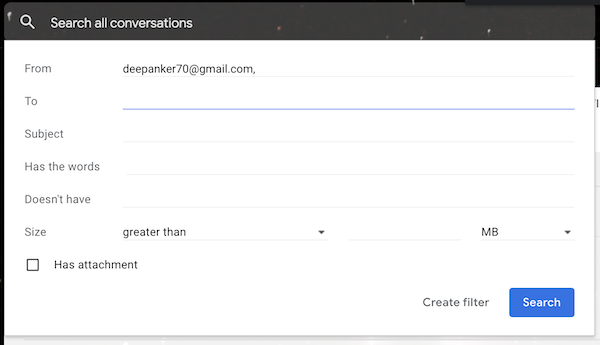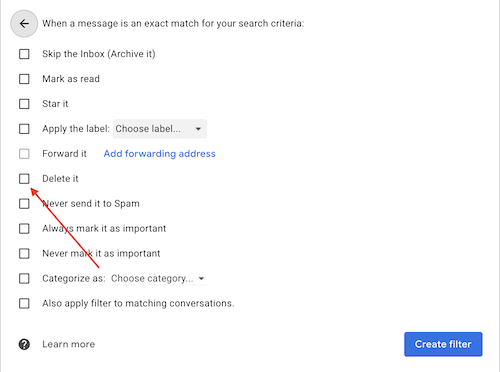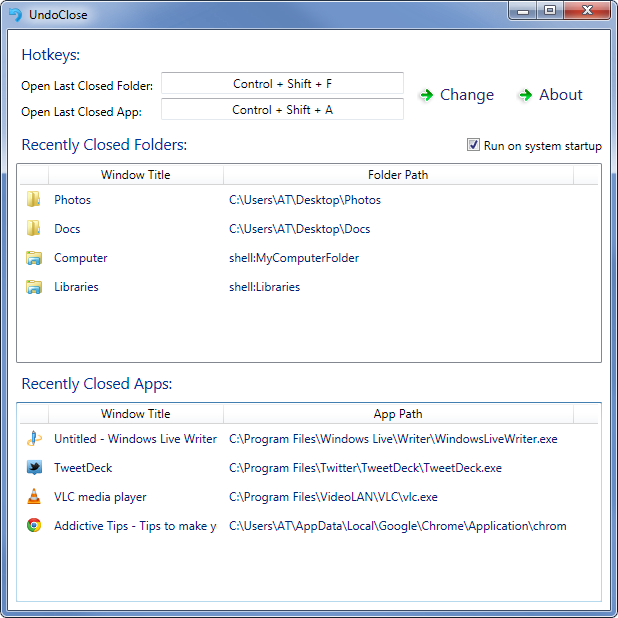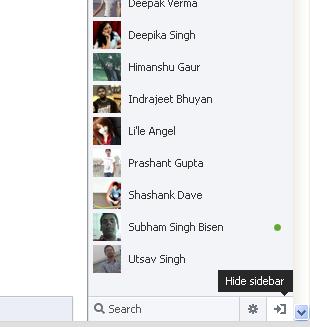On different social media apps, you can block someone if you do not want to get in touch. But, Gmail does not have any option to block a person and stop receiving emails from his/her email id. Sometimes it is a much-needed feature if someone is sending abusive or threatening emails. Some people use to mark these kinds of emails as spam but this does not stop emails coming to you. After marking emails as Spam, future emails will now be received in the spam folder.
Gmail has an option to block the sender. This is how this option looks.
If you block someone using this option, it actually marks the sender as Spam and all future emails will land in the SPAM folder.
There is another thing you can do. If you want to block and stop receiving emails from an email id permanently, create an inbox filter for that email id. I think now you got my point.
If you do not know how to create a filter and block emails of a person, follow these steps:
- Login to your Gmail account.
- Now click on the gear icon located just above the emails at the top right corner of the page.
- Then click See All Settings.
- Now find the Filters and Blocked Addresses Filters tab and click on it.
- Here click on “Create a new filter”
- In the new popup windows, enter the email of that person From the field whose emails you want to block.
- Now click on the “Create Filter” button.
- You will see a new window with some checkbox options.
- Select “Delete it” and then Click on Create Filter.
Now you have blocked all the emails from that email id. You will never see any emails from that email id. But you can still send emails to that email id. All the incoming emails from that email id will be blocked and deleted by the filter you have just created. Gmail also keeps cleaning Trash automatically. So, emails in the trash will also be deleted in a few days. If you want to receive further emails from that email id, follow the same step and go to the filter tab in the email setting. And remove the filter.