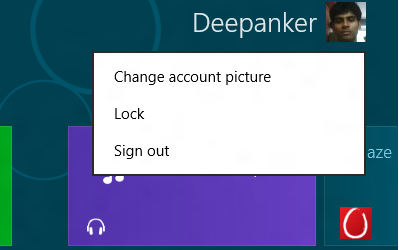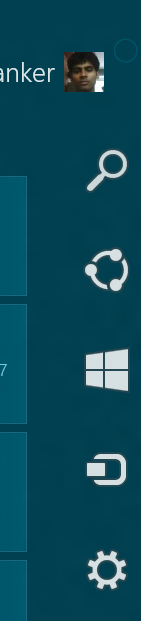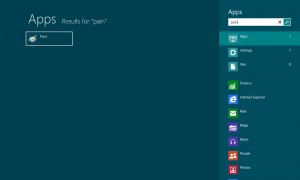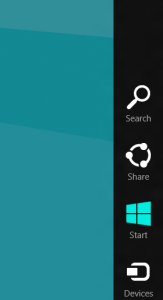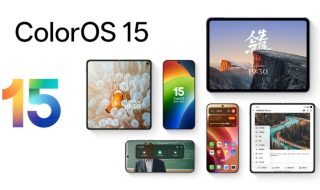1. How to change account picture: If you want to add or change the account picture in your windows 8 consumer peviews, follow these steps At your screen, you will see the account pic and name at the top right corner of the scree. Click on this pic. You will see a popup menu. Click on change account picture. Here you can browse a pic or use webcam to take a snap. Then add the pic.
2. How to re-arrange the position of tiles at home screen: Tiles on the home screen are dragable. So you can change the location of any tiles by just drag and drop. So arrange the position of tiles as per your choice.
3. How to remove a tile from Home screen: If you want to remove a tile from the home screen, right click on that tile. You will see a slide menu at the bottom of the screen. Now select “Unpin from the start”.

4. How to get Windows 7 like desktop in windows 8: At your home screen in windows 8, you will see many tiles. Find the tile “Desktop” and click on it. Now you will see windows 7 like desktop screen. 
5. How to find see all installed app and software: At your home screen, right click on any blank space. You will see a sliding menu at the bottom of screen with an option “All app”. Click on the icon and see the list of all installed software and apps in your windows 8.
6. How to find installed app or software in windows 8: To find an app, take your mouse to the top-right most corner of the screen. Now you will see a new sliding menu at the right side of the screen. Click on the search icon in this menu. Now you are on the app page. Write the name of the app or software in the search box and see the results on the left part of the page.
7. How to return to the home screen from any app quickly: Many of you will find it hard to go back to the home screen from any app or deskop. But this is really easy. Take your mouse to the top-righ most corner and click on the third option in the slide menu at the right side of the screen, This option will be labled as start and icon will have the new logo of windows.
8. How to see all active apps from the home screen: If you want to see all the active apps, take your mouse to the top-left corner of the screen. Now you will see a sliding menu with the list of all active apps.
9. How to shutdown windows 8: There is no direct way to shut down the windows 8. To shutdown the windows, Move the mouse cursor over the lower right corner of start screen. Click the settings button there on the Charms menu, and there the Power button. This displays a context menu with the three options Sleep, Shut Down and Restart.