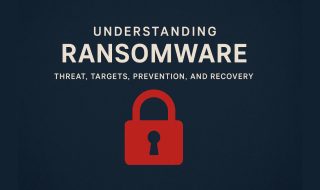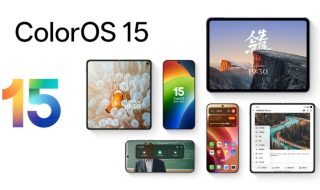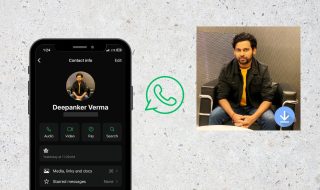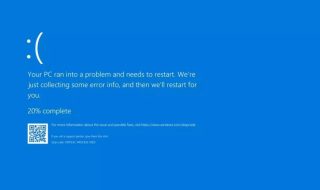GPU or Graphics Processing Unit is responsible for creating visual output for the display. The quality of display visuals depends on the GPU. GPUs also come with an option called GPU scaling that can be adjusted to fine-tune the gaming experience. This article will explain GPU scaling, different types of GPU scaling, and how it affects gaming.
GPU Scaling
GPU scaling is the ability of a graphics card to adjust the resolution of an output image to better match the resolution of the display. This allows for a better visual experience when using a display with a resolution that is not natively supported by the GPU. There are several different types of GPU scaling, including hardware scaling, software scaling, and aspect ratio scaling.
Types of GPU Scaling
There are several types of GPU scaling that can be used to adjust the resolution of an output image to better match the resolution of a display device. These include:
Hardware Scaling: This type of scaling is done by the GPU itself and is the most accurate and efficient method. It involves the GPU adjusting the resolution of the output image to match the resolution of the display device without any loss of quality.
Software Scaling: This type of scaling is done by the computer’s software rather than the GPU. It is less accurate and efficient than hardware scaling and may result in some loss of quality.
Aspect Ratio Scaling: This type of scaling is used when the aspect ratio of the display device does not match the aspect ratio of the output image. It involves scaling the image to match the aspect ratio of the display device while maintaining the original resolution.
Bilinear Scaling: It is a basic form of scaling that interpolates the color of the pixels to produce a smooth image. It is not as accurate as some other forms of scaling but can be used to improve image quality.
Bicubic Scaling: It is a more advanced form of scaling that uses a more complex algorithm to interpolate the color of the pixels. It is more accurate than bilinear scaling and can produce higher-quality images.
Hybrid Scaling: This type of scaling combines multiple methods of scaling to produce the best possible image quality. It can be used to improve the quality of images that are not natively supported by the GPU.
Effect of GPU Scaling on Input Lag
The effect of GPU scaling on input lag can vary depending on the type of scaling being used and the specific hardware and software being used. In general, hardware scaling is considered to have the least impact on input lag because it is done by the GPU itself and does not require any additional processing by the computer’s software. On the other hand, software scaling can add some additional processing time and may result in a slight increase in input lag.
Aspect ratio scaling can also have an impact on input lag, especially if it involves stretching the image to fit the display. This can cause the image to appear distorted or stretched, which can affect the overall gaming experience.
Using advanced Scaling methods such as Bicubic can also increase input lag as the GPU needs to perform more complex calculations to produce a higher-quality image. In some cases, GPU scaling can also cause tearing, a visual artifact caused by the GPU displaying multiple frames at the same time. Tearing can also add to the input lag and affect the overall gaming experience.
Use of GPU scaling can have an effect on input lag, but the impact depends on the type of scaling being used and the specific hardware and software being used. Hardware scaling is generally considered to have the least impact on input lag, while software and aspect ratio scaling can have a slightly larger impact.
How to enable GPU scaling in Nvidia and AMD graphics cards
The process for enabling GPU scaling on Nvidia and AMD graphics cards is similar, but there are some slight differences depending on the specific model and driver version.
For Nvidia graphics cards:
- Right-click on the desktop and select “NVIDIA Control Panel”
- In the left menu, select “Adjust desktop size and position”
- Under the “Scaling” section, select “Use NVIDIA Scaling”
- Use the drop-down menu to select the desired scaling method, such as “Aspect Ratio” or “Full-screen”
- Click “Apply” to save the changes
For AMD graphics cards:
- Right-click on the desktop and select “AMD Radeon Settings”
- In the left menu, select “Display”
- Under the “Scaling” section, select the “Maintain aspect ratio” or “Full panel” option
- Click “Apply” to save the changes
Note that the above steps may vary depending on the specific graphics card model, driver version, and operating system. Refer to the user manual or the graphics card manufacturer’s website for detailed instructions if the above steps are not working.
Effects of GPU scaling on games
The effects of GPU scaling on games depends on the specific game and the settings. GPU scaling can be beneficial for games that are not natively supported by the GPU’s resolution. It can help to improve the overall visual experience by adjusting the resolution of the output image to better match the resolution of the display device.
However, GPU scaling can also have negative effects on games. For example, software scaling can add some additional processing time and may result in a slight increase in input lag, which can affect the overall gaming experience. Aspect ratio scaling can also cause the image to appear distorted or stretched, which can affect the overall gaming experience.
Advanced Scaling methods such as Bicubic can also add additional processing time and increase input lag but can produce higher-quality images.
Additionally, GPU scaling may cause tearing, a visual artifact caused by the GPU displaying multiple frames at the same time. This can add to the input lag and affect the overall gaming experience.
In summary, GPU scaling can have both positive and negative effects on games, depending on the specific game and the settings being used. It is important to consider the trade-off between image quality and fps when using GPU scaling.
Does GPU scaling give more frames per second (fps)?
GPU scaling can potentially increase the number of frames per second (fps) that your graphics card is able to produce, but it depends on the specific situation.
When the GPU is running at a resolution that is lower than the native resolution of the display, it can potentially produce more fps because it has to process fewer pixels. This can lead to an increase in fps, but it also means that the image will be of lower quality.
On the other hand, if the GPU is running at a resolution that is higher than the native resolution of the display, it will have to process more pixels, which can lead to a decrease in fps.
Aspect ratio scaling can also affect fps, depending on the situation. If it involves stretching the image to fit the display, it can cause the GPU to have to process more pixels, which can lead to a decrease in fps.
In summary, GPU scaling can affect fps, but it depends on the specific situation. In some cases, it may lead to an increase in fps, but it may also lead to a decrease in fps. It is important to consider the trade-off between image quality and fps when using GPU scaling.