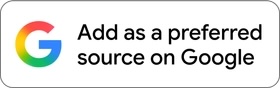If you are using your laptop or PC, think if your mouse or touchpad stops working. There is another interesting way to navigate through applications or web browsers. It is called ‘Caret Browsing.’ In this article, I will talk about Caret Browsing and will tell you how to use it.
What is Caret Browsing?
Caret Browsing is an alternative way of navigating through web pages on a browser and navigating applications. Microsoft has made this feature to help users in case the mouse is not working. So, users can use Caret browsing to navigate with only the keyboard.
Caret browsing has been adopted by major web browsers for webpage navigation. Now that people spend the most time on a browser, they should know Caret browsing.
Enable Caret Browsing in web browsers
All web browsers support Caret browsing. You just need to press F7 and then confirm the prompt.

I have tested it in Firefox, Chrome, Edge, and Brave. Caret Browsing works fine on Windows, Linux, and macOS. If you are using a Chromebook, the keyboard shortcut is Ctrl + Search + 7, or Ctrl + Launcher + 7.
Safari, Opera, and other browsers do not support the feature.
If you enable the carrot browsing, it will Bring a vertical “|” text cursor called caret on the page. This caret is used for navigation.
Use Home, End, Page Up, Page Down & the arrow keys for navigation. Use the Shift key and arrow keys to select text. To open a link, first, bring the cursor over the link using the arrow keys. Then press Enter to open the link. For opening a link in a new tab, press CTRL+Enter.
Disable Caret Browsing in web browsers
Use the same keyboard shortcut to disable the caret browsing. Press F7 to disable the caret browsing.
Wrap Up
Thanks to caret browsing, you can easily navigate through the web page and access different websites properly only using the keyboard. This is really helpful when the mouse or trackpad is not working. I have also explained how to navigate, how to open links and other things you need to know before trying Caret browsing.