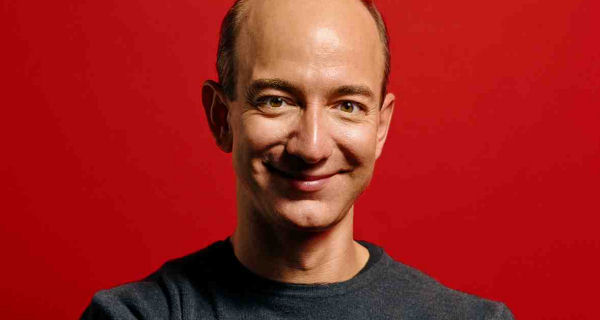Slack is a messaging platform designed for the workplace. The app is now owned by Salesforce. The messaging platform offers several IRC-style messaging features. You can chat rooms by topics, private groups, and direct messaging feature. If you use Slack at your workplace to communicate with teammates, keyboard shortcuts will surely save you time. You can do a lot of things using keyboard shortcuts quicker than using the mouse for the same thing. In this article, I am listing the Slack keyboard shortcut cheat sheet to boost your productivity at the workplace.
Also: Mac keyboard shortcuts you need to know
Slack Keyboard Shortcuts for Windows
| Navigation | |
|---|---|
| Move focus to the next element | Tab |
| Move focus to the previous element | Shift Tab |
| Move focus through messages in a channel or DM | ↑ or ↓ |
| Move focus to the next section* | Ctrl ` |
| Move focus to the previous section* | Shift Ctrl ` |
| Take action or “click” on buttons | Spacebar |
| Take action or “click” on links | Enter |
| Close windows, menus, or the message input box | Esc |
| Zoom in or out | Ctrl + |
| (increase or decrease text size) | Ctrl – |
| Scroll up | Home |
| (This can be toggled in your Preferences.) | Page Up |
| Scroll down | End |
| (This can be toggled in your Preferences.) | Page Down |
| Quick Switcher | Ctrl K |
| (T is desktop app only.) | Ctrl+T |
| Open direct messages menu | Ctrl Shift K |
| Open All Threads view | Ctrl Shift T |
| Previous channel or DM | Alt ↑ |
| Next channel or DM | Alt ↓ |
| Previous unread channel or DM | Alt Shift ↑ |
| Next unread channel or DM | Alt Shift ↓ |
| Previous channel or DM visited | Alt ← |
| Next channel or DM visited | Alt → |
| Preferences | Ctrl , |
| Open or close right pane | Ctrl . |
| Channel info pane | Ctrl Shift I |
| Activity | Ctrl Shift M |
| Directory | Ctrl Shift E |
| Starred Items | Ctrl Shift S |
| Search the current channel or conversation | Ctrl F |
| Toggle full screen view | Ctrl Shift F |
| All Unreads navigation | |
| Open All Unreads view | Ctrl Shift A |
| Mark messages as unread | Alt and click a message |
| Move between channels | → or ← |
| Toggle current channel read or unread | R |
| Switch teams | |
| Switch to previous team | Ctrl Shift Tab |
| Switch to next team | Ctrl Tab |
| Switch to a specific team (see assigned number under the team icon in your Slack app) | Ctrl[number] |
| Mark messages read or unread | |
| Mark all messages in current channel or DM as read | Esc |
| Mark all messages as read | Shift Esc |
| Set a message as your oldest unread message | Alt and click a message |
| Message shortcuts | |
| Edit your last message | ↑ in empty message box |
| Select text to beginning of current line | Shift↑ |
| Select text to end of current line | Shift↓ |
| Create a new line in your message | Shift Enter |
| Add emoji reactions to a message* | Ctrl Shift \ |
| Message autocomplete | |
| Autocomplete @display name beginning with [character] | @[character]Tab |
| Autocomplete channel beginning with [character] | #[character]Tab |
| Autocomplete emoji beginning with [character] | :[character]Tab |
| Files and snippets | |
| Upload a file | Ctrl U |
| Create a new Snippet | Ctrl Shift Enter |
| Call actions | |
| Toggle mute on and off | M |
| Toggle video on and off | V |
| Show the invite list | + or A |
| View and select and emoji reactions | E then 1 – 9 |
Slack Keyboard Shortcuts for macOS
Have a look at Slack keyboard shortcuts for macOS
| Navigation | |
|---|---|
| Move focus to the next element | Tab |
| Move focus to the previous element | ⇧ Tab |
| Move focus through messages in a channel or DM | ↑ or ↓ |
| Move focus to the next section* | ⌃ ` |
| Move focus to the previous section* | ⇧ ⌃ ` |
| Take action or “click” on buttons | Spacebar |
| Take action or “click” on links | Enter |
| Close windows, menus, or the message input box | Esc |
| Zoom in or out | ⌘ + |
| (increase or decrease text size) | ⌘ – |
| Scroll up | Fn↑ |
| (This can be toggled in your Preferences.) | Page Up |
| Scroll down | Fn↓ |
| (This can be toggled in your Preferences.) | Page Down |
| Quick Switcher | ⌘ K |
| (T is desktop app only.) | ⌘ T |
| Open direct messages menu | ⌘ ⇧ K |
| Open All Threads view | ⌘ ⇧ T |
| Previous channel or DM | Alt↑ |
| Next channel or DM | Alt↓ |
| Previous unread channel or DM | Alt ⇧ ↑ |
| Next unread channel or DM | Alt⇧ ↓ |
| Previous channel or DM visited | ⌘ [ |
| Next channel or DM visited | ⌘ ] |
| Preferences | ⌘ , |
| Open or close right pane | ⌘ . |
| Channel info pane | ⌘ ⇧ I |
| Activity | ⌘ ⇧ M |
| Directory | ⌘ ⇧ E |
| Starred Items | ⌘ ⇧ S |
| Search the current channel or conversation | ⌘ F |
| Toggle full screen view | ^ ⌘ F |
| All Unreads navigation | |
| Open All Unreads view | ⌘ ⇧ A |
| Mark messages as unread | Alt and click a message |
| Move between channels | → or ← |
| Toggle current channel read or unread | R |
| Switch teams | |
| Switch to previous team | ⌘ ⇧ [ |
| Switch to next team | ⌘ ⇧ ] |
| Switch to a specific team (see assigned number under the team icon in your Slack app) | ⌘ [number] |
| Mark messages read or unread | |
| Mark all messages in current channel or DM as read | Esc |
| Mark all messages as read | ⇧ Esc |
| Set a message as your oldest unread message | Alt and click a message |
| Message shortcuts | |
| Edit your last message | ↑ in empty message box |
| Select text to beginning of current line | ⇧ ↑ |
| Select text to end of current line | ⇧ ↓ |
| Create a new line in your message | ⇧ Enter |
| Add emoji reactions to a message* | ⌘ ⇧ \ |
| Message autocomplete | |
| Autocomplete @display name beginning with [character] | @[character]Tab |
| Autocomplete channel beginning with [character] | #[character]Tab |
| Autocomplete emoji beginning with [character] | :[character]Tab |
| Files and snippets | |
| Upload a file | ⌘ U |
| Create a new Snippet | ⌘ ⇧ Enter |
| Call actions | |
| Toggle mute on and off | M |
| Toggle video on and off | V |
| Show the invite list | + or A |
| View and select and emoji reactions | E then 1 – 9 |