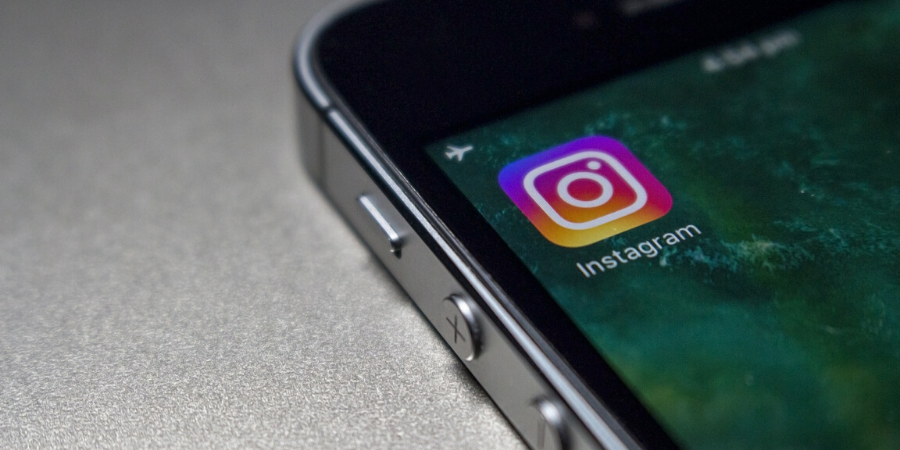Notepad++ is a popular text and source code editor used by several developers. This software supports several file formats and also offers several features. Notepad++ sports tabbed editing, so you can keep checking multiple files at the same time. It also supports syntax highlighting, code folding, and autocompletion for several programming languages. The software also supports macros and plugins to add more features. There are more than 140 plugins for the software. If you also use Notepad++, I recommend you to learn keyboard shortcuts to boost your productivity. In this article, I list important Notepad++ keyboard shortcuts that you need to learn.
Also see: Best Notepad++ Alternatives for Mac
Notepad++ Keyboard Shortcuts for Windows
| Shortcut | Action |
|---|---|
| File Menu | |
| Ctrl + O | Open the File |
| Ctrl + N | New File |
| Ctrl + S | Save File |
| Ctrl + Alt + S | Save As |
| Ctrl + Shift + S | Save All |
| Ctrl + P | Print the File |
| Alt + F4 | Exit the File |
| Ctrl + Tab | Open the next Document |
| Ctrl + Shift + Tab | Open the previous Document |
| Ctrl + W | Close current Document |
| Ctrl + Numpad | Navigate to the n-th Document |
| Edit Menu | |
| Ctrl + C | Copy |
| Ctrl + Insert | Copy |
| Ctrl + Shift + T | Copy the current line to the clipboard |
| Ctrl + X | Cut |
| Shift + Delete | Cut |
| Ctrl + V | Paste |
| Shift + Insert | Paste |
| Ctrl + Z | Undo |
| Alt + Backspace | Undo |
| Ctrl + Y | Redo |
| Ctrl + A | Select All |
| Alt + Shift + Arrow Keys | Column Mode Select |
| Ctrl + Left Mouse Click | Start the new selected area |
| ALT + C | Column Editor |
| Ctrl + D | Duplicate the Current Line |
| Ctrl + T | Switch the current line position with the previous line position |
| Ctrl + Shift + Up | Move the Current Line |
| Ctrl + Shift + Down | Move the Current Line |
| Ctrl + Left Mouse Click | Delete the Current Line |
| Ctrl + I | Split Lines |
| Ctrl + J | Join Lines |
| Ctrl + G | Launch the GoToLine Dialog |
| Ctrl + Q | Single line comment |
| Ctrl + Shift + Q | Single line uncomment |
| Ctrl + K | Toggle the single line comment |
| Ctrl + Shift + K | Block comment |
| Tab | Insert indent |
| Shift + Tab | Insert outdent |
| Ctrl + Backspace | Delete to the start of the word |
| Ctrl + Delete | Delete to the end of the word |
| Ctrl + Shift + Backspace | Delete to the start of the line |
| Ctrl + Shift + Delete | Delete to the end of the line |
| Ctrl + U | Convert to lower case |
| Ctrl + Shift + U | Convert to upper case |
| Ctrl + B | Go to matching brace |
| Ctrl + Space | Launch the CallTip ListBox |
| Ctrl + Shift + Space | Launch the Function Completion ListBox |
| Ctrl + Alt + Space | Launch the Path Completion ListBox |
| Ctrl + Enter | Launch the Word Completion ListBox |
| Ctrl + Alt + R | Text Direction RTL |
| Ctrl + Alt + L | Text Direction LTR |
| Enter | Split the line downwards |
| Shift + Enter | Split the line downwards |
| Ctrl + Alt + Enter | Insert new unindented line above the current one |
| Ctrl + Alt + Shift + Enter | Insert new unindented line below the current one |
| Search Menu | |
| Ctrl + F | Launch Find Dialog |
| Ctrl + H | Launch Find/Replace Dialog |
| F3 | Find Next |
| Shift + F3 | Find Previous |
| Ctrl + Shift + F3 | Find in Files |
| F7 | Switch to the Search Results window |
| Ctrl + Alt + F3 | Find (volatile) Next |
| Ctrl + Alt + Shift + F3 | Find (volatile) Previous |
| Ctrl + F3 | Select and Find Next |
| Ctrl + Shift + F3 | Select and Find Previous |
| F4 | Got to next found |
| Shift + F4 | Go to previous found |
| Ctrl + Shift + I | Incremental Search |
| Ctrl + N | Jump Down |
| Ctrl + Shift + N | Jump Up |
| Ctrl + F2 | Toggle Bookmark |
| F2 | Go to the Next Bookmark |
| Shift + F2 | Go to the Previous Bookmark |
| Ctrl + B | Go to the Matching Brace |
| Ctrl + Alt + B | Select All between the Matching Braces |
| Macro Menu | |
| Ctrl + Shift + R | Start to record / Stop recording the macro |
| Ctrl + Shift + P | Play the recorded macro |
| Alt + Shift + S | Trim Trailing and Save |
| Run Menu | |
| F5 | Launch Run Dialog |
| Alt + F1 | Get PHP help |
| Alt + F2 | Google search |
| Alt + F3 | Wikipedia search |
| Alt + F5 | Open file |
| Alt + F6 | Open file in another instance |
| Ctrl + Alt + Shift + R | Open in Chrome |
| Ctrl + Alt + Shift + X | Open in Firefox |
| Ctrl + Alt + Shift + I | Open in IE |
| Ctrl + Alt + Shift + F | Open in Safari |
| Ctrl + Alt + Shift + O | Send via Outlook |
| Incremental Search | |
| Enter | Next match |
| Shift + Enter | Previous match |
| View Menu | |
| Ctrl + (Keypad-/Keypad+) | Zoom in and zoom out |
| Ctrl + Keypad/ | Restore the original size |
| F11 | Toggle full screen |
| F12 | Togle Post-It mode |
| Ctrl + Alt + F | Collapse the current level |
| Ctrl + Alt + Shift + F | Uncollapse the current level |
| Alt + 0 | Fold all |
| Alt + (1~8) | Collapse the level (1~8) |
| Alt + Shift + 0 | Unfold all |
| Alt + Shift + (1~8) | Uncollapse the level (1~8) |
Notepad++ is really an impressive open-source editor that uses less CPU power. This is the reason several developers use it. I also use and recommend Notepad++. It is not available for macOS. So, I have also written an article on Notepad++ alternatives. You can read that article to get a good code editor for macOS.