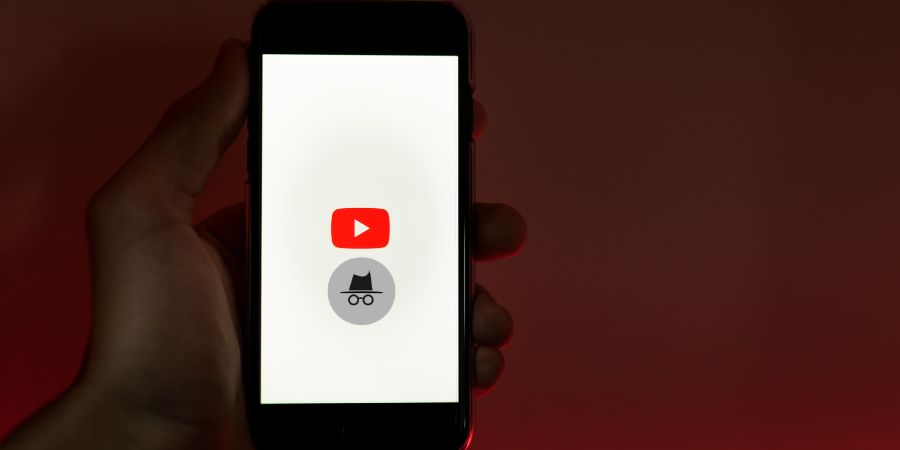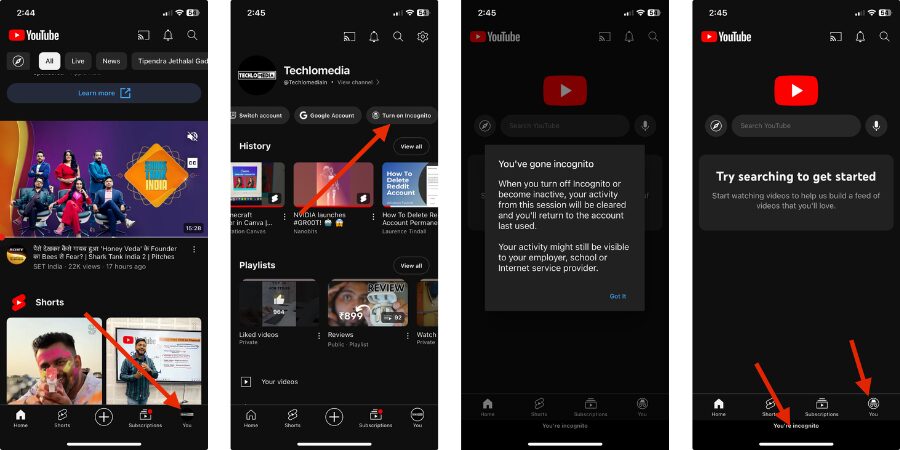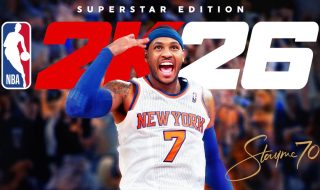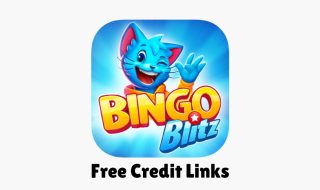If you use Chrome browser, you already know Incognito. Incognito mode in Chrome refers to a private browsing mode that doesn’t save browsing history, cookies, or other data. So, users can maintain privacy while browsing the web. In the same way, YouTube also has an Incognito mode that lets users watch videos without saving search history and watch history. In this detailed guide, I will explain the incognito mode on YouTube and how to use it to access YouTube privately.
YouTube Incognito
When you watch videos on YouTube, it saves your activity data such as search and watch history. It also saves other temporary data to provide you with personalized recommendations. When you turn on Incognito mode on YouTube, YouTube will not track your search queries and watch history. All temporary files and cookies will be reserved for that session. When you end the browsing session, it clears all your browsing data and activity. So, you will browse YouTube privately. YouTube added Incognito on YouTube to give users more privacy while using the platform.
Incognito mode on YouTube is a good way to access YouTube without affecting your YouTube recommendations. If you share the device with your kids, it is better to open Incognito mode for watching age-restricted content. So, such videos will not be shown in recommendations.
How To Go Incognito on YouTube Apps
On the YouTube mobile app, tap on your profile picture. Then select ‘Turn on Incognito.’ It will enable incognito mode. Your profile picture will also be related with an incognito icon and there will be a permanent “You’re incognito” notification at the bottom of the page.
To disable Incognito mode, Tap on the Incognito profile icon and then tap Turn off incognito. It will disable Incognito mode.
How To Go Incognito on YouTube on PC
If you are accessing YouTube on your laptop, there’s no dedicated incognito mode. So, you can open the browser’s incognito mode and open YouTube. To open an Incognito Window, Press Ctrl + Shift + n on Windows, Linux, or ChromeOS. On MacOS, press Press Command + Shift + n. This keyboard shortcut works across major web browsers.
Wrap Up
I have already explained what exactly Incognito does on YouTube. YouTube’s incognito session clears your watch history, search history, temporary files, and cookies. It is also really easy to enable Incognito mode on YouTube. Although the incognito mode is missed on the web, you can use the browser’s incognito mode to go Incognito on YouTube on PC.
Read: What is YouTube Ambient Mode?