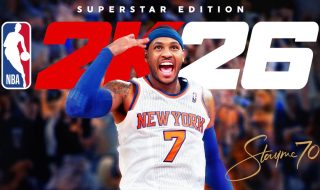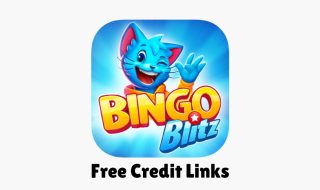Apple products, especially iPhones, are really popular in most countries. Due to high prices, people see it as a status symbol. Prices of iPhones are also not the same in all countries due to different taxes, so a lot of people try to import the iPhone from another country for a cheaper price. iPhone is mostly costlier in INdia as compared to Dubai, Japan, and Hong Kong. A lot of retailers in India sell cheaper iPhones by saying they are importing these products from Dubai or any other country where the iPhone is cheaper than India. This is the reason counterfeit iPhones have also become common in the market. If you are not buying the iPhone from official sources, you need to take extra care before the payment. Double-check the authenticity of your device before buying an iPhone from unauthorized sources. To protect yourself from purchasing a counterfeit iPhone, it’s important to know if an iPhone is original or fake. In this guide, I will explain different methods to check if your iPhone is original.
1. Check the Packaging
Apple is known for its high-quality and minimalist packaging. This can be the first clue in identifying a counterfeit or fake iPhone. Original iPhones come in sleek, boxes with high-quality printing. If the box feels cheap or the print quality looks off, that’s a red flag. Genuine Apple boxes will clearly print the model name, storage capacity, and serial number. The fonts are sharp and evenly spaced. Counterfeit boxes may have misspellings, grammatical errors, or inconsistent fonts.
2. Examine the Physical Condition
A close inspection of the iPhone can reveal whether it is a genuine product or fake. The Apple logo on the back of an original iPhone is polished and feels smooth. Counterfeit devices may have logos that look smudged, rough, or off-center.
Apple products have excellent build quality. The buttons on the real iPhone feel firm and responsive, whereas on a fake iPhone, these buttons feel loose or poorly fitted. Original iPhones also have a premium feel due to their use of high-quality materials like glass and metal.
Genuine iPhones have a Retina Display, which offers sharp and vibrant colors. Counterfeit devices often have lower-quality screens with dull colors and lower resolutions. Check the SIM card tray. A fake iPhone might have a different shape, size, or material than what Apple typically uses.
3. Check the IMEI and Serial Number
One of the most reliable ways to check if your iPhone is genuine is by verifying its IMEI (International Mobile Equipment Identity) and serial number. For this, you need to know how to check the IMEI number of your iPhone. Go to Settings > General > About on your iPhone. Scroll down to find the IMEI and serial number.
Also read: How to Check IMEI number
Now to verify if the iPhone is genuine, visit Apple’s official warranty status page: https://checkcoverage.apple.com/. Enter the serial number of your iPhone. The website will display your iPhone’s model, warranty status, and other details if the serial number is genuine. If the IMEI or serial number isn’t recognized by Apple, the device is likely counterfeit.
4. Check the Operating System
The original iPhone runs on Apple’s iOS, which is exclusive to Apple’s smartphones. If an iPhone is using any other operating system or has features that don’t seem like iOS, then it’s fake. A counterfeit iPhone might have a user interface that tries to mimic iOS, but it cannot match the smoothness, design, and functionalities of the real thing. To check if the device is running iOS, Go to Settings > General > Software Update. If it shows available updates from Apple, your device is likely original. Fake iPhones might not have this feature or might show a different system altogether.
5. Use iTunes or Finder to Verify
Apple’s iTunes (or Finder in macOS Catalina and later) is a good tool for confirming the authenticity of your iPhone. Connect your iPhone to your computer using a USB cable. Now, Open iTunes (or Finder on newer Macs. If your iPhone is original, iTunes or Finder will detect it automatically and display its information, such as the model, capacity, and software version. If iTunes or Finder doesn’t recognize your device, or if there are any errors, this might indicate that the phone is not genuine.
6. Check for the App Store
Apple’s official App Store comes pre-installed on all iPhones and is the only platform for downloading apps on iOS. If the App Store is missing on your iPhone, you have a fake iPhone. Check if the App Store app is there on your iPhone.
7. Price
While it’s not a foolproof method, the price of the iPhone can offer clues to its authenticity. If the price is surprisingly lower than the market rate of the iPhone, this could indicate a fake iPhone or a refurbished device being sold as new. While discounts on older iPhone models are common, a new iPhone selling for an unusually low price should raise suspicion.
8. Consult Apple Support
If you have checked everything and still have doubts, the best course of action is to contact Apple Support directly. You can visit an Apple Store or an authorized service provider and ask them to verify the device for you.
Conclusion
Knowing how to verify if your iPhone is original is crucial, especially if you are buying from a third-party seller or second-hand market. By carefully examining the packaging, physical features, IMEI, and serial number, along with testing software and functionalities like iOS and Siri, you can confidently determine whether your iPhone is genuine. If in doubt, always reach out to Apple Support for official confirmation. Being vigilant and well-informed will help you avoid being scammed into purchasing a counterfeit device.