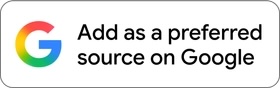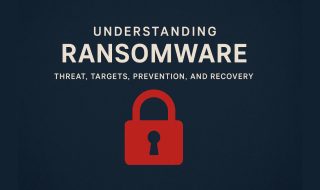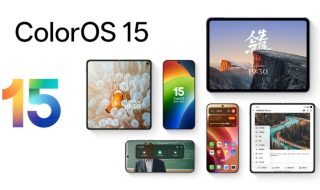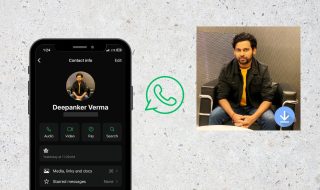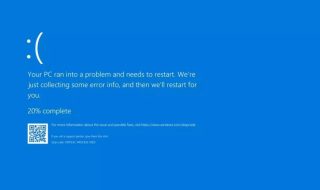Windows and Mac are different in many ways, not just in software, but also in keyboard. This is the reason people switching from Windows to Mac or vice versa face problems initially. But what if you have a Mac and decide to use a Windows keyboard with it? Windows keyboard lacks Option key, backspace key, and Enter key. With key positions, we can easily guess that Enter is the return key and Delete is the Backspace in Mac. But there is no Option and Command Key on the Windows keyboard. Now if you have paired Windows keyboard with Mac, you will find it hard to use several keyboard shortcuts.
The Alt Key as the Option Key
If you are using a Windows keyboard with a Mac, the ALT key is the option key. It is found on either side of the spacebar on a Windows keyboard. Both the option keys work as Option keys.
But there’s a problem. The position of ALT key is not the same as the option key on Mac. See the screenshot below.
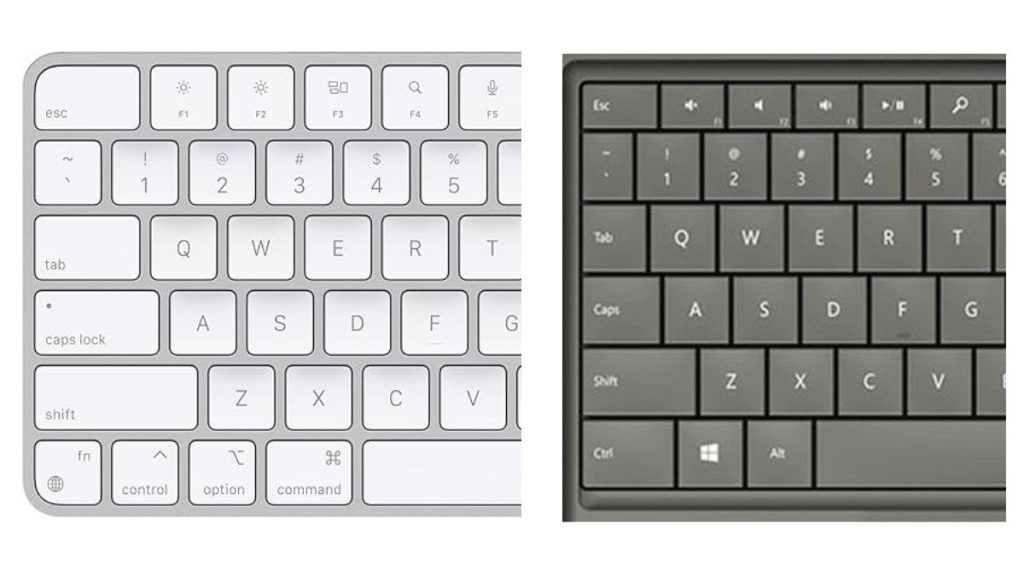
This can create confusion and can slow down your work. To overcome the problem, you can remap keys for a better experience. You may end up pressing the Windows key when you need Option, while you need to press ALT.
To overcome this problem, you can remap the keys of the keyboard. Follow these steps to remap keys.
Go to the Apple menu and select System Preferences. Click on Keyboard on the left sidebar and then Keyboard Shortcuts. Now go to Modifier Keys and reassign keys to suit your preferences.

Wrap up
There will be no problem in using a Windows keyboard with a Mac. It is a straightforward process once you know what key does what function. You now know that the Alt key serves as the Option key. You can also remap keys if you want.
I hope this article is useful. You can explore more articles on our website to learn more about Mac and Windows.