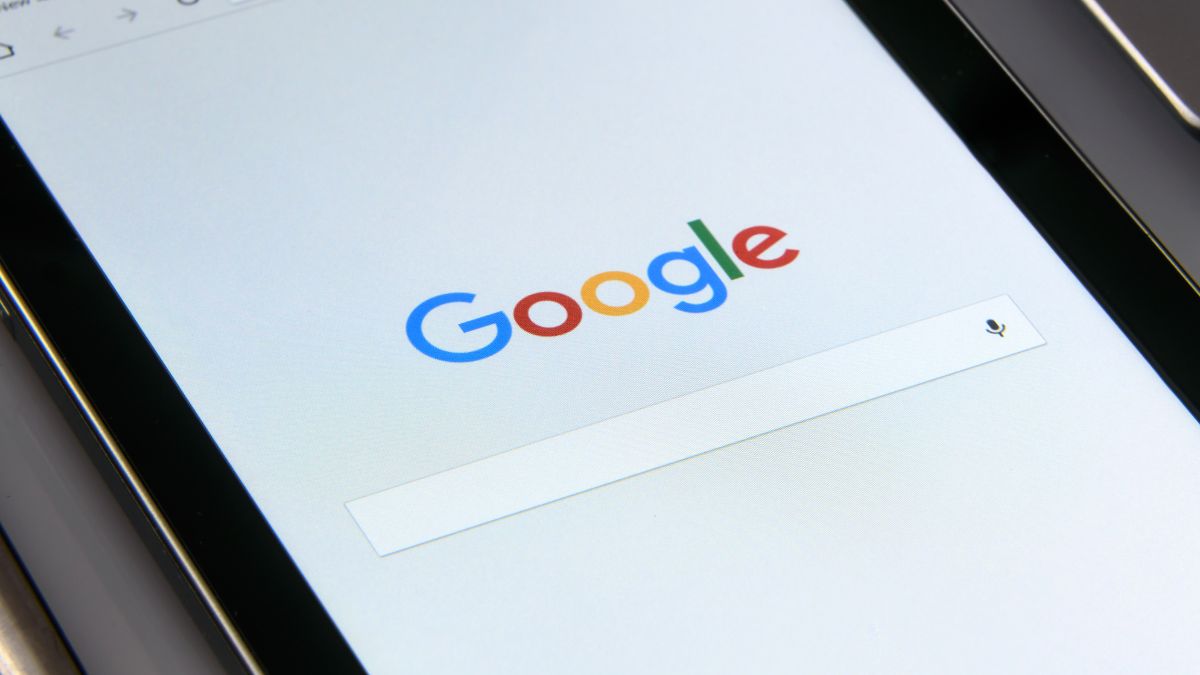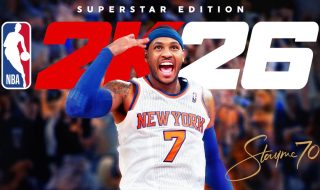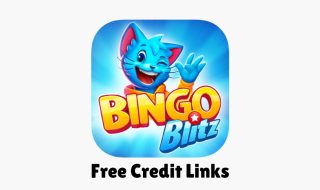Finding the right news online can be overwhelming. You search for a topic, and Google shows a mix of results from sources you don’t really follow or trust. If this sounds familiar, Google’s Preferred Sources feature is here to help. It lets you prioritize content from the websites and publishers you like the most.
This guide explains what Preferred Sources in Google Search are, how to set them up, and how to manage them so you always get news from sources you trust.
What Are Preferred Sources in Google Search?
When you search for news, Google usually displays results based on relevance, date, and the authority of the website. Normally, this is not personalized, even if you are logged in.
Preferred Sources allow you to tell Google which sources you like. Once added, Google gives more weight to these sources in your search results.
It is important to note that this feature does not block other sources. News from websites you haven’t added will still appear if relevant. But the top stories will more often feature your preferred sources, giving you a more tailored experience.
Google first tested this feature in Google Labs, and now it is available to all search users in the US and India, with plans to expand to other countries later this year.
How to Set Your Preferred Sources
To use Preferred Sources, you need a Google account. This ensures your preferences sync across devices and browsers. The process works the same on desktop and mobile.
Search for a news topic on Google and scroll down to the Top Stories section. Click the star icon next to the Top Stories heading. If you don’t see it, make sure you are signed in and using the All filter, not the News filter.

Start typing the name or URL of the source you want to add.

Alternatively, you can click this link to directly open the Google Source Preferences page and add sources.
You can add multiple sources. For example, you could add Techlomedia, Techcrunch, Make Tech Easier, and MakeUseOf. After reloading, Google will show more results from these sources, while still including other relevant content.
Google recommends that most users keep at least four preferred sources for a balanced mix of content.
How to Manage and Remove Sources
Adding sources is easy, but you may want to change your list later. To manage your Preferred Sources, follow these steps.
Search for a news topic while signed in and click the star button beside Top Stories. You will see all your current sources. To add new sources, search for and select them. To remove a source, uncheck the box next to it and reload results.
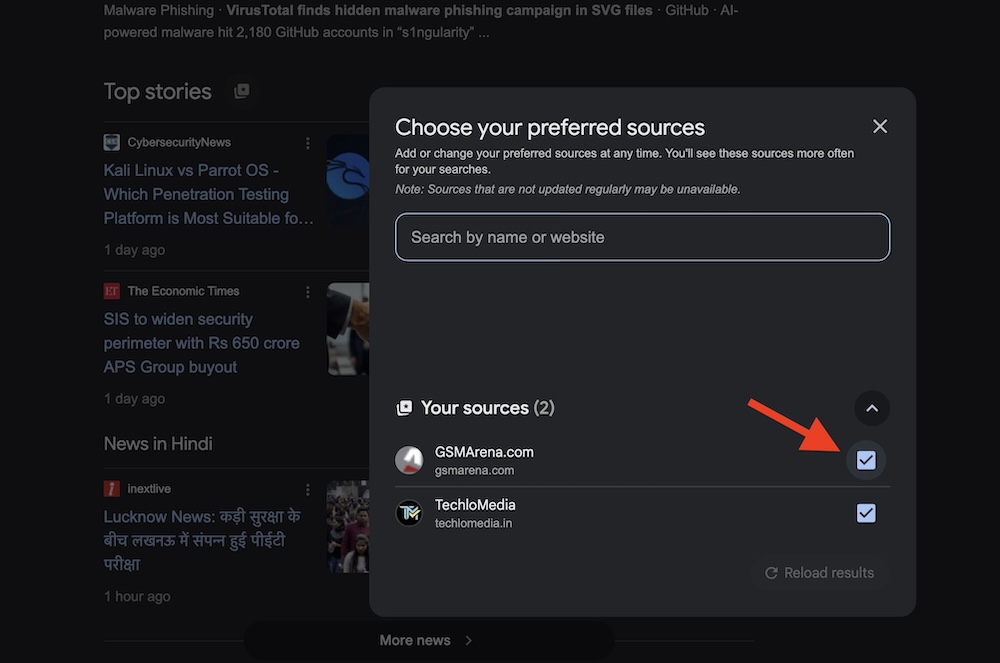
Alternatively, you can click this link to directly open the Google Source Preferences page and manage your sources.
How to Identify Stories From Your Sources
In Top Stories, articles from your preferred sources have a star icon next to the source name. Other sources do not.
There is also a From your sources section right below Top Stories. Expand it to see more articles from your chosen sites. This makes it easy to scan news from sources you trust first.
Add a Source Directly from a Website
Some websites allow you to add them directly as a Preferred Source. Look for a Preferred Sources button on the site, in emails, or social media posts. Clicking it will add the source to your Google search preferences as long as you’re signed in.
Website owners can also provide a direct link like this:https://google.com/preferences/source?q=YourWebsiteName
This makes it simple for readers to add trusted sources in one click.
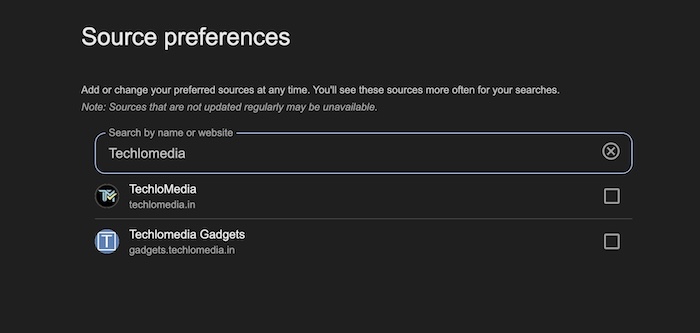
Click Here to Add Techlomedia as a preferred source on Google
Personalizing Google Search Even More
Preferred Sources focuses on news, but you can also personalize your entire Google search experience.
- Click your profile icon in the top right corner.
- Select Search personalization.
- Turn on Personalize search.
- You can adjust Source preferences for news and Image feed preferences for pictures.
If you prefer not to have Google collect extra data, you can disable personalization or use search alternatives.
Why You Should Use Preferred Sources
- Save time: See news from sources you trust without scrolling through irrelevant results.
- Stay informed: Get updates from your favorite publishers quickly.
- Control your news feed: Balance between your preferred sources and other relevant content.
Using Preferred Sources helps you take control of your Google Search experience. It ensures your news feed is more useful, relevant, and tailored to your interests.
Final Thoughts
Google’s Preferred Sources is a small but powerful tool. By selecting your trusted news outlets, you can make your search results feel more personal and focused. Combine it with Search personalization to get the most out of Google Search.
Whether you read tech updates, world news, or science articles, this feature lets you see more of what matters to you and less of what doesn’t.