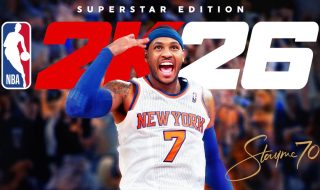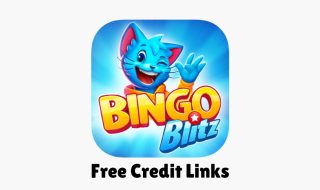For years, Apple did not offer an easy way to set a custom ringtone on iPhone. Unlike Android, where you could use any audio file as a ringtone with just a few taps, iPhone users were stuck with default tones. If you wanted to use your own audio, you had to rely on complicated workarounds using iTunes, GarageBand, or third-party apps.
That changes with iOS 26. Apple has finally made it simple to set any custom ringtone on your iPhone, directly from the Files app or Voice Memos. No need for extra software. No more long steps. Just a few taps and you are done.
Things You Need to Know
Before you get started, here are a few important things:
- The audio file must be saved on your iPhone
- It should be less than 30 seconds long
- Supported formats include M4A, MP3, and WAV
- The feature is only available on iOS 26 or later
Now, let us look at how to set a custom ringtone. I hvae also made a short video for quick demonstration.
Method 1: Using the Files App
Open the Files app and find the audio file you want to use. As I already said, the audio file length shouldn’t exceed 30 seconds. Long-press the file to open the options menu and Tap Share. In the share menu, swipe up a little. Tap on Use as Ringtone.
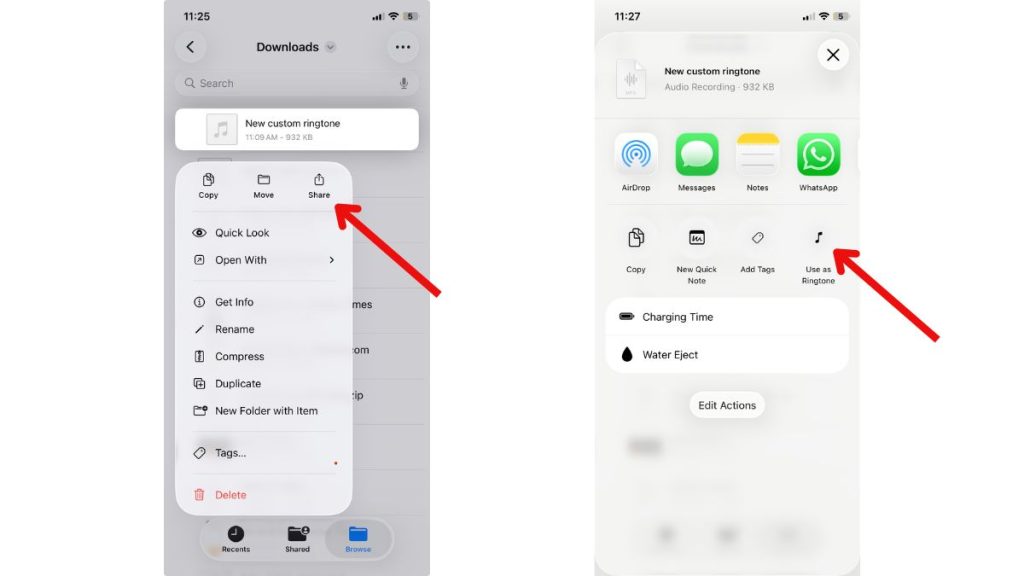
That is it. Your ringtone is now active and will also show up in Settings > Sounds & Haptics > Ringtone.
Method 2: Using Voice Memos
If the audio you want is recorded or saved in the Voice Memos app, here is what to do:
Open the Voice Memos app and find the recording you want to use. Tap the three-dot icon next to it and then tap Share. Scroll up in the share options and tap Use as Ringtone.

Once applied, the new ringtone will be set as your current ringtone and saved for future use.
After setting your custom ringtone, you can always switch to it or change it later by going to:
Settings → Sounds & Haptics → Ringtone. Your saved tones will appear in the list alongside default iPhone ringtones.
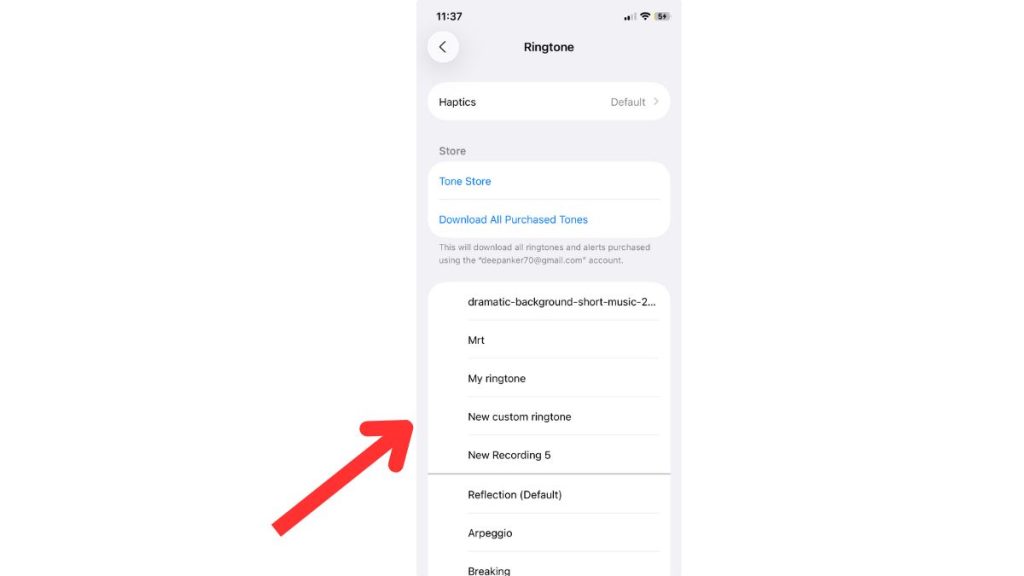
iOS 26 is currently in beta. This feature will be available for everyone when the stable version of iOS 26 rolls out later this year, likely alongside the launch of iPhone 17.
This may seem like a small change, but it is a big deal for iPhone users. Apple finally listened. So go ahead — use a clip from your favorite song, your own voice, or any fun sound you like. Your ringtone can finally be yours.
If you found this guide useful, share it with your friends and follow for more simple iPhone tips.