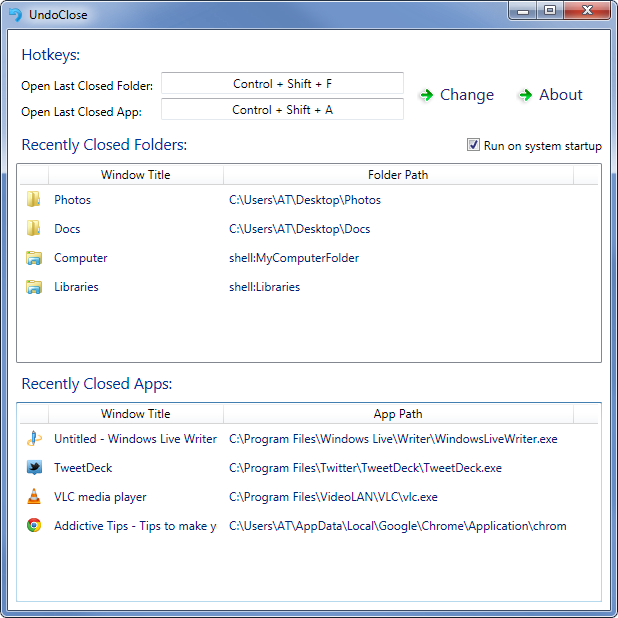Performing hard reset from start-up
1. Turn off the phone.
2. Press and hold the Volume Up and Volume Down buttons. After that press and hold the Power button.
3. When you see the screen light up, release the Power button . But continue to hold Volume Down and Volume Up.
4. A recovery screen should be displayed. Now you can release both buttons.
5. Using the volume buttons, toggle the selection to the wipe data/factory reset option.
6. Press the Power button to make your selection.
Performing hard reset from Android OS
1. Press Menu > Settings, from the Home screen.
2. Choose Privacy.
3. Select Factory data reset.
4. Select Reset phone.
5. Tap Erase everything.
You have successfully performed a hard reset on your Galaxy S Blaze.