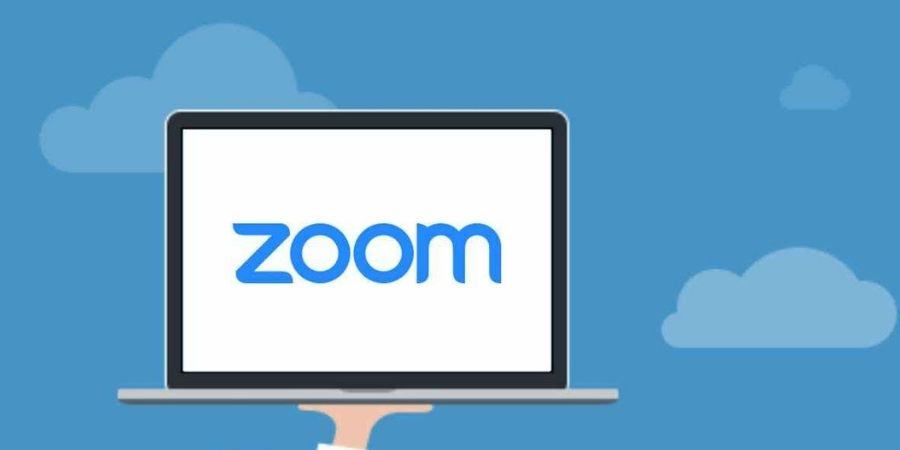Zoom is a popular online video conferencing platform. After the COVID-19 pandemic when people were forced to remain at home, Zoom became popular among businesses and schools for online meetings and online classes. Zoom offers a quality video calling experience and there are features that make it notable. If you are also using the Zoom video conferencing app for your online meetings or online classes, it is recommended to learn Zoom keyboard shortcuts to be more efficient while using Zoom. Zoom keyboard shortcuts will help you do some tasks quickly. In this article, I am listing Zoom keyboard shortcuts for Windows and macOS.
Zoom Keyboard Shortcuts for Windows
Here is the list of Zoom keyboard shortcuts for Windows. If you Are using the Zoom Software on your Windows PC, learn these keyboard shortcuts.
| Shortcut Key | Function |
|---|---|
| General | |
| F6 | Switch between pop-up windows |
| Ctrl + Alt + Shift | Focus on meeting controls |
| Meeting | |
| PageUp | Access previous 25 video streams |
| PageDown | Access next 25 video streams |
| Alt | Toggle the “Always show meeting controls” option |
| Alt + F1 | Focus on the active speaker in a video meeting |
| Alt + F2 | Activate gallery view in a video meeting |
| Alt + F4 | Quit the current window |
| Alt + V | Enable/disable the video |
| Alt + A | Enable/disable the audio |
| Alt + M | Toggle audio mute/unmute for all except the host |
| Alt + S | Enable/disable screen share |
| Alt + Shift + S | Enable/disable new screen share |
| Alt + T | Pause or resume screen share |
| Alt + R | Enable/disable local recording |
| Alt + C | Enable/disable cloud recording |
| Alt + P | Pause or resume recording |
| Alt + N | Switch camera |
| Alt + F | Enable/disable full-screen |
| Alt + H | Enable/disable chat screen |
| Alt + U | Enable/disable users list |
| Alt + I | Open window to invite people |
| Alt + Y | Raise or lower your hand |
| Alt + Shift + R | Get remote control |
| Alt + Shift + G | Stop remote control |
| Ctrl + 2 | Read the speaker name out loud |
| Ctrl + Alt + Shift + H | Enable/disable floating controls |
| Chat | |
| Alt + Shift + T | Take a screenshot |
| Alt + L | Change the screen orientation |
| Ctrl + W | Quit the current chat session |
| Ctrl + Up | Access the previous chat |
| Ctrl + Down | Access the next chat |
| Ctrl + T | Start a new chat with a user |
| Ctrl + F | Find |
| Ctrl + Tab | Go to the next tab |
| Ctrl + Shift + Tab | Go to the previous tab |
| Phone | |
| Ctrl + Shift + P | Call the selected number |
| Ctrl + Shift + A | Pick up the incoming call |
| Ctrl + Shift + E | Hang up on the current call |
| Ctrl + Shift + D | Reject the incoming call |
| Ctrl + Shift + M | Mute or unmute mic |
| Ctrl + Shift + H | Hold or unhold call |
Zoom Keyboard Shortcuts for macOS
Here is the list of Zoom keyboard shortcuts for macOS. If you are using the Zoom app on your MacBook, learn these keyboard shortcuts.
| Shortcut Key | Function |
|---|---|
| General | |
| Command + W | Quit the current window |
| Command + L | Change the screen orientation |
| Ctrl + T | Go to the next tab |
| Meeting | |
| Command + J | Join a meeting |
| Command + Ctrl + V | Start a new meeting |
| Command + J | Schedule a new meeting |
| Command + Ctrl + S | Share screen using direct share |
| Command + Shift + A | Mute or unmute audio |
| Command + Ctrl + M | Mute everyone except for the host |
| Command + Ctrl + U | Unmute everyone except for the host |
| Space | Push to talk |
| Command + Shift + V | Enable/disable video |
| Command + Shift + N | Switch between cameras |
| Command + Shift + S | Enable/disable screen share |
| Command + Shift + T | Pause or resume screen share |
| Command + Shift + R | Begin a local recording |
| Command + Shift + C | Begin a cloud recording |
| Command + Shift + P | Pause or resume a recording |
| Command + Shift + W | Toggle between active speaker view and gallery view |
| Ctrl + P | See the previous 25 users in gallery view |
| Ctrl + N | See the next 25 users in gallery view |
| Command + U | Hide/unhide the users panel |
| Command + Shift + H | Hide/unhide chat panel |
| Command + I | Open the invite window |
| Option + Y | Raise or lower hand |
| Ctrl + Shift + R | Get remote control |
| Ctrl + Shift + G | Stop remote control |
| Command + Shift + F | Turn on/off full-screen view |
| Command + Shift + M | Access the minimal window |
| Ctrl + Option + Command + H | Hide/unhide meeting controls |
| Ctrl + \ | Toggle the “Always Show meeting controls” option |
| Command + W | Prompt to end or leave a meeting |
| Chat | |
| Command + K | Initiate a chat with someone |
| Command + T | Take a screenshot |
| Phone | |
| Ctrl + Shift + C | Call the selected phone number |
| Ctrl + Shift + A | Accept the incoming call |
| Ctrl + Shift + D | Reject the incoming call |
| Ctrl + Shift + E | End the current call |
| Ctrl + Shift + M | Mute or unmute the mic |
| Ctrl + Shift + H | Hold or unhold the current call |