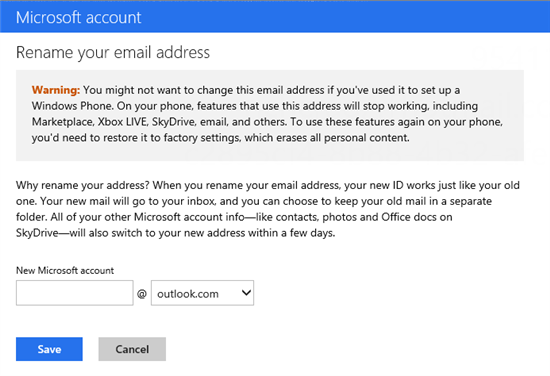Few days, Microsoft had launched the revamped version of Its popular email service hotmail.com. This new email service is called outlook.com and comes with many improved features. With this new service, Microsoft wants to take on Gmail.
All the existing Hotmail users are already shifted to the new outlook.com with older Hotmail id. So you do not need to create a new outlook.com account if you are already the member of Hotmail.
Now you can use outlook.com email address to send and receive emails. But its complicated to get the outlook.com address for now.
There are two ways to get outlook.com email address.
- Change the name of your existing Hotmail account.
- Create a new alias with outlook.com
Change the name of your existing Hotmail account
Changing the name of your existing Hotmail account will give you a new outlook.com email address but there are many drawbacks of this message. After changing the name, you will have to change name on all your devices, such as your phone, PC, Xbox, etc.
After changing the name of your primary account, older will become and alias and will be available to send or receive the emails.
Note: Windows Phone users should be aware that renaming their account will require them to restore their phone to factory settings
For changing the name of the primary account to get the outlook.com email address follow these steps:
Click on the COG icon at the top right corner of the page and click on “More Mail Settings”
In the new page find “Rename your email address” and click on this.
It will then ask you to enter the password. This is just a security step to protect your account. Now you will be redirected to the page where you can change the name of your account.
Write the new outlook.com name and it will change the primary email address of your account.
Create a new alias with outlook.com
This is the simpler step that previous one and allows users to use a new outlook.com email address with their existing hotmail.com email address.
For creating new alias follow these simple steps:
Click on the COG icon at the top right corner and then click on More Mail Settings.
Now select Create a Outlook alias
You will be redirected to the create new alias page. here you can get a new outlook.com email address.
After selecting your new outlook.com email address, you can either create a new folder for this alias or can use inbox to receive emails.
I hope you have got a new email address by the methods given above. If you are facing any kind of problem, you can ask us via comments.