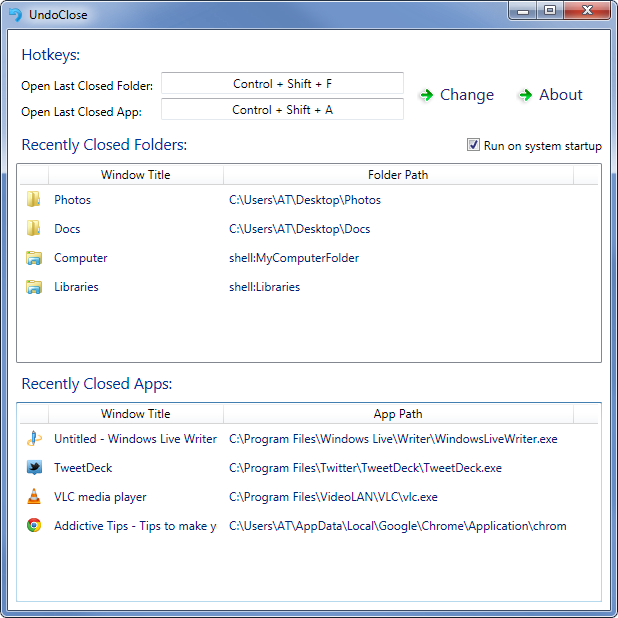YouTube us the best place for entertainment online. We all spend hours on YouTube to watch video songs and movies. YouTube has billions of videos of all categories, so all people find a suitable video to enjoy. When ever we open a video, it automatically starts buffering and play. If the Internet speed is slow, we need to stop buffering and wait until the buffer. If we found some interesting video in suggestion at sidebar, we also open it in a new tab. That video also starts buffering and play.
Most of the users open multiple videos on different tab at the same time. But all the video buffer same time so it may consume your internet bandwidth heavily and causes slow buffering for all videos.
Think if you have an option to select the video you want to buffer first and so on. In this way you can buffer your videos fast and enjoy the videos on YouTube.
If you use Google Chrome for internet browsing, you can disable autoplay and buffering of youtube videos. Youtube Autoplay Disabled is a nice Google Chrome extension which works automatically when installed, preventing the video from getting played and buffered.
Install Youtube Autoplay Disabled in your Google Chrome web browser.
After installing the extension, go to the YouTube and play a video. You’ll notice that the control buttons for the videos on YouTube disappear and there is no pre-buffering. In order to start a video, click anywhere on the page, and enjoy streaming without having to worry about other videos being played at the same time.
[Update] Extension is no longer available.
Do you like this extension? share via comments