Android devices come with an option to reset it to Factory settings. If you use the option, your device will be restored to its original factory settings, and all your personal data will be erased.
There could be several reasons why you want to reset your Android phone. If you are planning to sell or give away your phone, it is recommended to reset the phone to factory settings. You can also do this to fix software issues. Performing a factory reset can help to resolve many software issues. Sometimes people also reset phones to improve performance, or remove malware. There could be a few more reasons. So, I decided to write a detailed guide on how to reset an Android phone to Factory Settings.
Before you perform a factory reset, it is important to take a backup of any important data such as contacts, photos, videos, documents, and any other files. You can backup the data on a computer, an external drive, or on cloud storage. When you are done with the backup, you can proceed.
Reset Android Phone to Factory Settings
Open the Settings app on your Android phone. Scroll down and look for an option called “System” or “System & updates.” Tap on it. Within the System settings, you should find an option labeled “Reset” or “Reset options.” Tap on it.
Look for an option called “Factory data reset,” “Reset phone,” or something similar. Tap on it.
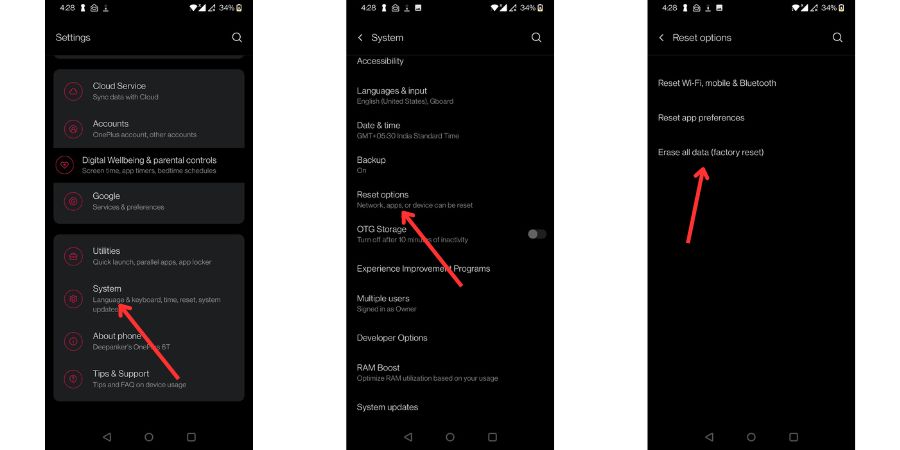
It will promote a warning that resetting your device will erase all data. Read it and make sure you want to proceed. If you want, tap on “Reset phone” or “Erase everything.”
It will ask you to enter PIN, pattern, or password for the final confirmation.
The device will begin the reset process.
How to factory reset an Android using recovery mode
If you have a problem accessing your phone or have forgotten the PIN. You can also factory reset your phone through Android’s safe mode. Follow these steps:
Turn off your device. Now, Press and hold the power and volume down buttons until a load screen appears. TO navigate, use the volume buttons and select Recovery mode. Press the power button to confirm the selection. Then use volume buttons to select “Wipe data/factory reset” and select the power button to confirm.




